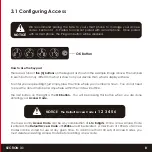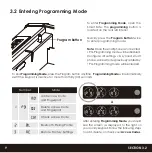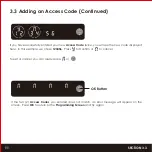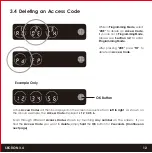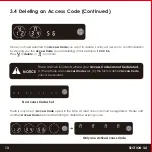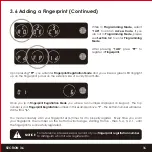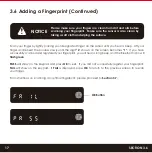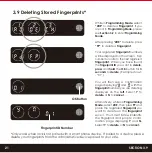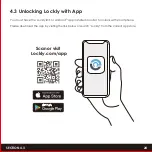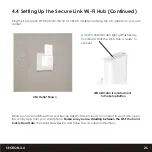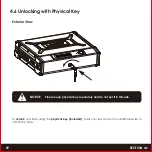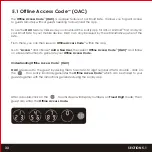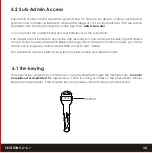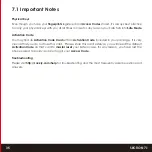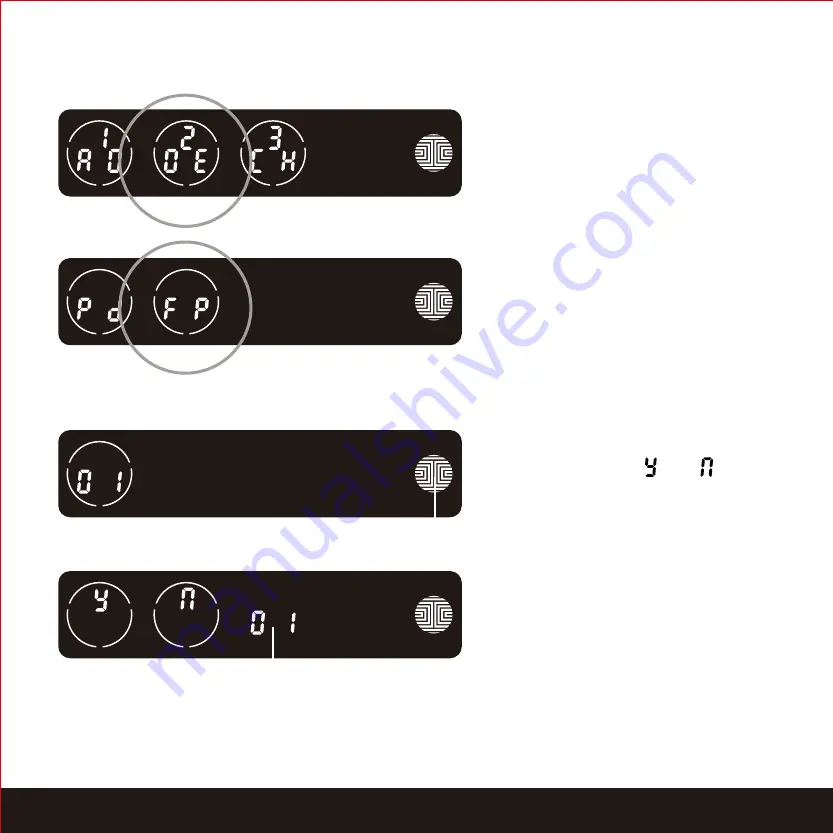
SECTION 3.9
21
3.9 Deleting Stored Fingerprints*
While in
Programming Mode
, select
“2DE”
to delete a
Fingerprint
. If you
are not in
Programming Mode
, please
see
Section 3.2
to enter
Programming
Mode
.
After pressing
“2DE”
to delete, press
“FP”
to delete a
fingerprint
.
Your registered
fingerprint
numbers
will be displayed on the screen. Tap
number to rotate to the next registered
fingerprint
. When you have found
the
fingerprint ID
you want to
delete
,
press
and
hold
the
OK
button for
3
seconds
to
delete
. (Example shown
- “01”)
You will then see a confirmation
page displaying and with the
fingerprint
number you are deleting
displayed on the
left
. Select
Y
to
delete
or
N
to
cancel
.
Alternatively, while on
Programming
Mode,
select
2DE,
then press
FP
and
place the registered
fingerprint
you
want to delete on the
fingerprint
sensor. Your Smart Safe will identify
the fingerprint and jump to confir-
mation page displaying
Y
and
N.
Select
Y
to
delete
or
N
to
cancel.
OK Button
Fingerprint ID Number
*Only works when lock is not paired with a smart phone device. If paired to a device please
delete your fingerprints from the administrative device paired to your safe.