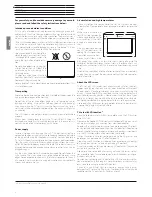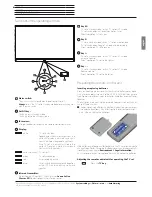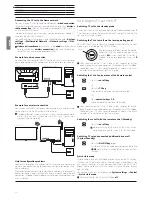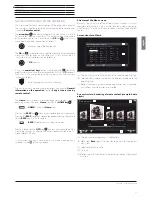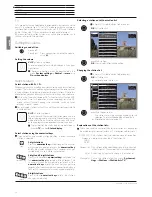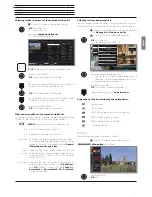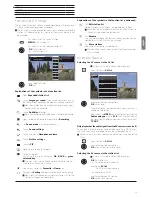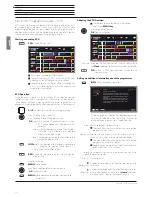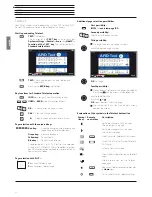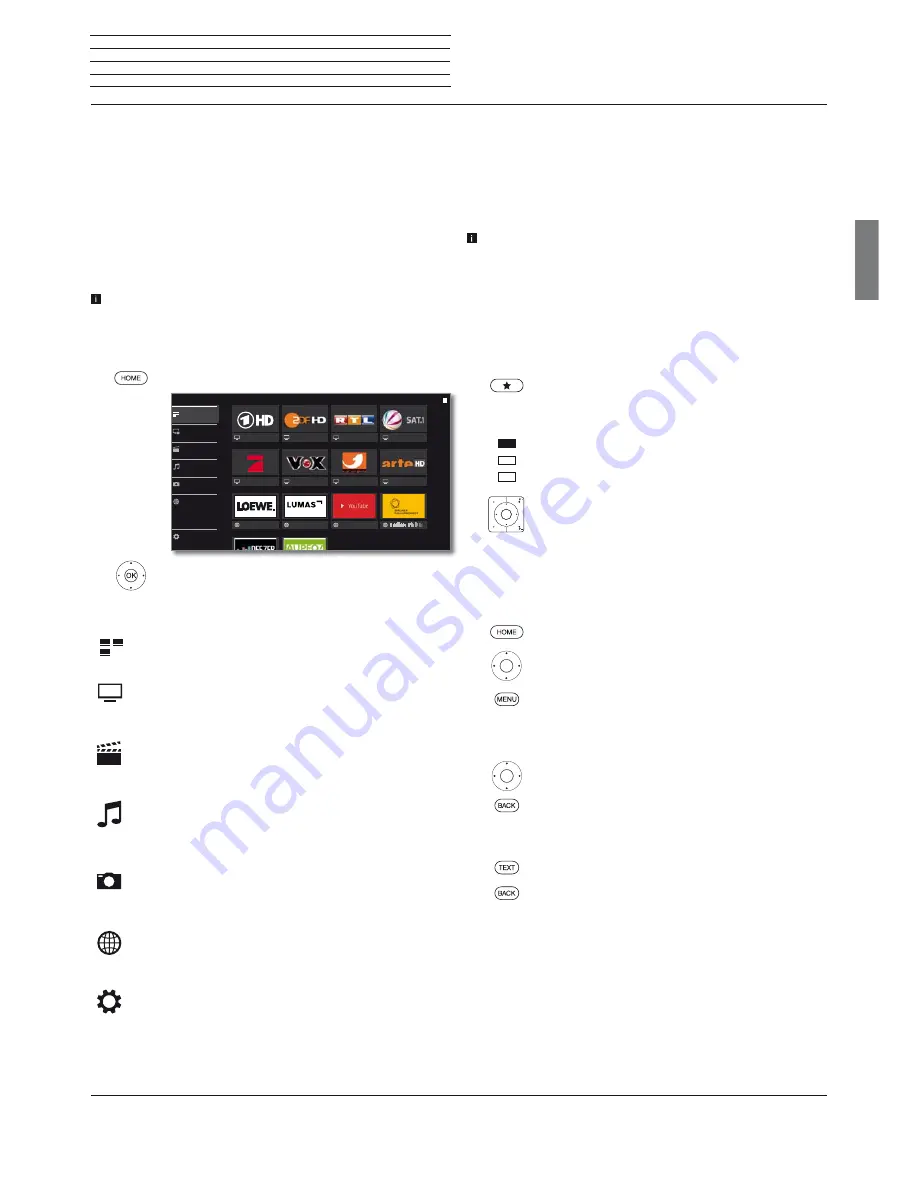
Art 40-55
User guide
english
15
Home view
Home view
The
Home
view is the central overview page for all of your TV set‘s
operating modes.
The list of options on the left gives you access to the operating modes
TV, Video, Audio/Radio, Photo
and
Web
. By means of
System
settings
you have access to more functions and you can configure
your TV set.
The right part of the screen displays the favourites depending on the
selected operating mode (see also right column) and the available
sources.
The number of selectable items varies depending on the TV
equipment, network connection, available media/media servers
and connected gadgets.
Call Home view
HOME:
Calling the
Home
view.
Select menu item / Favourite / Source,
OK
call.
Description of the individual sections/functions:
Home:
Under the item
Home
all favourites of the different
sections are summarized.
TV:
You can access the TV favourites and a variety of
sources such as Station lists, EPG, Timer) via the item
TV
.
See chapter
TV
for further information.
Video:
The item
Video
gives you access to videos from
local (USB, home network) and online sources.
See chapter
Video
for further information.
Audio/Radio:
With item
Audio/Radio
you find music files
from your local server(s) and USB storage media as well
as from DVB and Internet radio.
See chapter
Audio/Radio
for further information.
Photo:
Via menu item
Photo
you can view photos from
your local media on your TV screen.
See chapter
Photo
for further information.
Web:
Here you have access to multimedia content in the
Internet (MediaNet) as well as a high-quality web browser.
See chapter
Web
for further information.
System settings:
In menu item
System settings
you find
the configuration menu of the TV set e.g., with settings for
picture, sound, connections or sound components.
See chapter
System settings
for further information.
Das Erste HD
ProSieben
Loewe channel
ZDF HD
VOX
LUMAS
RTL Television
arte HD
YouTube
kabel eins
SAT.1
ZDF HD
THE LIBERATION OF ART
Web
Photo
Audio/Radio
Video
TV
Home
System settings
Home view - Favourites
You will find your favourites on the right of the individual operating
modes.
By selecting the operating mode, the favourites are filtered accordingly.
When selecting
Home,
the favourites of all operating modes are
displayed together.
After an initial installation, some favourites will already be
automatically created depending on the installation site of the TV
set and of existing Internet links (e.g. TV stations, online links).
Creating favourites
In the operating modes of the TV set you can define the current object
(e.g. station, music title, teletext page, website, photo, etc.) as favourite.
In the selected operating mode, the active object will be added as
favourite and placed at the end.
Create favourite.
If there are more favourites than can be shown on one
page, this will be indicated by rectangular symbols in
the upper line of
Home
view. Example:
Three pages with favourites exist. The first page of
them is indicated. Equivalent is the display with the
symbols for the source selection.
P+/P–
Scrolling through the individual pages.
Editing favourites
You can edit the existing favourites in
Home
view. Change the
sequence of your favourites as you wish or delete favourites you do
not need any more.
HOME:
Calling the
Home
view.
Select the favourite to be changed.
MENU:
Change favourite.
Move favourite or delete it (see below).
Moving favourites
Move favourite to new position.
BACK:
Finish procedure.
Deleting favourites
TEXT:
Delete selected favourite.
BACK:
Finish procedure.
Home view - Sources
To the right of your favourites, if any, you will find the selection of
sources in the individual operating modes.
Depending on the operating mode, this can be, for example, different
station lists (analogue, DVB-T, DVB-C, DVB-S, AV-list, extended station
list), DVB radio, Internet radio, timer list, MediaNet, external USB
storage devices, media servers on the network or the DR+ archive of
the internal hard disk.
Summary of Contents for Art 40
Page 1: ...TV Art Art 55 Art 48 Art 40 User guide 36409003...
Page 48: ...Art 40 55 User guide english 48...
Page 49: ......
Page 50: ......