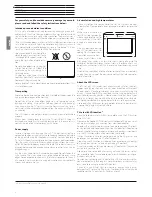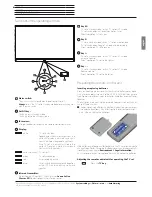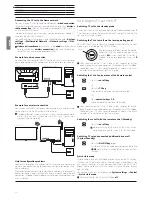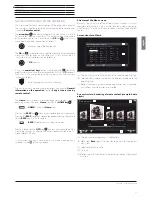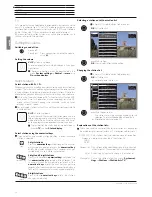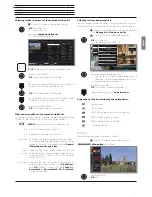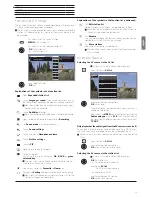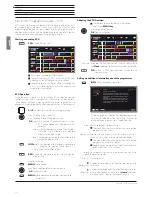Art 40-55
User guide
english
6
Remote control
(1
The assignment of these keys can be changed. The description refers to the standard setting. The factory setting of the keys can vary depending on the firmware version
of the remote control.
(2
Depending on the settings HbbTV mode on/off, start behaviour of HbbTV station (
System Settings
ט
Control
ט
more ...
ט
HbbTV
).
(3
Only with externally connected USB hard disk.
Remote control button mapping
Depending on the selected operating mode (TV/Video/Audio/Photo/Web) and function (e.g. DR+, EPG, PIP, Teletext, HbbTV, etc.), the key assignment
may differ from the assignment described here (see the corresponding chapter in this user manual).
1
Sound mute/on.
2
LED display for currently operated device.
3
Call the TV mode.
4
Reassign remote control to SetTop-Box
(1
(presetting: Apple TV).
5
Pressing briefly: Open the DR+ archive.
Pressing longer: Call timer list.
6
Add current object to Home
favourites.
7
EPG (Electronic Programme Guide) on/off.
8
Teletext/MediaText
(2
on/off.
9
Pressing briefly: Call function list for the active operating mode.
Pressing longer: Call System settings.
10
V+/V-
increase/reduce volume.
11
Pressing briefly: Call station list.
Pressing
longer: Call expanded station list.
In the menu: confirm/call up.
12
Green coloured key: screen on/off in Audio/Radio mode.
13
Red coloured key: call preferred value-added network service, if available
(2
.
14
Pressing briefly: skip backwards.
Pressing longer: winding backwards.
15
Pressing briefly: direct recording (with determination of recording duration)
(3
.
Pressing longer: One Touch Recording
(3
.
16
Pause / Start/pause the timeshift television
(3
.
17
Stop / End timeshift (return to live image)
(3
.
18
Pressing briefly: skip forwards.
Pressing longer: winding forwards.
19
Play / Start/continue timeshift television
(3
.
20
Blue coloured key: call station function list
(selection of language/sound, subtitles or channel/video track).
21
Yellow coloured key: call history.
22
Navigation on the user interface, select objects.
In the menu / lists: select/set.
23
P+/P–
next/previous station.
24
Pressing briefly: step / level back.
Pressing long: close all displays.
25
Press briefly during an on-screen display: info display. Info text appropriate to the content
that can assist you further, should you have any questions about your TV set.
Press briefly, without on-screen display: access status display. With status display open and
repeatedly pressing the key call the detailed information on the broadcast.
Press longer: show Explanation of keys.
26
PIP (picture in picture) on/off.
27
Call up the Home
view.
28
Call up the AV list.
29
Select stations with numeric buttons directly.
In the menu: enter numbers or letters.
30
Call MediaNet
(standard assignment)
(1
.
31
Reassign remote control to video device
(1
(presetting: BluTech Vision 3D).
.
32
Call radio mode (standard assignment)
(1
.
33
Switches the TV set on (mains switch must be turned on) or switches to standby mode.
Press longer while TV set is switched on: TV set and all CEC-enabled devices connected
to the HDMI ports will be switched off to standby (System Standby).
1
2
3
4
5
6
7
8
9
10
11
12
13
14
15
16
32
18
19
20
21
22
23
24
25
26
27
28
29
30
31
33
17
Summary of Contents for Art 40
Page 1: ...TV Art Art 55 Art 48 Art 40 User guide 36409003...
Page 48: ...Art 40 55 User guide english 48...
Page 49: ......
Page 50: ......