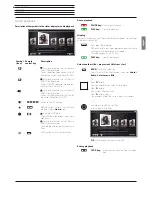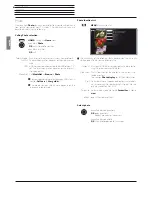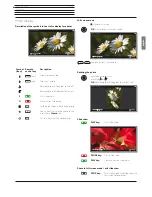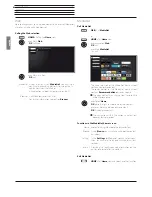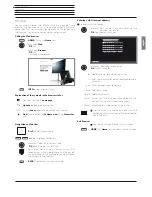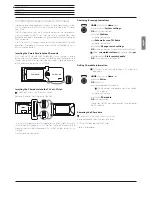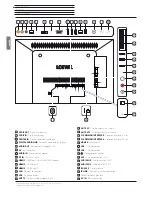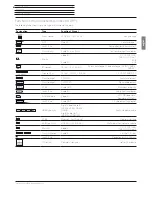Connect ID 40-55
- 27 -
Quick guide
english
Video
Pause playback (freeze picture)
PAUSE key:
Switch to freeze picture.
PLAY key:
Continue
playback.
Jump
By briefly pressing the
or
keys you can skip forwards and back-
wards in the movie. The jump distance can be set in the
System set-
tings
under
Control
ט
more ...
ט
DR+
ט
Jump distance
.
Skip forwards.
Skip backwards.
Skipping with Smart Jump
The
Smart Jump
function ensures that the jump width is halved each
time the jump direction is changed or doubled after three jumps in
the same direction (max. 8 minutes). This way you can quickly find a
certain spot of the recording.
The settings for Smart Jump you find in the
System settings
under
Control
ט
more ...
ט
DR+
ט
Smart Jump
.
For example, you are searching for the beginning of a broadcast that
has already started:
Press
repeatedly quickly to jump back.
If you have jumped past the beginning of the pro-
gramme, jump in the opposite direction:
Press
. This jump in the opposite direction is only
carried out for half the jump distance. Jump
forward using
.
If you have jumped past the start of the programme:
Jump back again. In the process, the jump
distance is cut in half again.
By halving the jump distance when changing direction again you can
find your way to a specific position.
Winding
To search for desired scenes in movies you can fast forward and rewind
at three different speeds. Sound is not audible during winding.
In case of time-shift viewing, playback is automatically activated
when the end of the recording is reached.
In case of Fast forward of archive entries, playback will finish at the
end of the recording. The DR+ archive is displayed again.
Press
or
a little bit longer.
With each brief pressing of
or
the speed will in-
crease until you switch back to the first speed.
Available speeds: 2x, 5x, 10x.
PLAY key:
Continue
playback.
In the case of Internet videos, please wait until these
are buffered in the memory. This can take a few
seconds, depending on the bit rate of the film and
Internet speed.
Additional functions for DR+ archive playback
There are additional editing and playback functions for playback of
recorded programmes from the DR+ archive. These are explained
as follows:
Setting bookmarks
To retrieve interesting scenes in a movie later, you can manually set the
bookmarks. In addition, there are also automatically set bookmarks
every time a broadcast is changed. You can jump to each of the book-
marks in succession by pressing a key.
In case of a running time-shift recording (time-shift television), this
will be converted into an archive recording when a bookmark is set.
PLAY key
(press a little bit longer): Set bookmark.
You will see a message on the screen. The drive indicator is then faded
in and you will see the set bookmark above the bar for the playback.
Automatically set bookmarks are white. Manually
set bookmarks are blue.
Jump to bookmarks
Mark next bookmark
,
OK
jump to next bookmark.
Mark previous bookmark
,
OK
jump to next bookmark.
Deleting individual bookmarks
Jump to the manually set bookmark to be deleted.
Press
PLAY key
for a little bit longer: Delete bookmark.
00:00
38:42
45:00
hh:mm
Back
DR+ archive : ZDFinfo HD 17:05 - 17:50 Flora und Fauna
00:00
23:51
45:00
hh:mm
Back
DR+ archive : ZDFinfo HD 17:05 - 17:50 Flora und Fauna