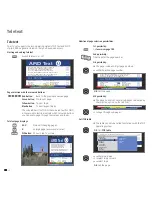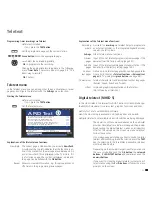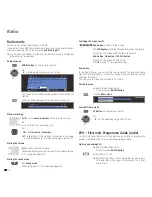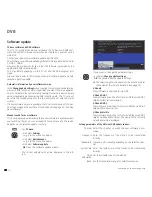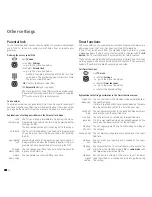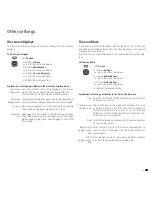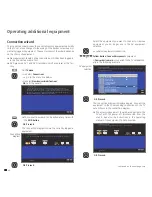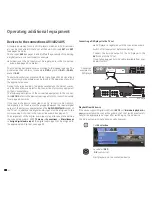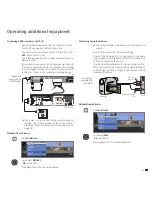5 -
Conditional Access module (CA module)
In order to receive coded digital stations, a Conditional Access module
(CA module) and a Smart Card must be inserted in the CI slot of your TV
set (see page 5 and 6).
The CA module and the Smart Card are not part of the TV set's scope
of delivery. They are usually available from your dealer. Loewe does not
provide any guarantee for the functioning of the CA module.
Inserting the Smart Card into the CA module
Push the Smart Card into the CA module as far as it goes so that the side
with the gold coloured contact chip is facing the side of the CA module
marked with the provider's logo. Note the direction of the arrow printed
on the Smart Card.
Inserting the CA module in the CI slot
➠
Switch off the TV set's mains switch.
Remove the cover from the rear of the set.
Carefully insert the CA module in CI slot 1 or CI slot 2
with the contact side forward.
If you are standing in front of the TV set (display) then
the logo on the CA module must be pointing to the rear.
Do not use force. Make sure the module is not twisted
in the process. If the CA module is correctly installed, the
ejector button protrudes a little further.
Replace the cover.
Searching for encrypted stations
➠
The search wizard must only be started if the setting
option
no
has been selected during first installation in
the search for encrypted stations or no CA-module was
inserted.
Call
TV menu
.
34
Select
Settings
,
6
go to the menu line below.
34
Select
Stations
,
6
go to the menu line below.
34
Select
Search wizard
,
6
go to the menu line below.
34
Select
Change search settings
,
OK
wizard guides you through the search settings.
See page 24 for a description of the search settings.
Calling CA module information
➠
This menu is only available for digital stations.
Call
TV menu
.
34
Select
Settings
,
6
go to the menu line below.
34
Select
Miscellaneous
,
6
go to the menu line below.
34
Select
CA module: xxx
(xxx corresponds to the CA module provider),
OK
call information.
The content of this menu depends on the provider of the
CA module.
Removing the CA module
➠
Switch off the TV set's mains switch.
Remove the cover from the rear of the set.
Press in the ejector button on the appropriate module
drawer, the module is released.
Remove the module from the set.
Replace the cover.
DVB
Cover
Ejector
button