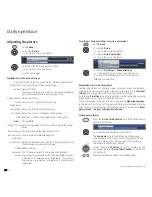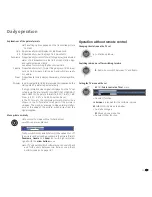9 -
For your own safety and to prevent unnecessary damage to your device,
read and comply with the following safety instructions:
Proper use and environmental conditions
This TV set is intended exclusively for the reception and reproduction of
video and audio signals and designed for the home and office. It may
not be used in rooms with high
humidity
(e.g. bathrooms, saunas) or
high
dust concentration
(e.g. workshops). The manufacturer‘s warranty is
only valid for use in the specified permissible environment.
If the set is used outdoors then ensure that it is protected against
mois-
ture
(rain, splashing water, or dew). High humidity and dust concentration
cause creep currents in the set. This can cause electric shocks or fires.
If you have brought the set into a
warm environment from the
cold
, then
wait for about 1 hour before switching
it on to avoid formation of
condensa-
tion
.
Do not place any
objects
filled with
liquid
or burning candles on the de-
vice. Protect the set against dripping
and splashing water.
Never place the TV set in a position
where it is exposed to
vibrations
. This
can lead to material overload.
Transporting
Only transport the device in
vertical position
. Grasp the device on the
upper and lower edges of the housing.
The LCD screen is made of glass or plastic and can break if not handled
properly.
If the LCD screen is damaged and
liquid crystal
is leaking, wear rubber
gloves for handling the TV set. If there is
skin contact
immediately wash
thoroughly with water.
Power supply
The
wrong voltage
can damage the set. This equipment must only be
connected to a mains power supply which has the same voltage and
frequency as that specified on the rating plate; use the power cable
provided. The
mains plug
of the TV set must be easily accessible so that
the device can be disconnected from the mains at any time. When you
unplug the mains plug, do not pull on the
cable
rather pull on the plug
housing. The cable in the mains plug could be damaged and cause a
short circuit
the next time it is plugged in.
Lay out the
power cable
in such a manner that it cannot be damaged.
The power cable may not be kinked or laid over sharp edges, stepped
on or exposed to
chemicals
; The latter also applies for the entire equip-
ment. A power cable with damaged insulation can cause
electrical shock
and is a
fire hazard
.
Air circulation and high temperatures
The
vent slots
on the
rear panel
of the set must always be kept free.
Please do not place newspapers or cloths on/over the TV.
At least 10 cm clearance must be
left at the sides and top for air
circulation if the TV set is placed or
hung in a
cabinet
or a
shelf
.
Like any electronic device, your TV
set requires air for cooling. Ob-
struction of the air circulation can
cause fires.
The set is suitable for different instal-
lation solutions. See the instructions
for assembly for the different instal-
lation solutions.
Stand the TV set with the table or floor stand only on a level,
sturdy,
horizontal base
. Particularly ensure that the set does not protrude to the
front when placed in or on pieces of furniture.
Set up the device where it is not exposed to direct
sunlight
and where it
is not exposed to additional warming through
heating elements
.
Prevent
metal items
, needles, paper clips, liquids, wax, or similar items,
from getting into the interior of the device through the
vent slots
in the
rear panel. Such objects can cause
short circuits
in the set, which could
possibly cause a fire.
If something should get into the
interior of the set
then immediately
unplug the mains plug of the device and contact
customer service
for
more information.
For your safety
10 cm
10 cm
10 cm