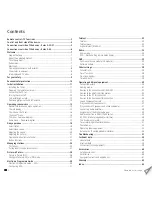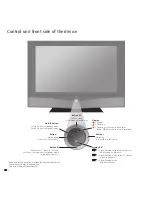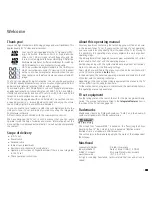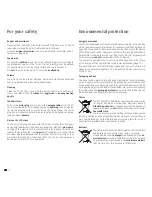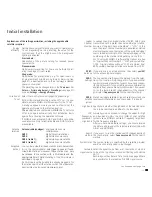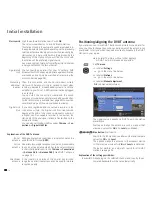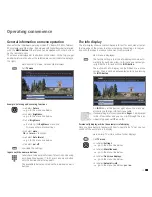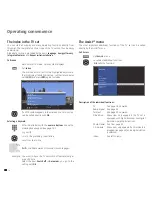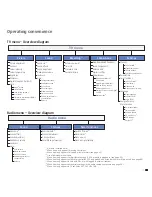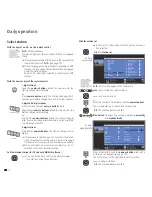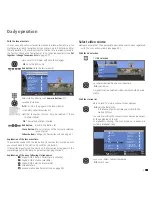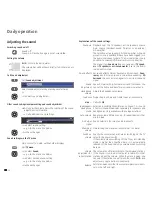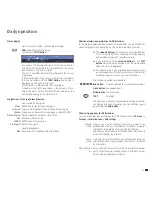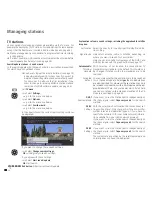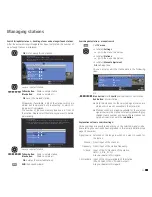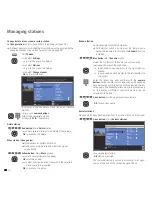11 -
Installing the TV set
First plan the installation solution for your TV set. See the installation
instructions of the enclosed table mount for this.
See accessories (page 60) for other installation options.
Preparing the remote control unit
Inserting or replacing batteries
Press the embossed arrow and push down the
battery compartment cover.
Insert two alkaline manganese LR 03 (AAA) batteries;
ensure that the + and – poles are correctly positioned!
Slide the cover up from below.
Adjusting the remote control for operating the TV set
Press the
TV button
.
See page 54 to find out how to operate other Loewe
equipment.
Connecting the TV set
Connecting to the mains
Remove the cover for the connections.
Connect the TV set to a 220-240V power outlet:
First plug the small plug of the power cable into the
power connection on the rear of the TV, then plug the
large power plug into a mains power outlet.
Connecting the antenna
Analogue / DVB-C / DVB-T antenna:
In sets with DR+: Plug the antenna plug of the antenna
or cable system or the room antenna into the
ANT2
socket. The connecting cable between
ANT-TV
and
ANT
OUT
has already been plugged in at the factory.
In sets without DR+: Plug the antenna plug of the
antenna or cable system or the room antenna into the
ANT-TV
socket.
Initial installation
AAA
LR03
AAA
LR03
Satellite antenna, if upgraded:
Connect one antenna plug each, for example, from the
antenna switch or the Twin-LNC of the satellite system
to the
ANT-SAT
and
ANT-SAT2
sockets (only for sets with
DR+).
If you only connect one SAT antenna cable, connect it
to
ANT-SAT
.
Replace the cover over the connections.
Receiving coded stations
When using a CA module and a Smart-Card to receive
coded stations, please observe the handling of the CA
module (see page 35).
TV
R
Xelos A42
ANT
SAT
ANT2
ANT
SAT2
220-240V~
50/60Hz
TV
R
ANT
SAT
ANT2
ANT
SAT2
220-240V~
50/60Hz
Xelos A32
Xelos A37
Connections on the back of the set (see also pages 5 and 6).