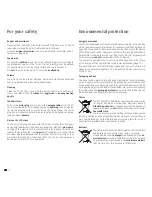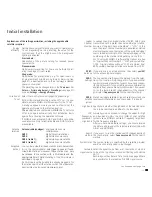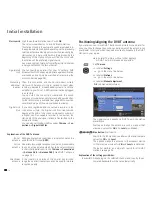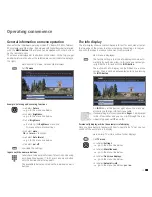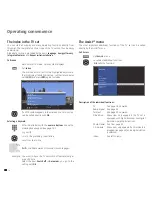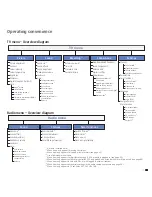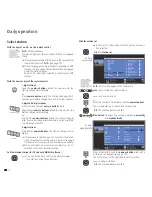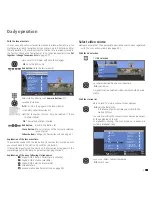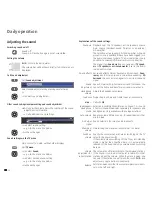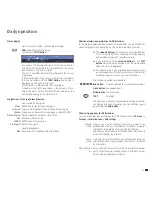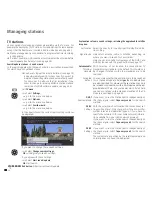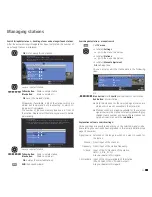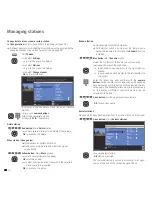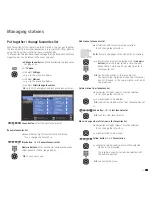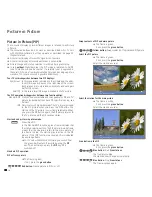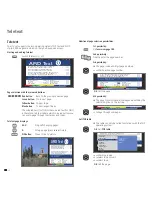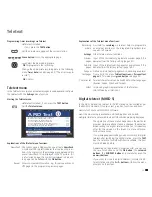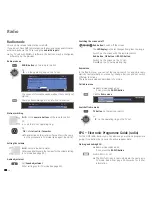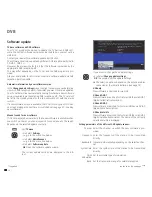- 22
Daily operation
Button functions
Every operating mode of the TV set (TV, Radio, Teletext, EPG, PIP, PhotoViewer
and DR archive, if equipped with Digital Recorder) has its own menu and own
functions for the coloured buttons. The function of the coloured buttons is
shown at the bottom of the menus and wizards. Below, some of the function
are listed which you need in TV mode for the daily handling of your TV set.
Functions of the coloured buttons in TV mode
➠
The coloured buttons do not work as described below
for TV sets with MHEG-5 software, but they operate as
described on page 33 (Digital Teletext).
Red button:
Freeze on/off.
In sets with Digital Recorder: DR archive on/off.
For TV sets with MHEG-5 software you can open the DR
archive via the menu (see page 16).
Green button:
Open the
Teletext functions
menu.
Analogue stations:
If you select
on, with normal size
or
on, with double size
the teletext subtitles are displayed accordingly if available.
To hide the subtitles select in the menu
Teletext functions
→
Subtitles
→
off
or press the
END button
.
DVB stations:
The Subtitles menu item is only available when the DVB
station transmits it. In this case you can select your desired
subtitle mode with the
OK button
.
Calls the list of your personal teletext pages (see page 33
for defining teletext pages).
Yellow button:
Go to the last viewed station.
Use this button to quickly switch back and forth between
two stations. For MHEG-5 see page 18 or on this page at
the right lower column.
Blue button:
Show programme info.
The programme info of the following programme is
displayed additionally for DVB stations. For MHEG-5, no
programme info is available.
Permanent display of time
Press twice in rapid succession:
Time is shown/hidden permanently.
Selecting the picture format
Press the
Picture format button
until the desired picture
format is set or press
34
to select the desired picture format.
The
Panorama
picture format can be set between
proportionally correct and format filling display. Black
bars are visible on the left and right of the picture in
the prportionally correct display.
Switch: Keep the
M
button
on the TV pressed, at the
same time, press the
Picture format
button
on the remote
control briefly.
Reset: Press the same button combination again.
Explanations of the picture formats:
➠
The setting options depend on the transmitted picture
content.
16:9 Proportionally correct display of 16:9 broadcasts.
4:3 Proportionally correct display of 4:3 broadcasts.
Panorama Proportionally correct or format filling display (as-delivered
state) of 4:3 broadcasts on the 16:9 screen. Station logo
and subtitles remain visible.
See above for switching the Panorama mode.
Cinema Proportionally correct, format filling display of 4:3 broad-
casts on 16:9 screens. Station logo and subtitles usually
not visible.
Zoom Proportionally correct display. Maximum picture magni-
fication.
PALplus Is a 4:3-compatible 16:9 picture broadcast supplied by
the station which is detected automatically.
If a high resolution video signal is displayed on the TV set
or fed in via the interfaces PC IN, HDMI1/DVI, HDMI2/DVI
oder COMP. IN, the picture formats 16:9 TV, 4:3 TV, 16:9
PC and 4:3 PC can be set.
Move picture vertically
➠
In normal TV mode without other displays.
6
Move picture up/down.
To show subtitles or news tickers which have been cut
off, the picture can be moved up or down in the picture
formats
Panorama
,
Cinema
and
Zoom
(not with high
resolution signal) with the
arrow buttons
6
.
➠
For TV sets with MHEG-5 software you can switch
back and forth quickly between two stations using
these buttons (see also on page 18).
Detailed info (teletext)
Programme preview
Detailed info
Programme info 14:43
1 ARD Stereo
14:30-15:15 Urlaubsparadies Toskana
Urlaubsparadies Toskana
15:15-15:45 Reiseziele dieser Erde
Ägypten
END
OK
14:42
Subtitles
Personal text
pages