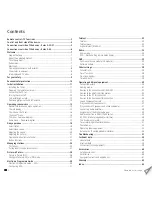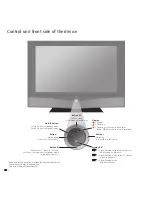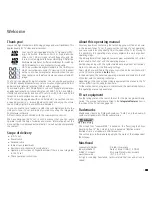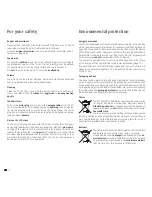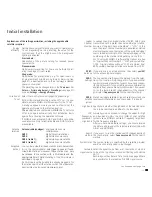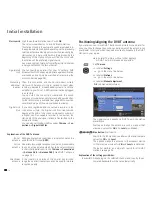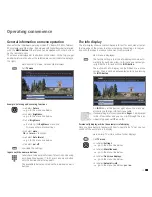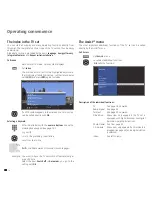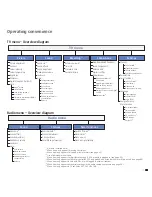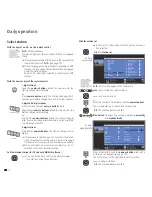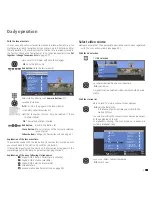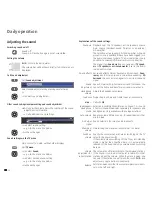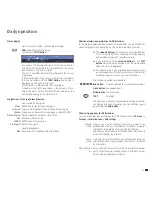- 8
Welcome
Operating convenience with wizards
This TV set offers user prompting with wizards that take you through the
settings step-by-step.
You can return to the previous step or exit the wizard at any time.
The wizards in overview
Initial installation
The initial installation wizard helps you with the initial installation and
connection of any existing equipment (see page 12).
Setting up the antenna
You enter in the antenna wizard which antenna signals are available to
you. The antenna wizard is called in initial installation (see page 12). You
can also open the antenna wizard in the
TV menu
under
Connections
→
Antenna DVB
→
Antenna DVB-S
(1
or
Antenna DVB-T
.
Search wizard
If, after the initial installation, you want to search for new stations, or if
you have set up your antenna for the first time, then you can handle
this task with the help of the search wizard (see page 24). You will find
the search wizard in the
TV menu
under
Settings
→
Stations
→
Search
wizard
.
Connecting external devices
The connection wizard ensures that all devices are correctly registered
and connected. It is started automatically at the end of the initial instal-
lation wizard but can also be called separately (see page 40). You will
find the connection wizard in the
TV menu
under
Connections
→
New
devices/modifications
.
Connecting sound components
The sound component wizard ensures that the components which repro-
duce the TV sound are correctly registered, connected and set. It is started
automatically at the end of the initial installation wizard but can also be
called separately (see page 47). You will find the sound components wizard
in the
TV menu
under
Connections
→
Sound components
.
You can select the most important operating modes directly with the
menu (
ASSIST
button
). Selectable modes are: TV, Radio digital,
Teletext, PhotoViewer, CA module, Index and Digital Recorder archive
when Digital Recorder is integrated (see page 16).
Programming and managing recordings
The recording wizard helps you to programme a video recording with a
VCR, DVD recorder or, if installed, Digital Recorder (see page 50).
Station list
The station list is a list of all the stored stations. You can also use the
station list for switching stations conveniently (see page 18).
Software update wizard
You can load the latest software for your TV set via DVB stations or with
the aid of a USB stick (see page 36).
Info display and TV index
An information display for each menu item
The info display automatically shows content-based info texts in the upper
part of the screen for each menu item. It forms a convenient operating
system with the index (see page 15).
An index in the TV set
The index gives you an overview of the functional scope of your TV set. You
can also start wizards and menu settings directly from here (see page 16).
END
OK
P+
P–
OK
a
z
-
Activate Previous/next letter
Select letter Page ↓↑
Index
Language
Energy efficiency
Integrated features
Repeat initial installation
*
Access code
Automatic dimmer
You can select your language for operating the TV set.
(1
if upgraded