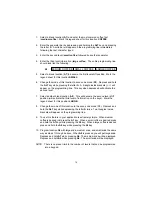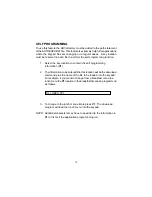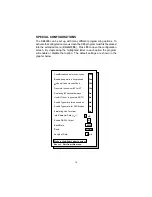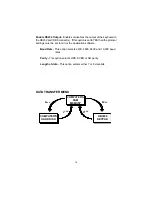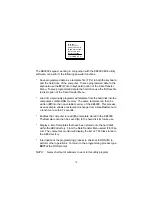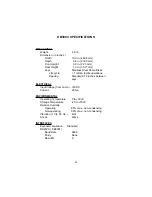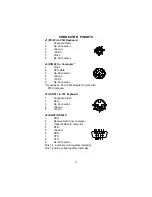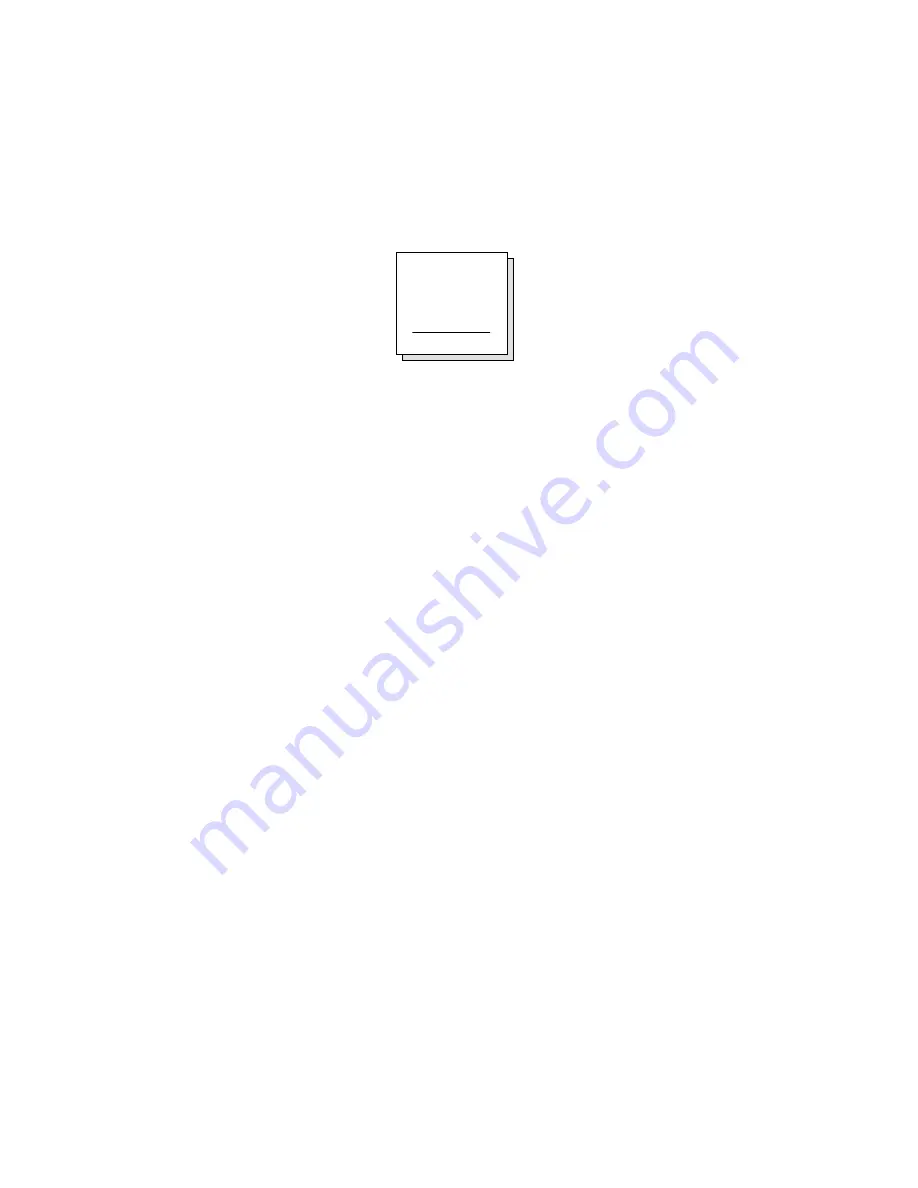
Dos shell
File list (*.tpl)
Load file from disk
Read from keypad
Save file to disk
Write to keypad
Press ESC to Quit
The KB3000 keypad, working in conjunction with the
KB3000.EXE
utility
software, can perform the following powerful functions:
*
Save programmed data as a template file (.TPL) in both the keyboard
and the hard drive of the computer. To save programmed data to the
keyboard use the W (Write to keyboard) option of the Data Transfer
Menu. To save programmed data to the hard drive use the S (Save file
to disk) option of the Data Transfer Menu.
*
Load (L) a previously programmed template from the hard disk into the
computer’s volatile RAM memory. The same template can then be
written (W) into the non-volatile memory of the KB3000. This process,
as an example, allows a restaurant to change from a breakfast menu to
a lunch menu within 7 seconds.
*
Enables the computer to read (R) a template stored in the KB3000.
That template can then be saved (S) to the hard disk for future use.
*
Display a list of templates that have been stored onto the hard disk
within the
KB3
directory. From the Data Transfer Menu select F for File
List. The computer’s monitor will display the list of .TPL files stored in
the
KB3
directory.
*
Interruption of the programming process to shell out to DOS (D) to
perform other operations. To return to the programming process type
EXIT at the DOS prompt.
NOTE: Never shell out of windows to work in this utility program.
19
Summary of Contents for KB3000
Page 1: ...Model KB3000 Programmable Keypad 176 Programmable Keys USER MANUAL...
Page 25: ......
Page 26: ......