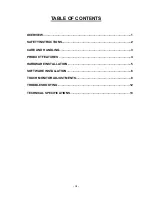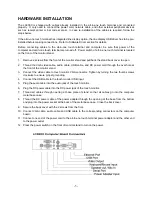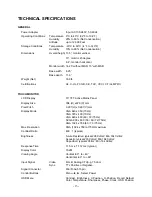- 9 -
OSD Control Options
Control
Description
BRIGHTNESS
Increases or decreases brightness.
CONTRAST
Increases or decreases contrast.
V-POSITION
Sets
vertical
position of display area. When the
◄
button is pressed, the
screen will move up. When the
►
button is pressed, the screen will move
down.
H-POSITION
Sets horizontal position of display area. Moves the screen left or right. When
the
◄
button is pressed, the screen will move to the right. When the
►
button
is pressed, the screen will move to the left.
RECALL DEFAULTS Returns display monitor parameters to factory default settings.
RGB
Select color temperature option from 9300, 6500, 5500, 7500 and USER.
Select USER option to make custom adjustments to the R/G/B values.
OSD EXIT
Exit OSD menu.
SHARPNESS
Adjust sharpness of display.
PHASE
Increases or decreases snow noise of the image if necessary after auto
adjustment.
CLOCK
Fine adjust dot clock if necessary after auto adjustment.
OSD H-POSITION
Moves OSD menu position horizontally on the screen. When the
◄
button is
pressed, the OSD menu will move to the right. When the
►
button is pressed,
the OSD menu will move to the left.
OSD V-POSITION
Moves OSD menu position vertically on the screen. When the
◄
button is
pressed, the OSD menu will move up. When the
►
button is pressed, the
OSD menu will move down.
OSD
TIME
Sets duration (in seconds) the OSD menu will wait before closing
automatically after no button has been pressed.
AUTO ADJUST
Select this function to adjust V-Position, H-Position, Clock and Phase
automatically for the video input signal.
OSD LANGUAGE
Select OSD display language from English (ENG), French (FRA), German
(DEU), Spanish (ESP) and Japanese (JPN),
INFORMATION
Display information on current screen resolution, Horizontal Frequency (FH)
and Vertical Frequency.(FV).