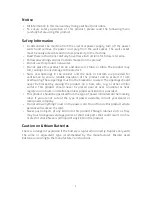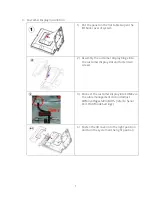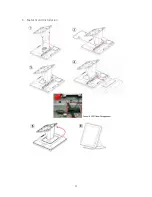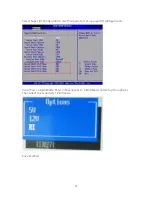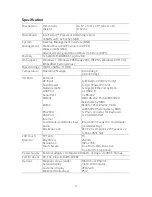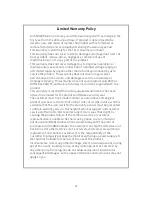Notice
‧
All Information in this manual may change without prior notice.
‧
To ensure safety operation of this product, please read the following menu
carefully before using this product.
Safety Information
‧
To disconnect the machine from the electrical power supply, turn off the power
switch and remove the power cord plug from the wall socket. The wall socket
must be easily accessible and in close proximity to the machine.
‧
Read these instructions carefully. Save these instructions for future reference.
‧
Follow all warnings and instructions marked on the product.
‧
Do not use this product near water.
‧
Do not place this product on an unstable cart, stand, or table. The product may
fall, causing serious damage to the product.
‧
Slots and openings in the cabinet and the back or bottom are provided for
ventilation to ensure reliable operation of the product and to protect it from
overheating. These openings must not be blocked or covered. The openings should
never be blocked by placing the product on a bed, sofa, rug, or other similar
surface. This product should never be placed near or over a radiator or heat
register or in a built-in installation unless proper ventilation is provided.
‧
This product should be operated from the type of power indicated on the marking
label. If you are not sure of the type of power available, consult your dealer or
local power company.
‧
Do not allow anything to rest on the power cord. Do not locate this product where
persons will walk on the cord.
‧
Never push objects of any kind into this product through cabinet slots as they
may touch dangerous voltage points or short out parts that could result in a fire
or electric shock. Never spill liquid of any kind on the product.
Caution on Lithium Batteries
There is a danger of explosion if the battery is replaced incorrectly. Replace only with
the same or equivalent type recommended by the manufacturer. Discard used
batteries according to the manufacturer’s instructions.
3