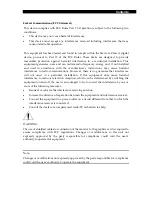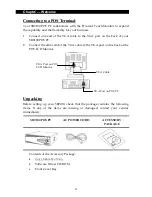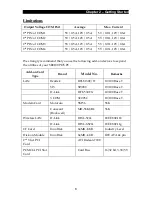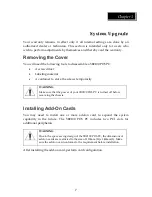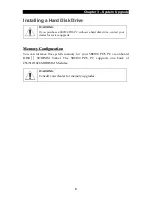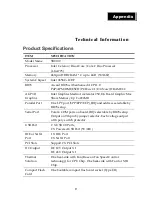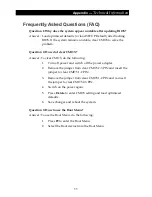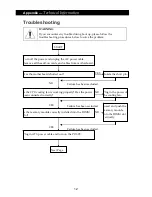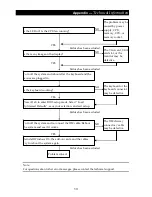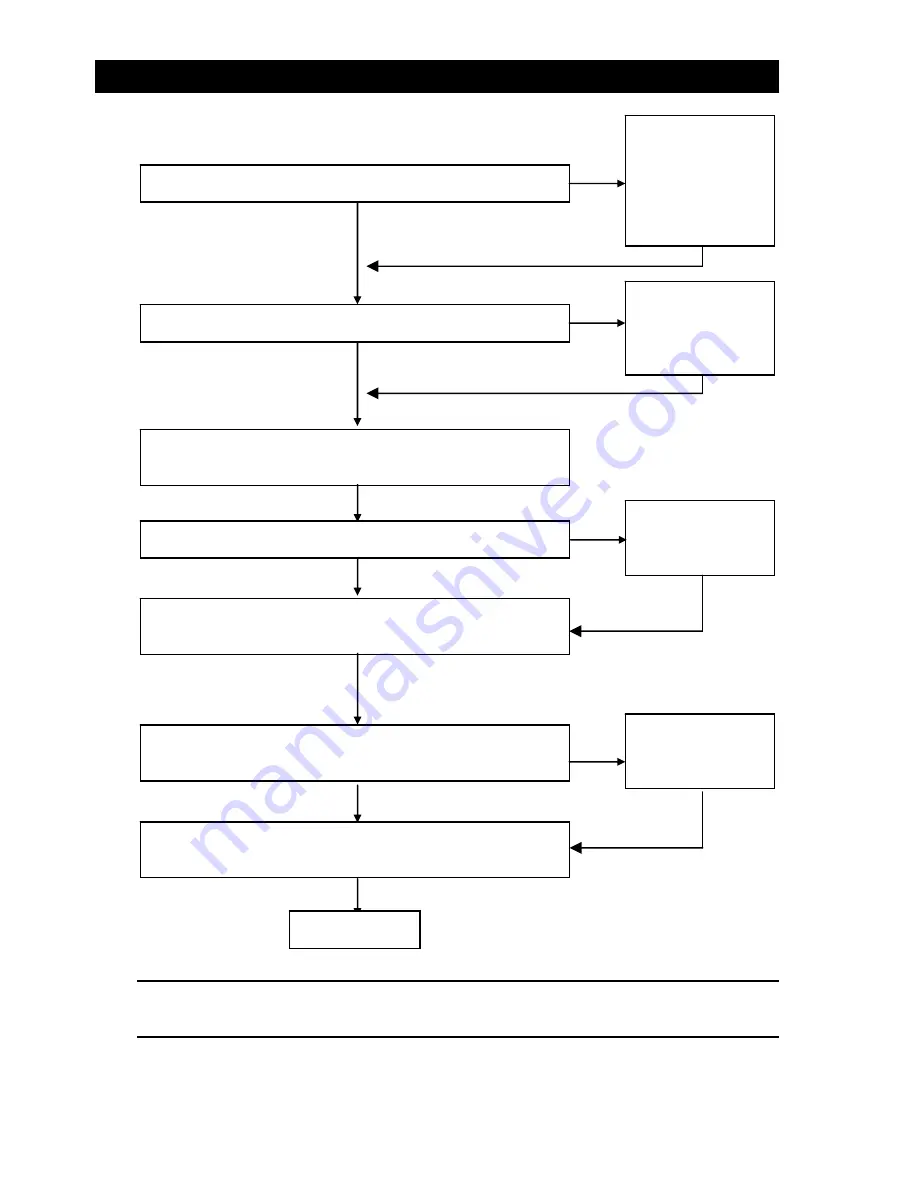
Appendix
—
Technical
Information
13
Note:
For questions about other error messages, please contact the technical support.
Is
the
LED
on?
Is
the
CPU
fan
running?
Is
there
any
image
on
the
display?
Is
the
keyboard
working?
Press
<Del>
to
enter
BIOS
setup
mode.
Select
“Load
Optimized
Defaults”,
save
your
selection,
and
exit
setup.
Turn
off
the
system
and
reboot
after
the
keyboard
and
the
mouse
are
plugged
in.
Reinstall
Windows
OS,
the
add
‐
on
cards,
and
the
cables.
Try
to
reboot
the
system
again.
Turn
off
the
system
and
re
‐
connect
the
IDE
cable.
Reboot
the
system
and
see
if
it
works.
The
problem
may
be
caused
by
power
supply,
CPU,
memory,
CPU,
or
memory
socket.
Failure
has
been
excluded.
The VGA card, VGA
card slot, or the
monitor may be
defective.
Failure
has
been
excluded.
The keyboard or the
keyboard connector
may be defective.
Failure
has
been
excluded.
The IDE device /
connector / cable
may be defective.
Failure
has
been
excluded.
YES
YES
YES
YES
NO
NO
NO
NO
Problem
solved.
Summary of Contents for SB9100 Series
Page 1: ...SB9100 User Manual...
Page 2: ......