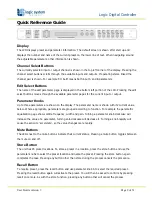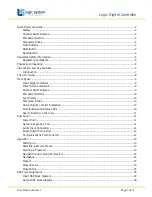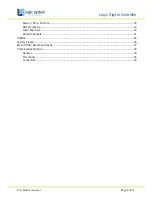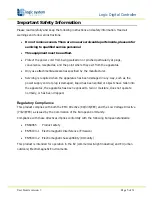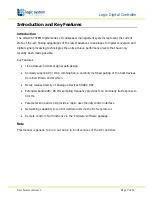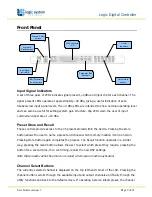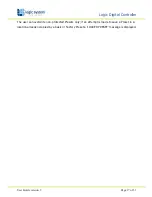Logic Digital Controller
User Guide version 3
Page 2 of 31
Quick Reference Guide
Display
The LCD displays preset and parameter information. The default screen is shown after start up and
displays the number and name of the current preset on the lower line of text. When navigating around
the adjustable parameters, other information is shown.
Channel Select Buttons
The currently selected input or output channel is shown in the top left corner of the display. Pressing the
channel select buttons scrolls through the available inputs and outputs. If operating stereo linked the
channel pair is shown. For example ‘CH A+B’ means both input A and B parameters.
Edit Select Buttons
The name of the edit parameter page is displayed in the bottom left portion of the LCD. Pressing the edit
select buttons moves through the available parameter pages for the current input or output.
Parameter Knobs
Up to three parameters are shown on the display. The parameter name is shown with its’ current value
below. Where appropriate, parameters are grouped according to function. For example the parametric
equalisation page shows centre frequency, width and gain. Turning a parameter knob clockwise will
increase the value of a parameter, turning anti-clockwise will decrease it. Turning a knob rapidly will
cause the action to ‘accelerate’, so the value changes more rapidly.
Mute Buttons
The LEDs next to the mute buttons indicate their current status. Pressing a mute button toggles between
the mute on and off.
Store Button
The unit has 45 preset locations. To store a preset in a location, press the store button and use the
parameter knobs to select the preset location and name the preset. Pressing the store button again
completes the task. Pressing any button other than store during the process cancels the procedure.
Recall Button
To recall a preset, press the recall button and use parameter knob A to select the required preset.
Pressing the recall button again will activate the preset. You will then be asked to confirm by pressing
recall once more. As with the store function, pressing any button other will cancel the process.