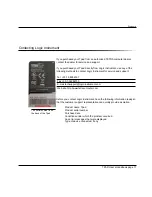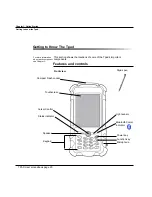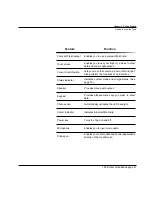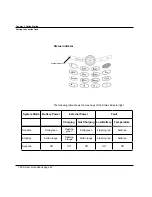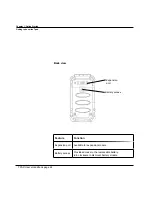TPAD User’s Handbook page 30
Chapter 2. Using the Tpad
Start programs
Tap Start
Programs
desired programs
Tap Start
Settings
Control Panel Stylus
calibration. and tap recalibrate
Use pen to touch the center of mark ”
” and repeat the action when the
mark ” ” moves.
Tap the enter button to confirm when finished.
This function can also be launch by pressing Fn and 2 then click
Calibration and Recalibrate
To dim / increase the brightness of the LCD backlight:
Enter brightness menu in the control panel options to adjust the brightness
level as desire.
Setting backlight timeout:
Enter display menu in the control panel options and select the backlight tab
to adjust the timeout period as desired.
Timeout is the idle time that the LCD backlight would turn OFF automatically.
When the ambient light sensor is enabled, the Tpad automatically controls
the amount of backlight sent to the screen to provide optimum brightness for
the lighting conditions in which you are working.
To disable / enable automatic backlight control
Enter brightness menu in the control panel options to disable / enable the
backlight sensor.
Start programs
Calibrate the Touch Screen
Setting LCD brightness Touch Screen
Disabling automatic backlight control