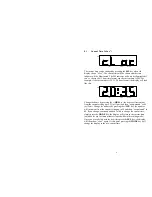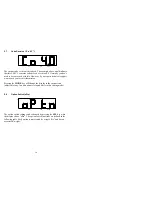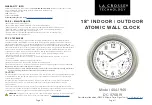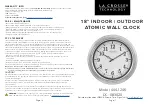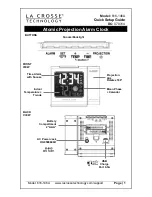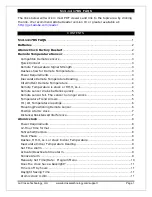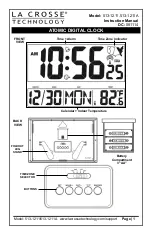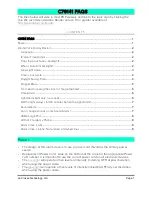6
2. Display
Modes
The LNFC display can be in one of three modes:
current time
,
edit
, or
idle
.
Most of the time the display will be showing the current time. The
edit
mode is used to change clock and display parameters such as fast rate,
alarm time, brightness, etc. The
idle
mode is entered when the LNFC
detects that the LocoNet has become idle; the display will look like this:
ALARM
INIT
TIME
PM
When the LNFC is in the idle mode the current time will be frozen and it
will not respond to key activity. The LNFC will exit the idle mode when
the LocoNet is active again.
3.
Quick Start Guide
The LNFC is ready for installation. You should be able to have it up and
running on the LocoNet in a matter of seconds (
real
time seconds, not
fast
time seconds!). Follow these simple steps:
1.
Plug either end of the enclosed LocoNet cable into either jack on the
back of the LNFC. Make sure you hear the connector “click.”
NOTE:
Leave the other end of the LocoNet cable unconnected at this point!
2.
Insert the small round plug end of the enclosed wall transformer into
the mating connector on the back of the LNFC.
3.
Plug the wall transformer into any available AC outlet.
Caution:
children should not be allowed to do this without adult supervision!
Electrocution and death could occur!
4.
The LNFC display should light up and the LNFC should beep twice.
The display should show “IdLE” as previously illustrated. If this is not
the case refer to Section 11 on troubleshooting; do not proceed to the
next step here.
5.
Plug the remaining end of the enclosed LocoNet cable into any
available LocoNet jack on your layout. The display will change from
the idle mode to the current time mode provided the LocoNet is not
idle.