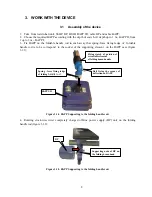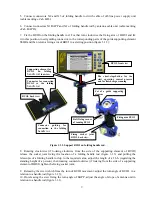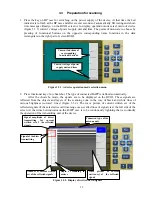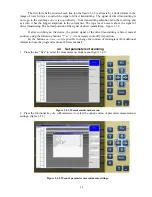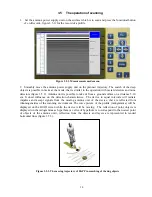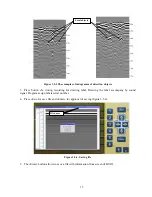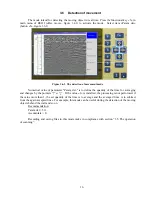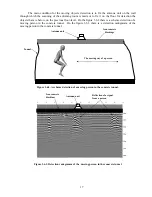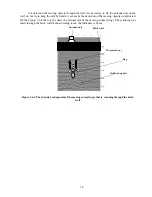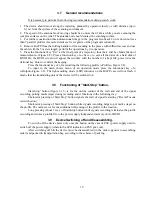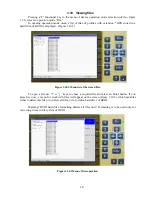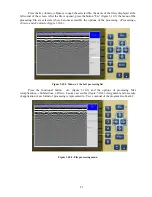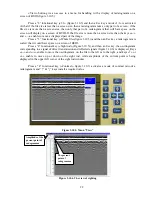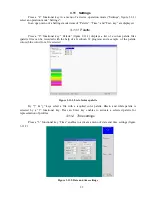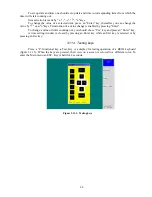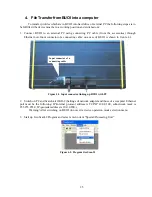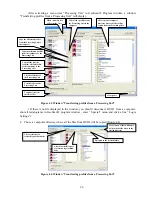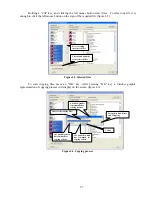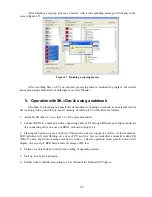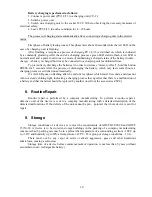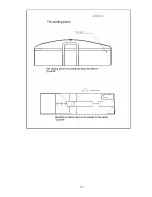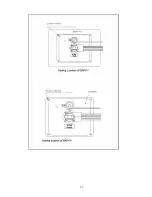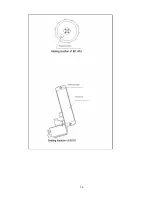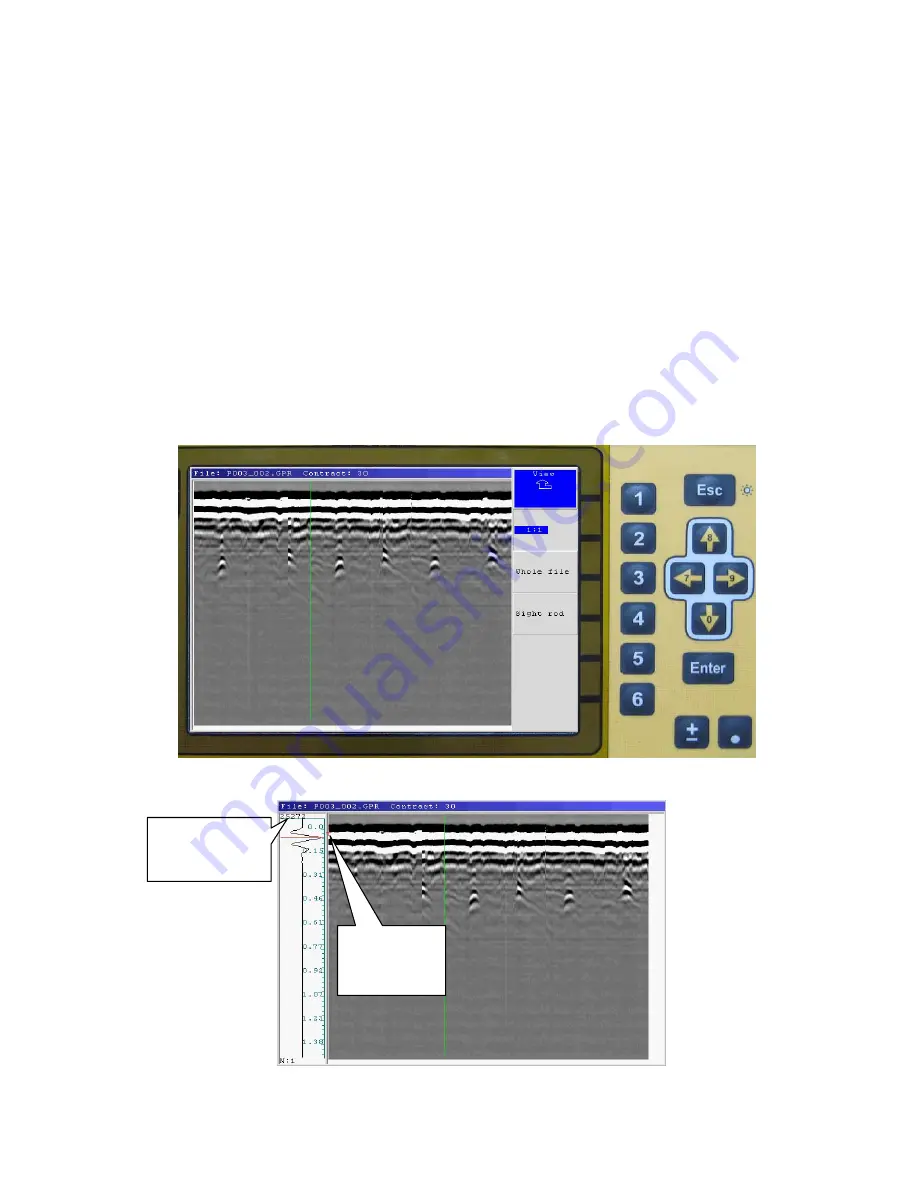
22
«View» button give an access to a menu for handling with a display of radarogramm on a
screen of BUOI (figure 3.10.5)
Press a “2” functional key («1:1» (figure 3.10.5) and then a Esc key a mode «1:1» is activated.
At that if the file size is less than a screen size, then a radarogramm takes only part of a screen ; if the
file size is more than a screen size, then only that part of a radarogramm that will have space on the
screen will display on a screen of BUOI. If the file size is more than a screen size than the keys «
←
»
and «
→
» enable to move a displayed part of the image.
Press a “3” functional key («Whole file»(figure 3.10.5)),and then an Esc key a radarogramm is
scaled that it could have space on a screen of BUOI.
Press a “4” functional key («Sight rod»,(Figure 3.10.5)), and then an Esc key, the oscillogramm
corresponding to a signal of direct transmission and reflected signals (figure 3.10.6) is displayed. Keys
«
←
» and «
→
» enable to move the oscillogramm on the file to the left or to the right , and keys «
↑
» or
«
↓
» enable to move up or down on the sight rod, while amplitude of the current point is being
displayed in the upper left corner of the sight rod window.
Press a “4” functional key («Contrast», figure 3.10.3) activates a mode of contrast ratio of a
radarogramm and “
↑
” & “
↓
” keys install a required value.
Figure 3.10.5. Menu "View"
Figure 3.10.6. The view of sighting
Amplitude of the
present point of
radogramma
The present
point of
radogramma