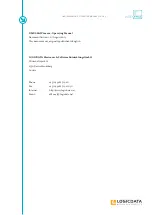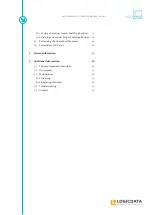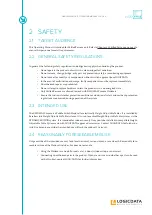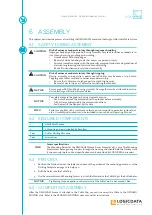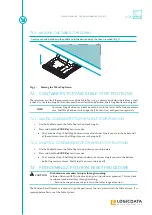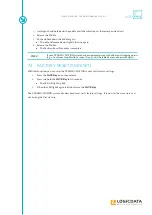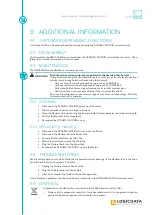DMUI-EASY2MOVE - OPERATING MANUAL // PAGE 15
7.1.2 MOVING THE TABLE TOP DOWN
Gently push and hold down the paddle until the desired height has been reached (Fig. 5).
Fig. 5:
Moving the Table Top Down
7.2 CONTAINER STOP AND SHELF STOP POSITIONS
These features can limit the movement area of the Table Top (if e.g. a container is below the table or a shelf
is above it). Container Stop Positions become the new lowest end position, Shelf Stop Positions the highest.
INFO
Container Stop Positions can only be saved only in the lower half of the movement
area, Shelf Stop Positions in the upper half. You must set each position separately.
7.2.1 SAVE A CONTAINER STOP OR SHELF STOP POSITION
1. Use the Paddle to move the Table Top to the desired height.
2. Press and hold the SAVE Key for 10 seconds.
▸ The Container Stop / Shelf Stop Position is saved (Container Stop if you are in the bottom half
of the movement area, Shelf Stop if you are in the top half).
7.2.2 DELETE A CONTAINER STOP OR SHELF STOP POSITION
1. Use the Paddle to move the Table Top to the position you wish to delete.
2. Press and hold the SAVE Key for 10 seconds.
▸ The Container Stop / Shelf Stop Position is deleted (Container Stop if you are in the bottom
half of the movement area, Shelf Stop if you are in the top half).
7.3 PERFORMING A POSITION RESET PROCEDURE
CAUTION
Risk of minor or moderate injury through crushing
Collision Detection (ISP) is inactive during start-up and reset processes. This may lead
to minor or moderate injury through crushing.
• Ensure that no persons or objects are in the table's range of motion
The Position Reset Procedure is used to align the position of the Actuators within the Table System. It is
required before first use of the Table System.