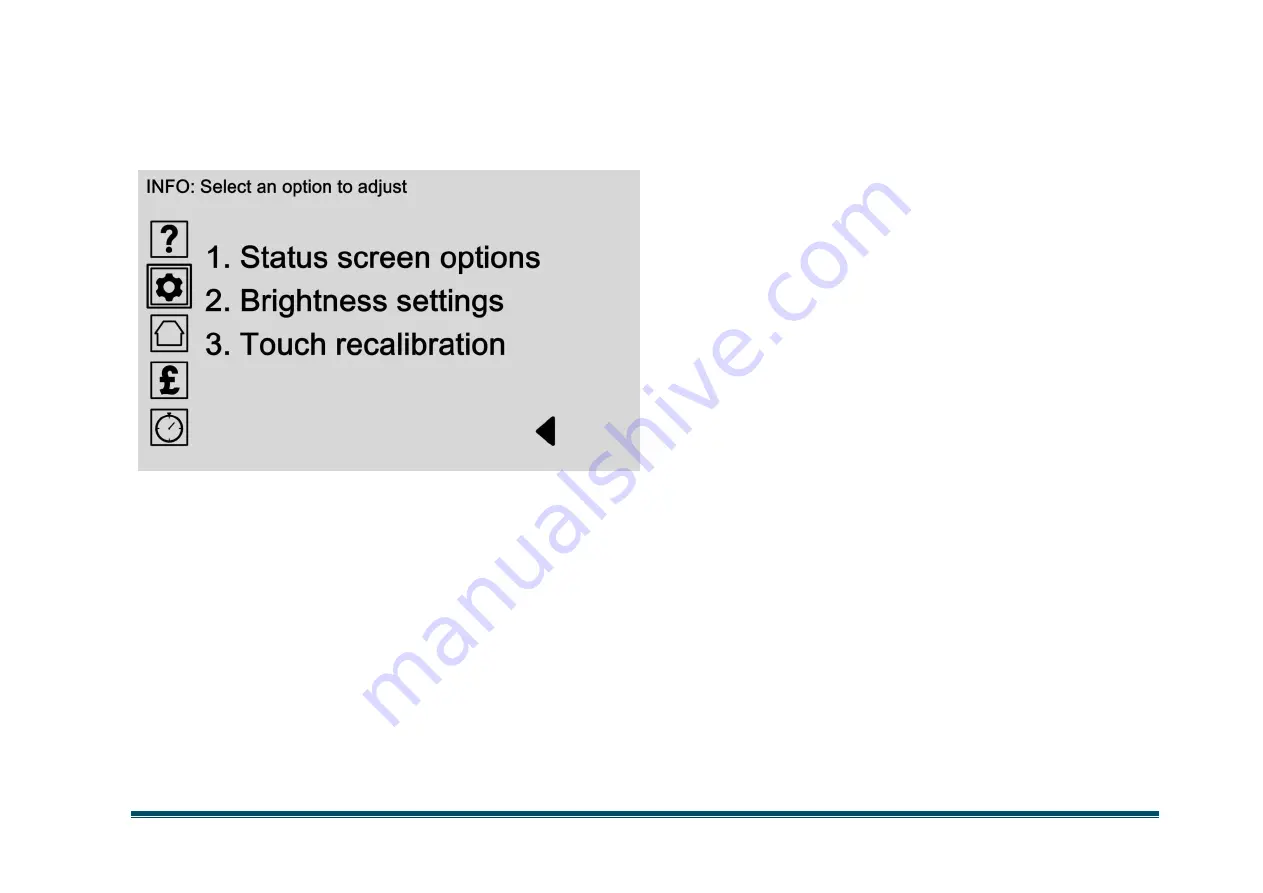
© 2015 Logicor (CH) Ltd
clear-heater.co.uk
Page 13
►
Settings Icon (p. 7) / Main settings (p.8) /
Screen options
Screen Options
Screen options allow you to change how your control
panel looks and adjust the touch-screen settings.
Choose which performance data appears on the main
status screen
by selecting ‘Status screen options’.
Change the screen brightness and energy saving
settings by selecting ‘Brightness settings’.
'Touch recalibration' allows you to fine tune the touch-
screen sensitivity settings.
Options:
Status Screen Options
(Page 14)
Choose which performance data appears on the
main status screen.
Brightness Settings
(Page 16)
Change the screen and LED brightness levels, or adjust
the how long the screen stays on before switching into
energy saving mode.
Touch Recalibration
(Page 17)
'Touch recalibration' adjusts the control panel
sensitivity settings.
Choose this option to start the recalibration process
where you’ll be asked to touch a
white dot at the top-
left, bottom-right and middle of the screen to
automatically calibrate the screen.
















































