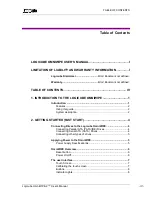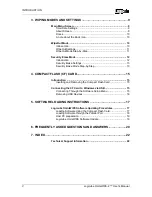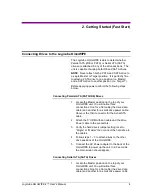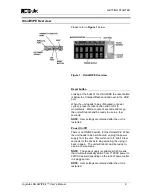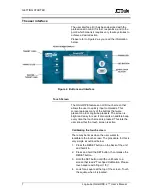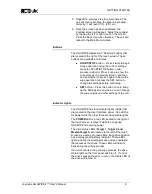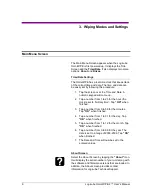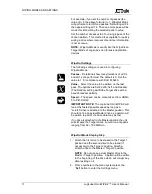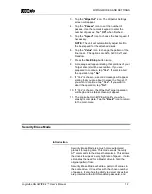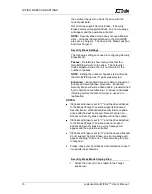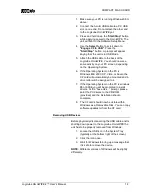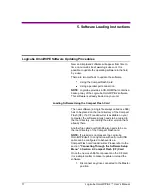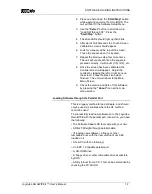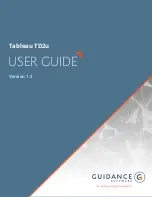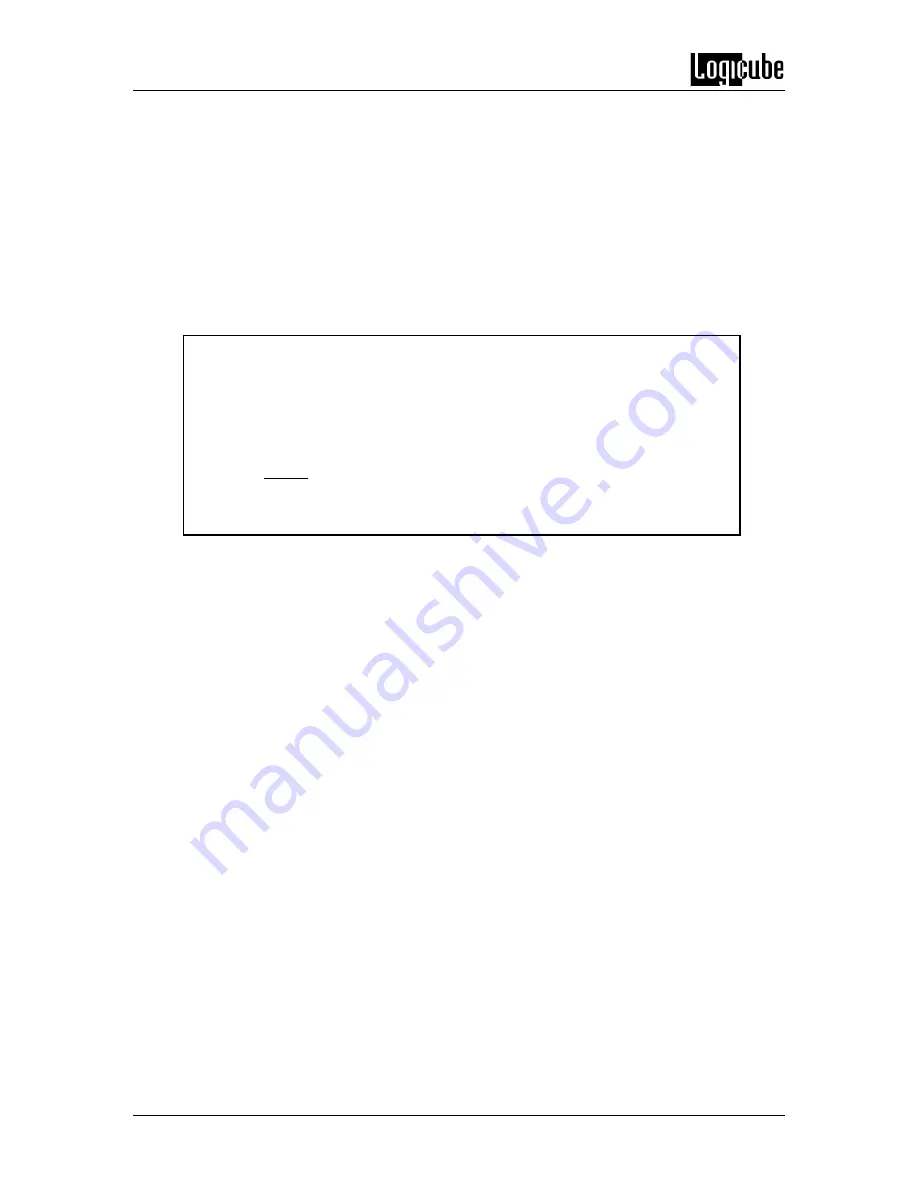
INTRODUCTION
3 Logicube OmniWIPE-
2 ™ User’s Manual
A. A backup copy of the software that is
already pre-installed on the Logicube
OmniWIPE.
B. Software update utilities necessary to load
the software on the unit.
C. An electronic copy of this manual.
NOTE
: Please contact Logicube Technical Support
at (818) 700-8488 X3 if any of the above pieces are
missing.
Caution:
Avoid dropping the Logicube OmniWIPE-2
or subjecting it to sharp
jolts. When in use, place it on a flat surface.
Caution:
Keep the unit dry. If you need to clean your Logicube OmniWIPE-2,
use a lightly damp, lint free cloth. Avoid using soap or other cleaning agents
particularly those containing bleach, ammonia, alcohol or other harsh chemicals.
Caution:
Do not attempt to service the Logicube OmniWIPE-2! Doing so may
void the warranty. If your unit requires service, please contact Logicube
Technical Support for assistance.