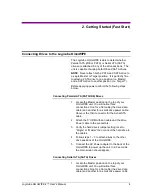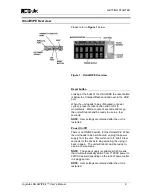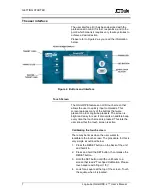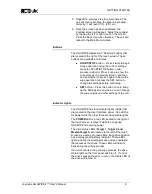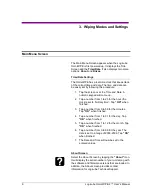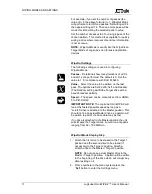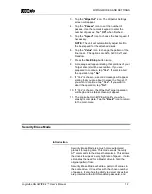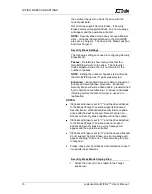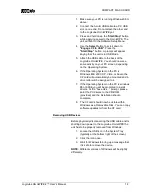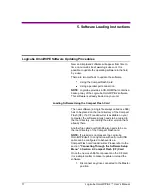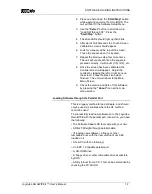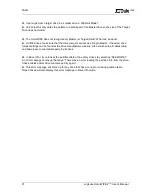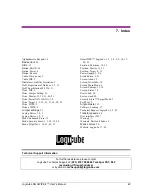COMPACT FLASH CARD
Logicube OmniWIPE-
2™ User’s Manual
16
1. Make sure your PC is running Windows 98 or
above.
2. Connect the A-to-B USB cable to a PC USB
slot on one end. Do not attach the other end
to the Logicube OmniWIPE yet.
3.
Press and hold down the “
Start/Stop”
button
while applying power to the OmniWIPE. The
unit will boot to the Software Setup Menu.
4. Use the
Select
button to scroll down to
“Engage CF to USB”
. Press the
“Start/Stop”
button. A prompt will appear
saying that the unit is in USB Mode.
5. Attach the USB cable to the back of the
Logicube OmniWIPE. You should now see
some activity on your PC screen, depending
on the Operating System.
6. If the Operating System on the PC is
Windows ME, 2000, XP, Vista, or Seven the
CF card will automatically be mounted and a
drive letter will be assigned to it.
7. If the Operating System on the PC is windows
98 or 98SE you will be prompted to install
drivers. At the “have disk…” prompt, please
point the PC drivers to the CD-ROM
(provided) and the installation should
complete.
8. The CF card should now be visible within
Windows as a Removable Disk. You can copy
software updates to/from the CF card.
Removing USB Devices
Before physically disconnecting the USB cable and/or
shutting down power to the Logicube OmniWIPE the
unit has to be properly removed from Windows.
1. Locate the USB icon in the System Tray
(typically at the bottom right of the screen).
2. Click the icon once.
3. Wait for Windows to bring up a message that
it is safe to remove the device.
NOTE:
Different versions of Windows will be slightly
differently.