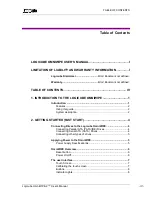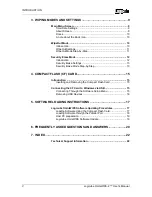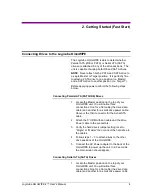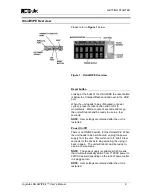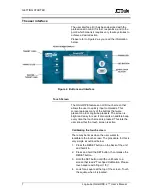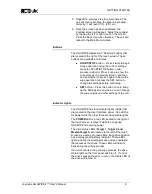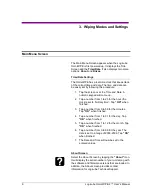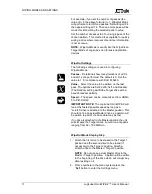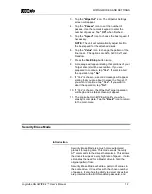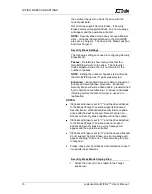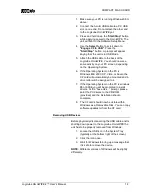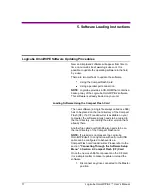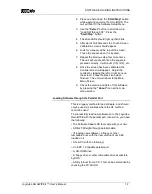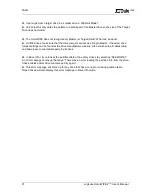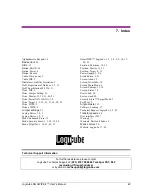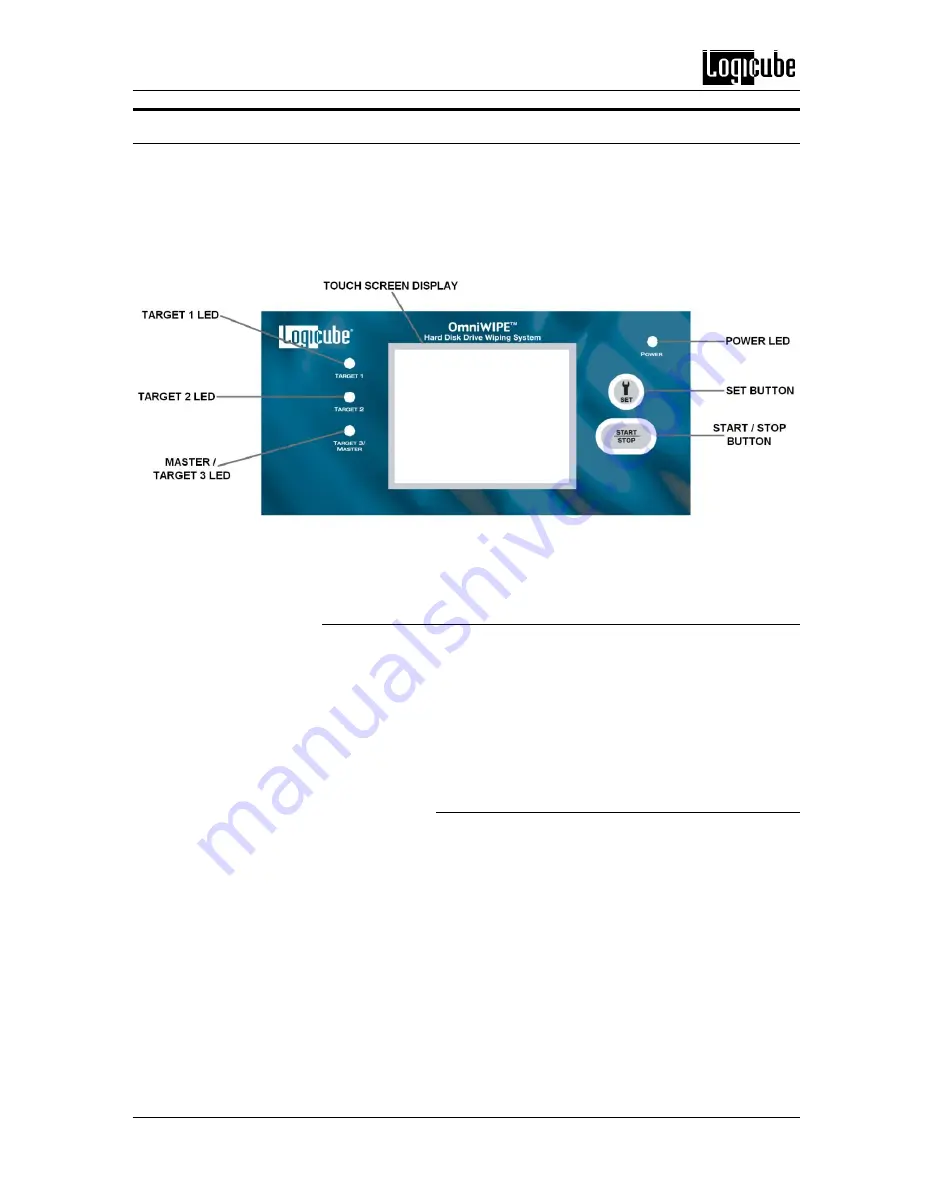
GETTING STARTED
7 Logicube OmniWIPE-
2 ™ User’s Manual
The user interface
The user interface (UI) has been designed with the
professional in mind. It is fast, responsive, and to the
point; which means it requires very few key strokes to
achieve a desired action.
Please refer to Figure 2 as you read the information
below.
Figure 2. Buttons and Interface
Touch Screen
The OmniWIPE features an LCD touch screen that
allows the user to quickly input commands. This
screen replaces many of the buttons that were
present on older Logicube products. The screen is
bright and easy to read. It also emits an audible beep
every time the touch screen is pressed. This lets the
user know that the touch screen is active.
Calibrating the touch screen
There may be times when the user wants to
recalibrate the touch screen. The procedure for this is
very simple as outlined below:
1. Press the RESET button on the back of the unit
and hold it in.
2. Press and hold the SET button, then release the
RESET button.
3. Hold the SET button until the unit boots to a
screen that reads “Touchpad Calibration. Please
touch square with finger (1/5)”.
4. Look for a square at the top of the screen. Touch
the square when it is located.