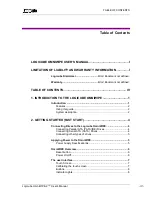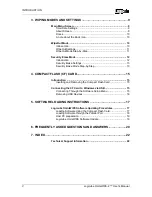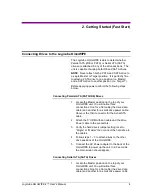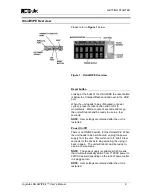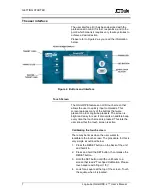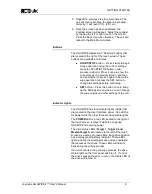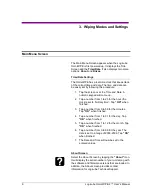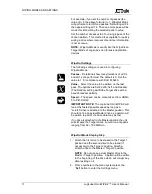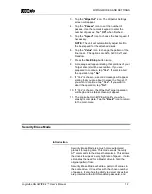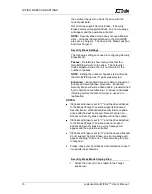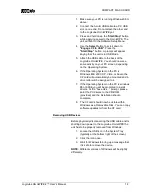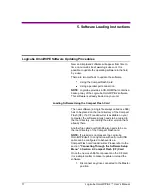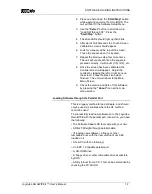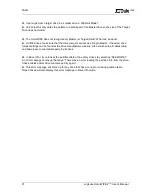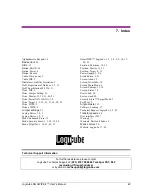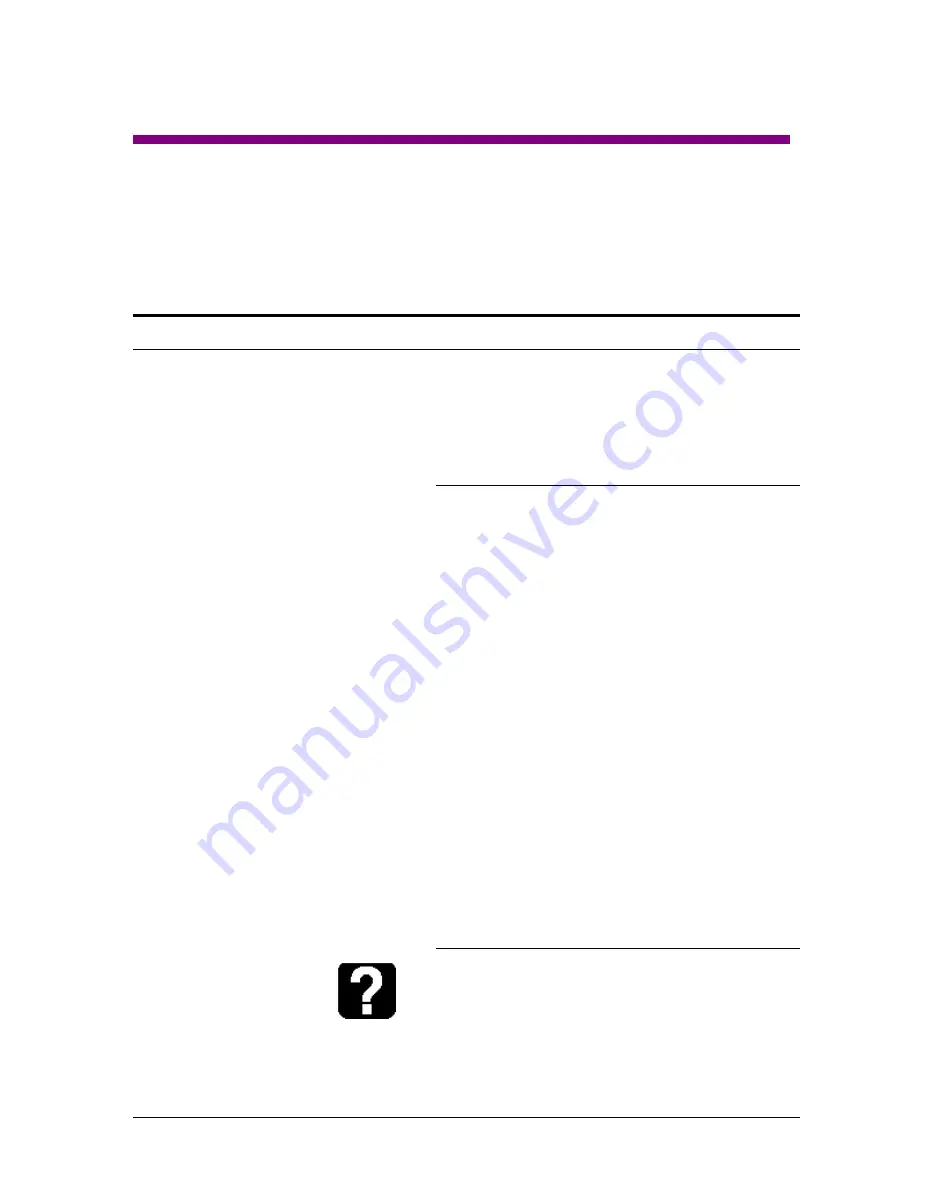
9
Logicube OmniWIPE-
2 ™ User’s Manual
3. Wiping Modes and Settings
Main Menu Screen
The Main Menu Screen appears when the Logicube
OmniWIPE is first powered up. It displays the Title
Screen and the
Time/Date
. It also displays two menu
options:
About
and
Drives
.
Time/Date Settings
The OmniWIPE has a real-time clock that keeps track
of the correct time and date. The time and date can
be easily set by following this procedure:
1. Tap the screen over the Time and Date. A
numeric keypad will come up.
2. Tap a number from 1 to 23 for the hour (the
clock is set to “military time”. Tap
“OK”
when
finished.
3. Tap a number from 0 to 59 for the minutes.
Tap
“OK”
when finished.
4. Tap a number from 1 to 31 for the day. Tap
“OK”
when finished.
5. Tap a number from 1 to 12 for the month. Tap
“OK”
when finished.
6. Tap a number from 0 to 99 for the year. The
date is set to a range of 2000-2099. Tap
“OK”
when finished.
7. The Date and Time will now be set to the
entered values.
About Screen
Select the About Screen by tapping the
“About”
icon.
It will display the serial number of your unit along with
the software and firmware versions that are loaded. In
addition, the About screen provides contact
information for Logicube Technical Support.