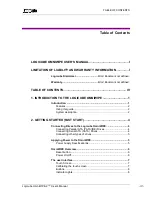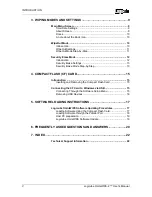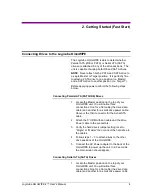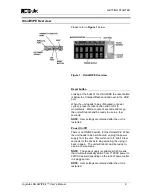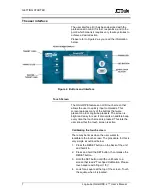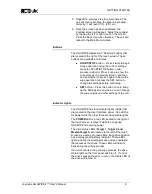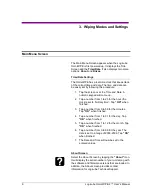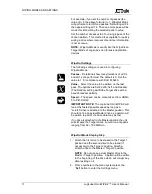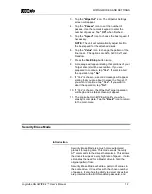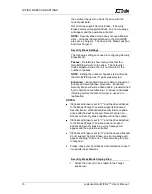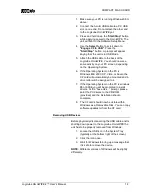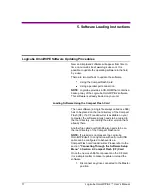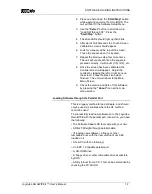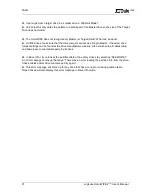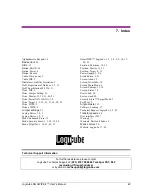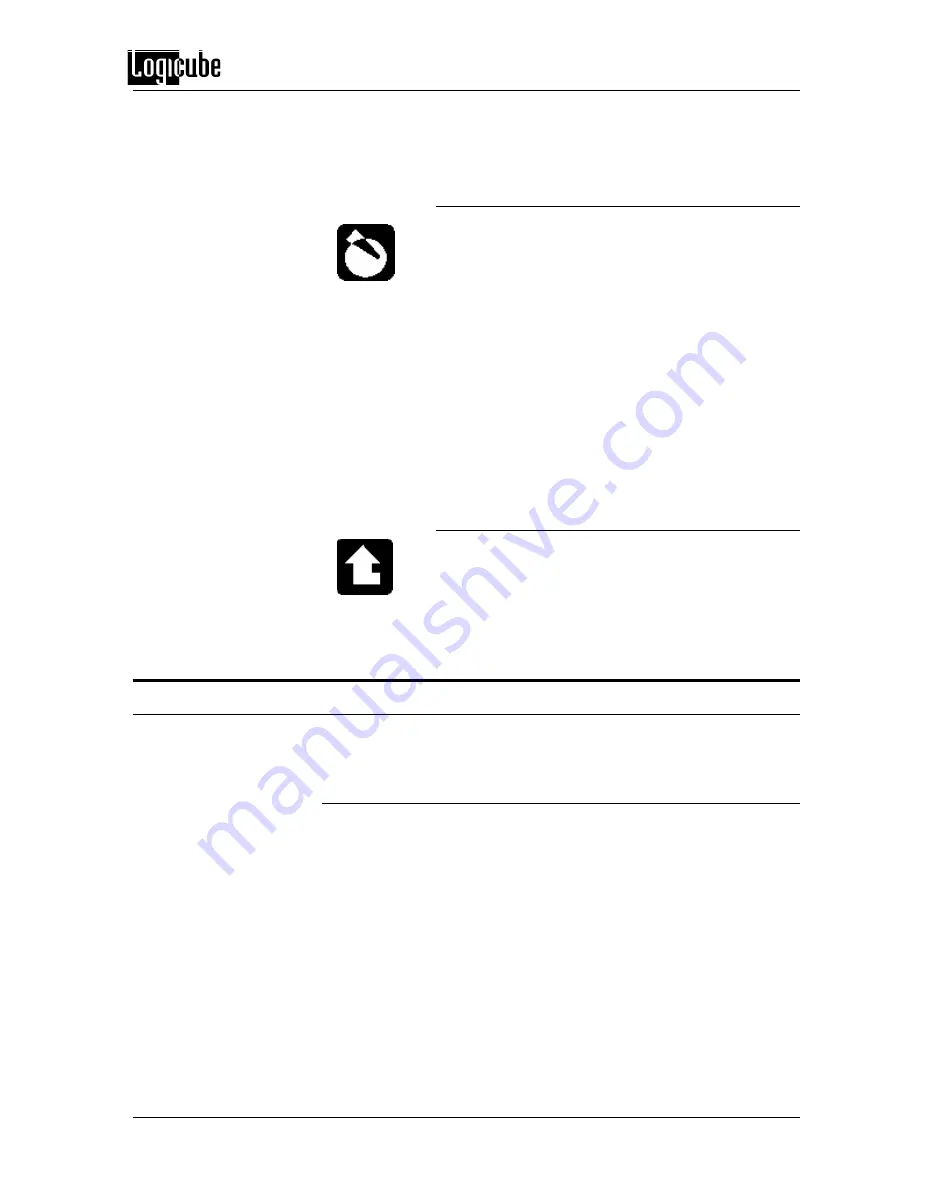
WIPING MODES AND SETTINGS
Logicube OmniWIPE-
2™ User’s Manual
10
To return to the main menu, simply tap the
“Back”
icon at any time.
Drives
Select the Drive Info screen by tapping the
“Drives”
icon. The unit will then power up all of the drives that
are attached. After 30 to 45 seconds the unit will show
a list of the drives it has detected. If a drive is tapped
on the Touch Screen, the unit will access the drive
and report back the drive’s model number, capacity,
geometry and other information.
To see the driv
e’s partition information, tap the
“See
More”
icon to display all of the partitions located on
that drive.
To return to the list of drives, tap the
“Back”
icon at
any time. Tapping the Back icon again will go back to
the Main Menu screen.
A note about the Back icon
The Back icon can be found in the lower left hand
corner on most of the screens. Tapping this icon will
go back to the previous Settings screen or the Main
Menu screen.
WipeOut Mode
Introduction
WipeOut Mode erases all data on the drives
connected to the Target 1 and Target 2 positions. This
may be required when discarding drives that contain
sensitive information to which you do not want others
to have access, e.g. financial information, trade
secrets, etc. Unlike Security Erase Mode which can
erase 3 drives at a time, WipeOut mode will only wipe
up to 2 drives at a time but is more configurable and
can be set to conform to DoD 5220.22-M
specifications.
WipeOut Mode writes a pattern over the whole Target
drive
2 X n+1
times, where n is the selected number
of iterations of all 0’s and all 1’s. The last pass then
writes the chosen pattern to every byte of the drive.