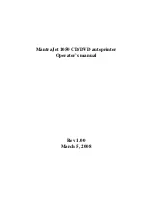CLONING MODES AND SETTINGS
Logicube SuperSonix User’s Manual
29
CleverCopy automatically scales all FAT32 and
NTFS partitions to fill the Target drive in its entirety,
and makes all the necessary adjustments to ensure
a valid and bootable Target drive. It can also scale
FAT16 partitions up to 2GB.
NOTE
: When CleverCopy scales down an NTFS
partition, it can only scale it to 55% of the original
size.
This mode should only be used if all partitions on
the Master drive are FAT, FAT32, or NTFS file
systems.
Any partition that is not FAT, FAT32, or NTFS may
still be resized, but may corrupt the partition. If you
encounter a Master drive with any partition that is
not a FAT, FAT32, or NTFS file system, it is
recommended to use either MirrorCopy mode or
Selective Partitions mode. If using Selective
Partitions mode, choose Mirror mode for any non
FAT, FAT32, or NTFS partition. See the section
Selective Partitions mode
later in this chapter for
more information on Selective Partitions.
Important Note:
In some OEM installations of
Windows, the Recovery or Utility partition(s) may be
in a FAT, FAT32, or NTFS file system. Most of
these Recovery or Utility partitions require to be
cloned to the target drive exactly the same size or
to the same sectors. When these partitions are
encountered, it is recommended to use either
MirrorCopy mode or Selective Partitions mode. If
using Selective Partitions mode, choose Mirror
mode for any Recovery or Utility partition. See the
section
Selective Partitions mode
later in this
chapter for more information on Selective Partitions.
CleverCopy Step-by-Step
1. From within the Settings menu tap
the
CleverCopy icon.
2. Select the optional preferences-Speed, LBA
Mode, and Direction and alter them as
needed using their respective icons.
NOTE
: See the Optional Preference Settings
section of this chapter for more information on
these preference settings.
3. Tap
(Start) to begin the cloning
process.
The Logicube SuperSonix will notify you when
cloning has completed. You will see a message