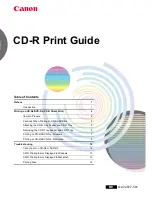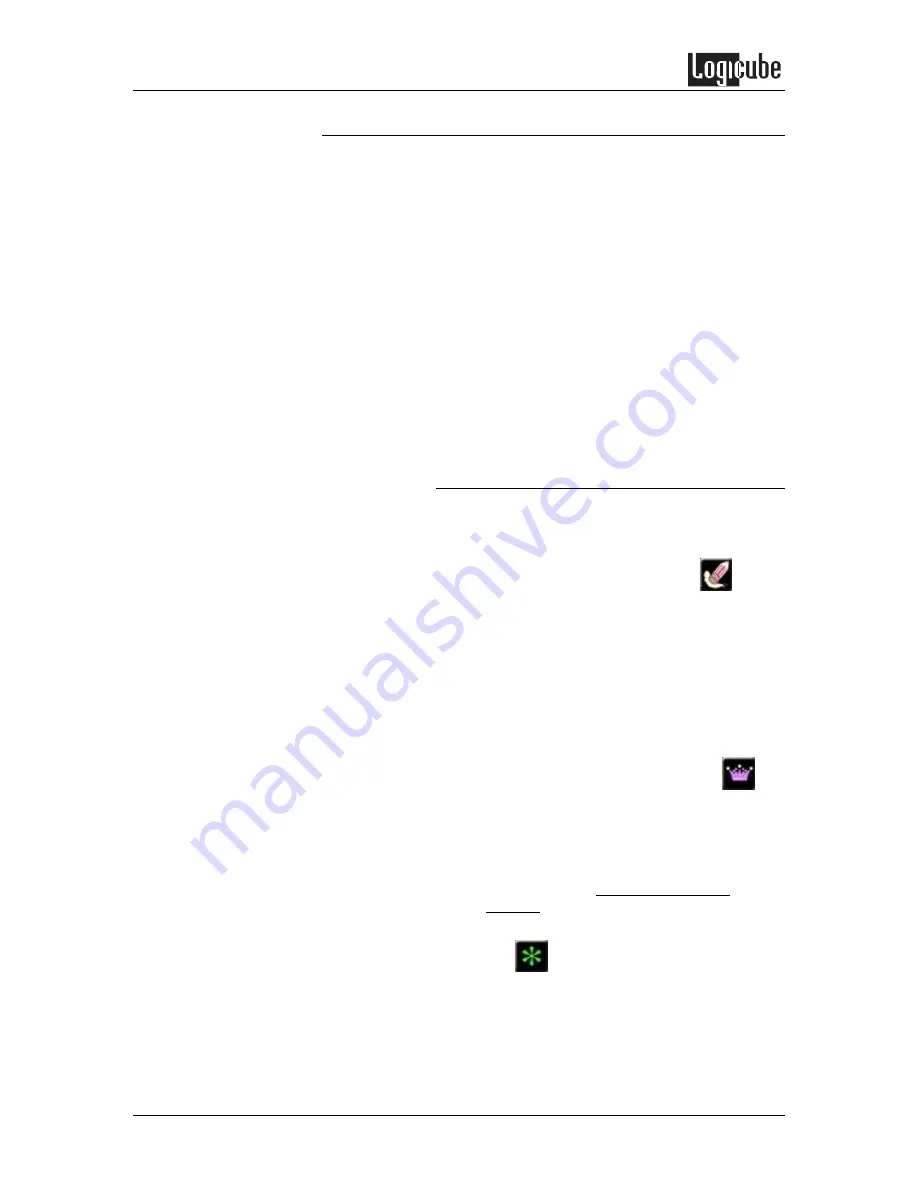
CLONING MODES AND SETTINGS
32
Logicube SuperSonix User’s Manual
Master Manager™ Mode
Master Manager mode is useful in the creation of a
multi-partition Master drive. Many IT technicians
prefer to store multiple partitions (e.g. one for
accounting, one for marketing, etc.) on a single
Master drive. When a new PC is to be configured or
a drive crash occurs, all the technician needs to do
is select that partition and clone it.
The Master Manager mode is also useful for
creating backups of drive partitions containing
important data. The Logicube SuperSonix can hold
up to 24 partitions on one Master drive. Drives up to
1TB in capacity have been successfully tested with
the Master Manager mode.
NOTE:
At this time, drives with the Windows 7 Operating
System are not supported in the Master Manager mode.
Master Manager Step-by-Step
NOTE
: To create a Master drive using Master
Manager, you must start with an unformatted
drive.
Use the Erase All Partitions feature
located within Master Manager preferences to
erase any drive you intend to use for the
creation of a Master Manager. This step is only
necessary if the drive has already been
formatted and should be used carefully. It is
recommended that you remove drives with
critical information from the SuperSonix when
assigning drive position prior to using the Erase
All Partitions feature.
1. From within the Settings menu Tap
the
Master Manager Icon.
2. Select the optional preferences Speed and
Direction and alter them as needed using
their respective icons.
3.
NOTE
: See the Optional Preference
Settings section of this chapter for more
information on these preference settings.
4. Tap
(Start). After a few seconds the
Logicube SuperSonix will display a list of all
the partitions found on the Master drive.
Note that to the right of each partition label,
you will see a designator for the partition
type: