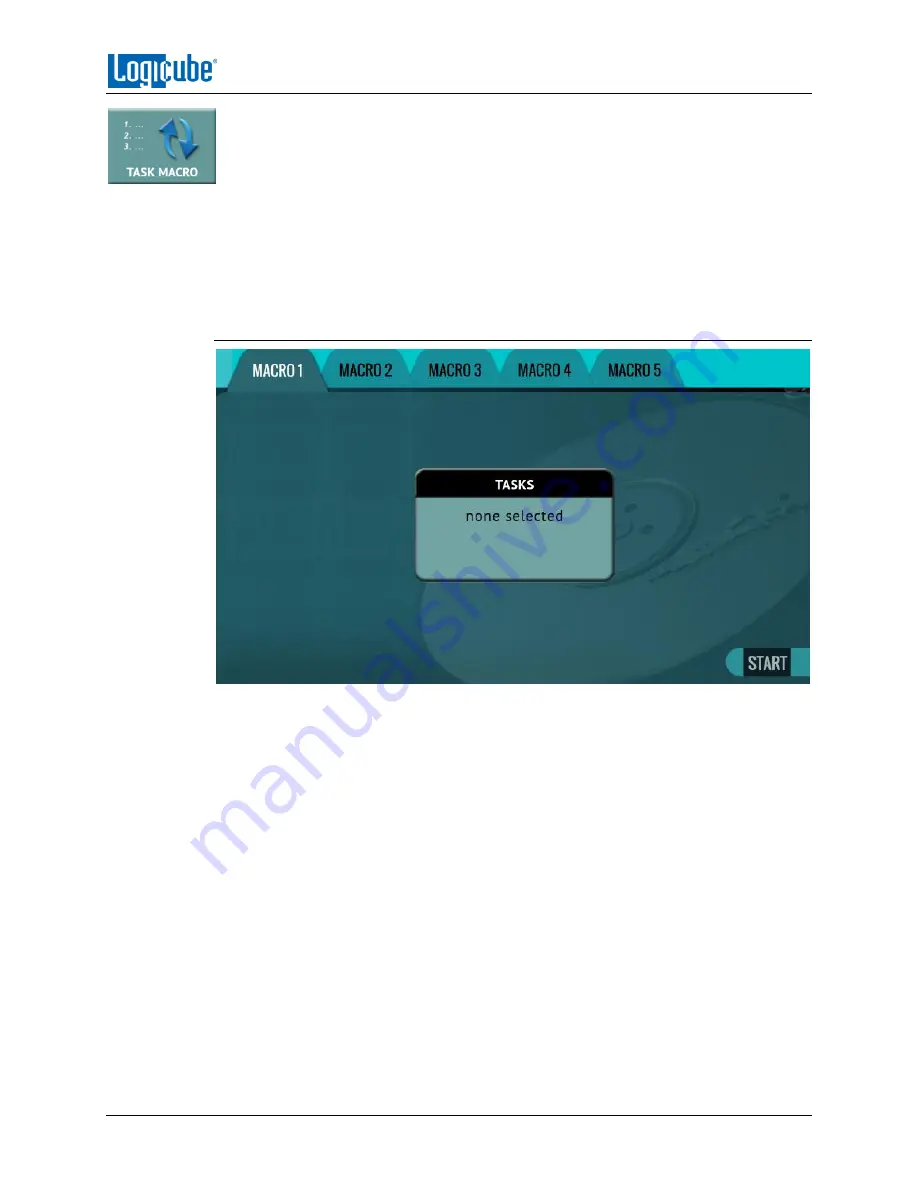
TYPES OF OPERATIONS
Logicube ZClone™Xi User’s Manual
48
This operation allows up to five (5) macros that can be set. Each macro can run up to
nine (9) tasks sequentially (one after another). For example, a macro can be set to
perform these tasks in order: Wipe then Clone.
Each of the five macros can be set by tapping on the Macro number on the top of the screen. Each task or
operation must be set up before setting up the macro. For example, to set up a Task Macro that will
perform a wipe, then clone, users must first set up both the wipe and clone tasks. Once the wipe (for
example, Wipe 1) and clone (for example, Clone 1) has been set up, the Task Macro can be set.
5.5.1 Tasks
Tapping this icon allows the user to set specific tasks for each macro.
Tap
Operation 1
to set the first operation in the macro. The following screen will appear
allowing the user to choose the task. Tap the
OK
icon to continue.
Example: Setting up a Macro for a Wipe using Secure Erase then perform a Drive to
Drive Clone
To set a macro to perform a Wipe using Secure Erase on T1, immediately followed by
performing a Drive to Drive Clone from M1 to the newly wiped (secure erased) T1, the
Wipe and Imaging Tasks first need to be set up.
1.
First, set the Wipe task. Select T1 as the Target and change the setting to perform
a Secure Erase (Wipe Patterns set to off). Do not start this task.
2.
Next, set the Clone task. Select Drive to Drive as the Mode. Select M1 as the
Master. Change the settings as needed. Select T1 as the Target. Do not start this
task.
3.
Choose
Task Macro
from the list of operations on the left side.
4.
Tap the
Tasks
icon to select the different tasks for the macro.

































