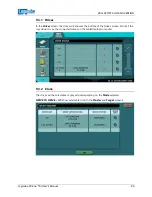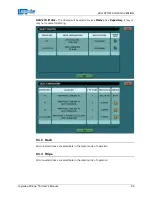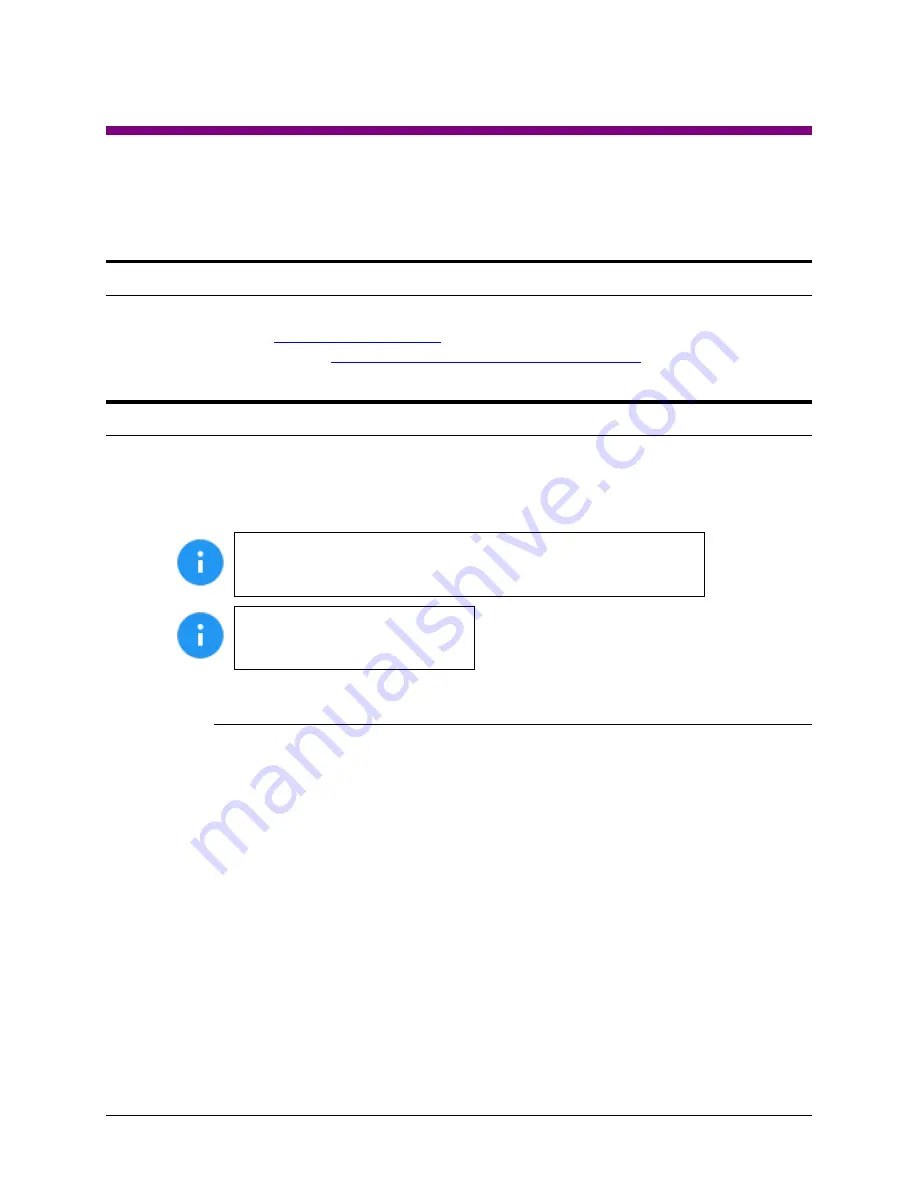
Logicube ZClone™Xi User’s Manual
67
6: Updating/Loading/Re-loading Software
6.0 Updating/Loading/Re-loading Software
–
Introduction
New and improved software will be released from time to time and will always be available on the ZXi’s
support page. Browse to
. Point your mouse to Tech Support and select Product
Knowledge Base or go directly to
https://www.logicube.com/knowledge/zclonexi
6.1 Updating/Loading/Re-loading Software Instructions
There are two methods of how to update the ZXi software:
A.
FROM NETWORK
–
Over the Internet through a network connection
B.
FROM USB DRIVE
– Through a software file download onto a USB drive flash.
The actual software installation will take about 5 minutes. If
FROM
NETWORK
was chosen, the total time may exceed 10 to 20 minutes
(or longer) depending on Internet speeds and Internet traffic.
The most up-to-date instructions
on updating the software can be
found on the ZXi’s support page.
6.1.1 From Network (Over the Internet)
The software can be updated/re-installed by connecting the unit to a network with
internet access.
1.
Connect the unit to a network with internet access and turn the unit on.
2.
From the main menu, locate and tap the
Software Updates
icon on the left side.
3.
Select
From Network
. The unit will check for software on Logicube’s server. After
a few seconds, one of the following messages will appear:
Newer version available
–
This message will appear if there is a newer
software version found. Tap the
OK
icon to continue.
Up to date
–
This message will appear if the software version found is
the same as the version currently installed. Tap the
OK
icon to continue.
No new version found
–
This message will appear if the unit does not
have any internet access. Tap the
OK
icon to continue. If this message is
seen, make sure the unit is connected to a network with internet access
and try step 3 again or try updating the software from a USB drive.