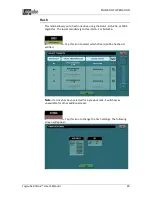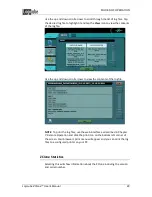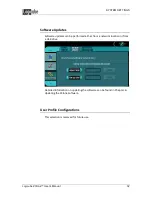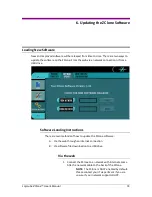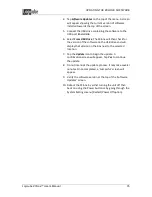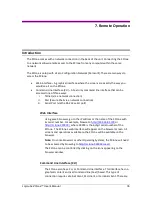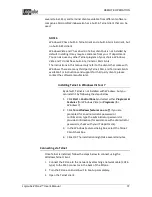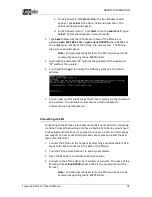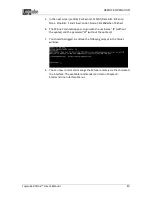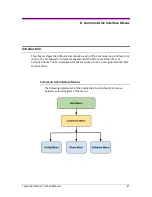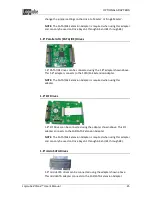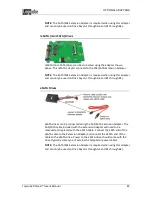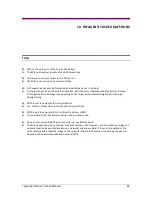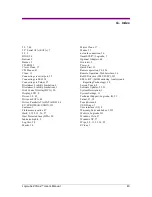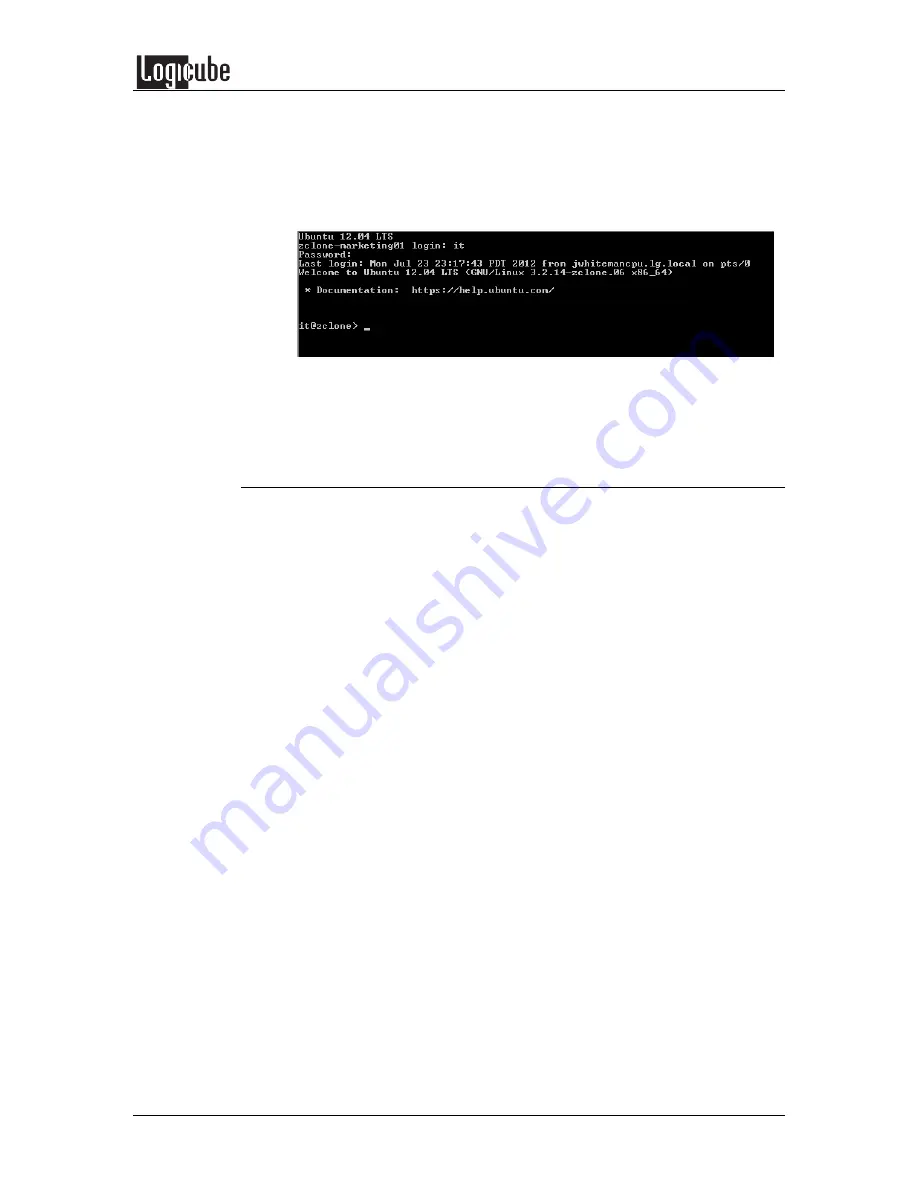
REMOTE OPERATION
Logicube ZClone™ User’s Manual
39
5.
Login with the username “
it
” (without the quotes) and the password
“
it
” (without the quotes).
6.
You should be logged in and see the following prompt in the Telnet
window:
7.
You can now control and manage the ZClone remotely via the command
line interface. The available commands are listed in Chapter 8:
Command Line Interface Menus
Connecting via Serial Port
Connecting to the ZClone via Serial port requires a terminal client. Windows
XP has a built-in terminal client called Hyperterminal. Windows Vista and 7
do not have a built-in terminal client. Since these two versions of Windows
do not a built-in terminal client, you will need to download and install one if
you want to connect via the serial port. For support on how to use third
party terminal clients, please contact the terminal client’s manufacturer.
The instructions below are for Hyperterminal in Windows XP. If you are
using a third party terminal client, you will need the following settings:
Settings:
Port speed: 115200
Data bits: 8
Parity: None
Stop Bits: 1
Flow Control: None
1.
Go to Start - Programs - Accessories - Communication - Hyperterminal.
2.
2. Choose “File - New Connection” or follow the connection wizard if it
comes up automatically.
3.
Set a name for the Connection.
4.
In the next screen, choose the COM Port assigned to the ZClone. You
can also refer back to Windows Device Manager to determine the
correct port. Typically, it is the highest COM Port assigned.