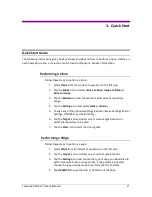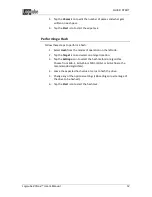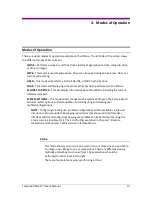Logicube ZClone™ User’s Manual
1
1. Introduction to the Logicube ZClone
Introduction
Congratulations on your purchase of the Logicube ZClone™. ZClone is the next generation in our
series of advanced, professional hard drive duplication solutions. An ultra-fast, multi-target,
multi-task duplicator, the ZClone delivers advanced technology with an intuitive, easy to use
interface. Designed for volume duplication the ZClone provides IT professionals a fast and
efficient solution for day-to-day hard drive imaging tasks.
Features
•
High-speed cloning
. The ZClone will clone at speeds of 15GB/min (based
on a 1 to 1 mirror clone using solid state drives. Speeds will vary
depending on type of drives and number of targets)
•
Supports 3.5” and 2.5”
SAS/SATA hard drives
, USB enclosures and
thumb drives. Optional support available for 1.8/2.5/3.5” IDE drives,
eSATA, microSATA, mSATA, 1.8” IDE ZIF drives, and flash media
•
Multi-target cloning
. 8 dedicated 3.5” SAS/SATA bays, 2 3.5” SATA-only
bays, one internal image storage drive, for maximum of 10 targets
(clone from internal image master to 10 SATA drives or 8 SAS drives)
•
Cable-free, slide-in
bays provide fast, worry-free, insertion/removal of
drives