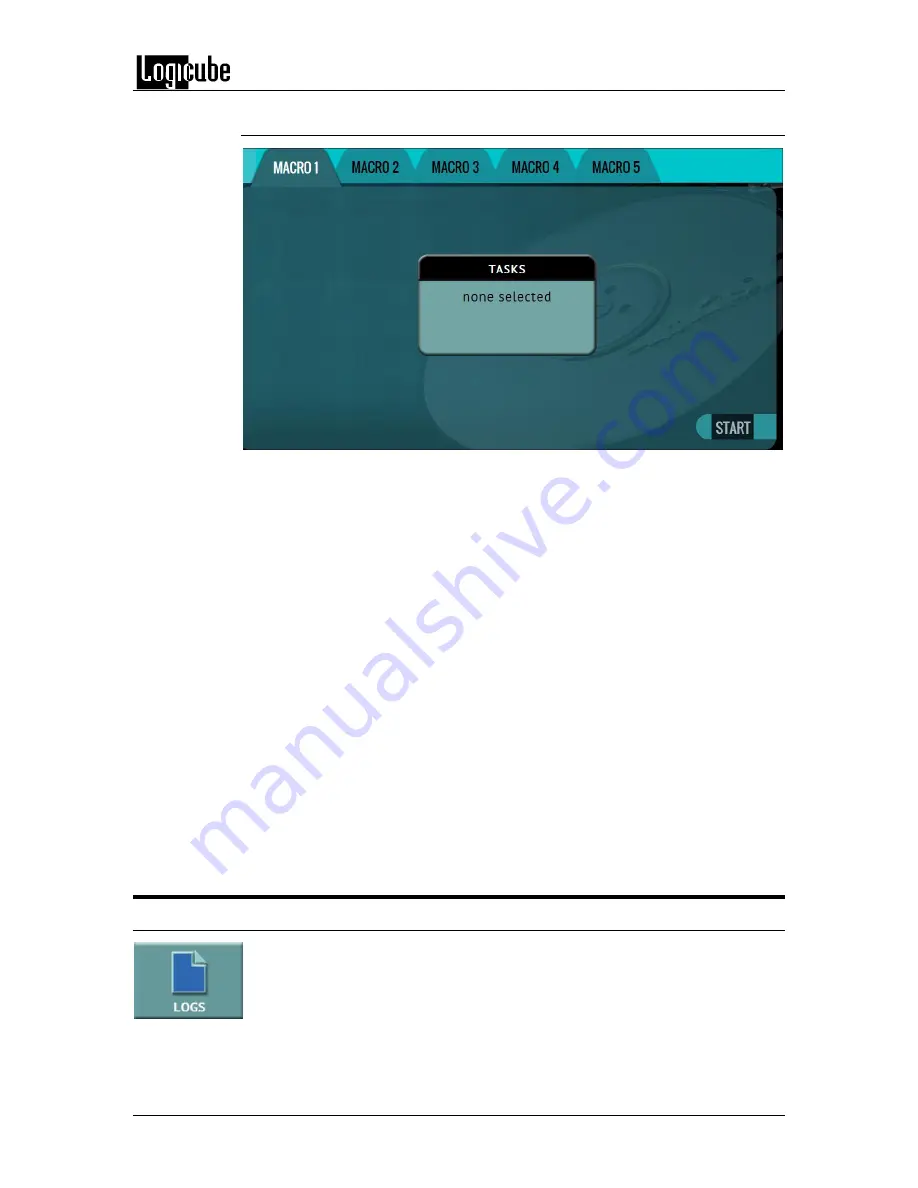
QUICK START
Logicube ZX-
Tower™ User’s Manual
13
3.3.1 Step-by-step instructions – Task Macros
Each task or operation must be set up before creating the macro. For example,
to set up a Task Macro that will perform a Wipe Patterns wipe with 14 passes,
users must first set up two wipe tasks, each with the maximum 7 passes. Once
both Wipe 1 and Wipe 2 tasks have been set up, the Task Macro can be created.
1.
First, set up tasks Wipe 1 and Wipe 2 in the Wipe Operation menu.
2.
Select
Task Macro
from the types of operation on the left side.
3.
Select a macro (Macro 1 through Macro 5).
4.
Tap the
Task
icon to select up to nine (9) operations.
5.
Set up to 9 operations by tapping on each operation in order (Operation
1, Operation 2, etc.). For this example, set Operation 1 to Wipe 1 and
Operation 2 to Wipe 2.
6.
When all the operations have been set, tap the
OK
icon.
7.
Tap the
Start
icon to execute the macro and perform all the operations
within that macro.
8.
When finished, the status will show “COMPLETED”. At this point, it is
recommended to click Reset Task to reset the task, and also to delete
the task in order for the drive bays to be properly reset and not show as
being used or assigned for other tasks to be configured.
3.4 Logs
The ZX-T keeps logs of all wipe operations. Logs can be viewed directly on the
ZX-T or from a computer’s browser (if the ZX-T is connected to a network). In
addition to viewing, the logs can be exported to an external USB location such
as a USB flash drive. Logs are exported in PDF, HTML and XML format.
Summary of Contents for ZX-Tower
Page 11: ......



































