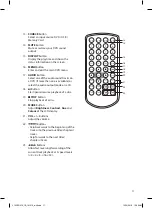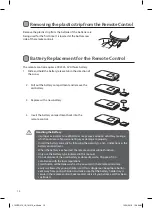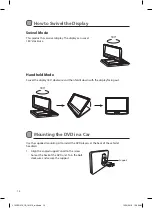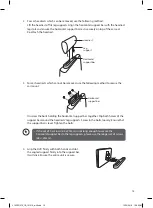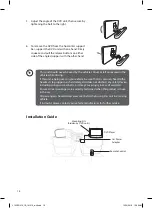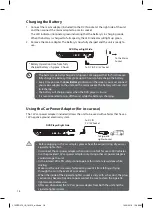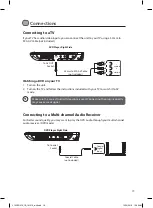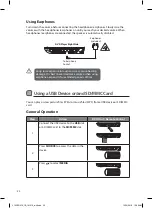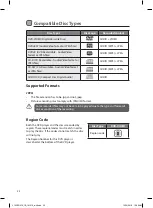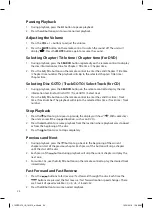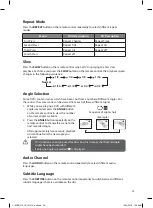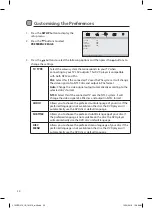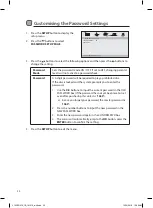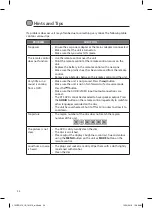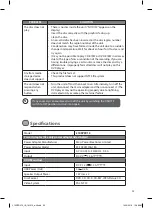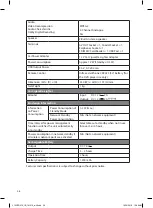24
Pausing Playback
1. During playback, press the button to pause playback.
2. Press the button again to resume normal playback.
Adjusting the Volume
1. Press the VOL + / – buttons to adjust the volume.
2. Press the MUTE button on the remote control to switch the sound off. The unit will
display “ “. Press the MUTE button again to resume the sound.
Selecting Chapter / Title time / Chapter time (for DVD)
1. During playback, press the SEARCH button repeatedly on the remote control to display
the disc information text line for Chapter / Title time / Chapter time.
2. Press the 0-9, 10+ buttons on the remote control to enter the valid Chapter / Title time
/ Chapter time number. The playback will skip to the selected Chapter / Title time /
Chapter time.
Selecting Disc GOTO / Track GOTO / Select Track (for CD)
1. During playback, press the SEARCH button on the remote control to display the disc
information text line for Disc GOTO / Track GOTO / Select track.
2. Press the 0-9, 10+ buttons on the remote control to enter the valid Disc time / Track
time / Track number. The playback will skip to the selected Disc time / Track time / Track
number.
Stop Playback
1. Press the button to go to pre-stop mode, the display will show “ ”. With some discs,
the unit can recall the stopped location, such as on DVDs.
2. Press the button to resume playback from the location where playback was stopped
or from the beginning of the disc.
3. Press the button twice to stop completely.
Previous and Next
1. During playback, press the button to go back to the beginning of the current
chapter or start of the previous chapter. Each press of this button will skip a chapter
until the start of the disc.
2. Each press of the button during playback will skip the current chapter and play the
next one.
3. For audio CDs, use the 0-9, 10+ buttons on the remote control to play the desired track
immediately.
Fast Forward and Fast Reverse
1. Press the buttons to fast reverse / fast forward through the disc. Each time the
buttons are pressed, the fast reverse / fast forward motion speed changes. There
are 5 levels of speed available: ×2, ×4, ×8, ×16 and ×32.
2. Press the button to resume normal playback.
L10SPDV13_IB_161013_will.indd 24
13/10/2016 10:09 AM