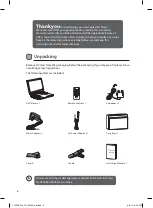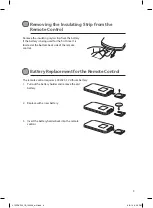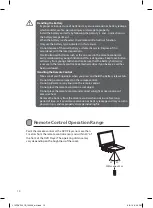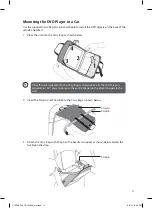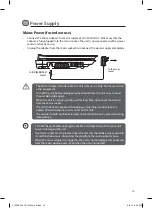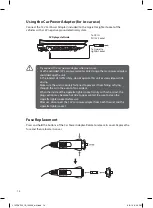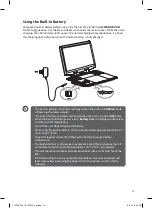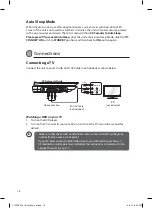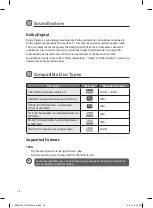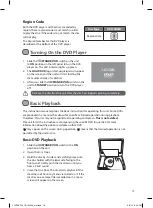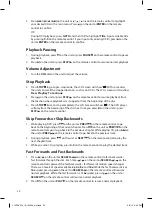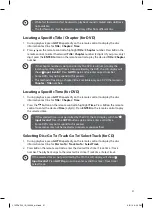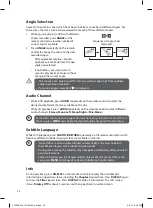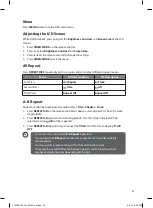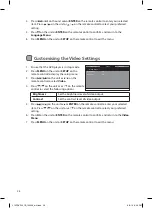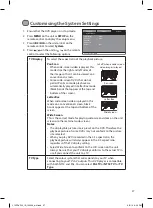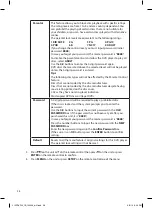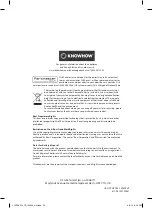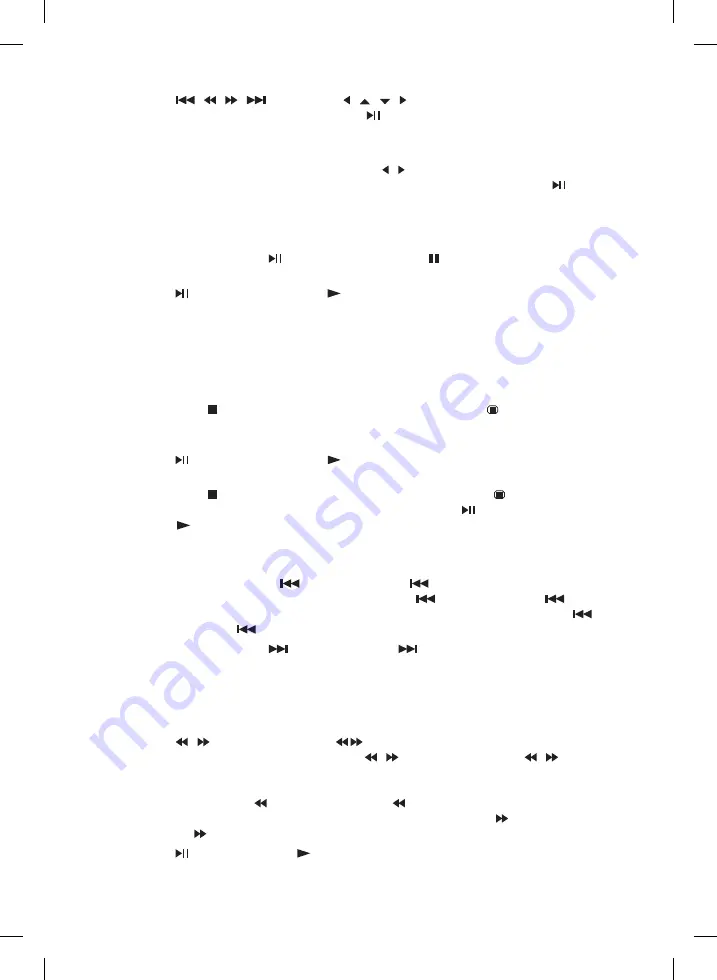
20
5. Press
/ / /
on the unit or / / / on the remote control to highlight
your desired title in the main menu. Press on the unit or
ENTER
on the remote
control to confirm;
OR
During DVD playback, press
GOTO
and then / to highlight
Title
. Input available title
by pressing
0-9
on the remote control. If you input only one digit (
1
-
9
), press on the
unit or
ENTER
on the remote control to confirm.
Playback Pausing
1. During playback, press on the unit or press
PAUSE
on the remote control to pause
playback.
2. Press on the unit or press
PLAY
on the remote control to resume normal playback.
Volume Adjustment
1. Turn the
VOL
dial on the unit to adjust the volume.
Stop Playback
2. Press
STOP
to go to pre-stop mode, the LCD Screen will show “ ”. With some discs,
the unit can recall the stopped location, such as on DVDs. The LCD screen will also show
Press Play Key To Continue
.
3. Press on the unit or press
PLAY
on the remote control to resume playback from
the location where playback was stopped or from the beginning of the disc.
4. Press
STOP
twice to stop completely, the LCD Screen will show “ ”.. The DVD player
will play from the beginning of the disc next time you press on the unit or press
PLAY
on the remote control.
Skip Forwards or Skip Backwards
1. While playing DVD, press
on the unit or
PREV
on the remote control to go
back to the beginning of the current chapter. Press
on the unit or
PREV
on the
remote control again to go back to the previous chapter. While playing CD, press
on
the unit or
PREV
on the remote control to go back to the previous track.
2. During playback, press
on the unit or
NEXT
on the remote control to play the
next chapter/track.
3. While an audio CD is playing, press
0-9
on the remote control to play the desired track.
Fast Forwards and Fast Backwards
1. Press / on the unit or
SEARCH
on the remote control to fast backwards /
fast forwards through the disc. Each time
/
on the unit or
SEARCH /
on the
remote control is pressed, the fast backwards / fast forwards motion speed changes.
There are 4 levels of speed available:
2x
,
4x
,
8x
and
16x
. While the fast backwards is at
16x
speed, pressing
on the unit or
SEARCH
on the remote control will resume
normal playback. While the fast forwards is at
16x
speed, pressing on the unit or
SEARCH
on the remote control will resume normal playback.
2. Press on the unit or
PLAY
on the remote control to resume normal playback.
L12PDVD14_IB_140509_will.indd 20
9/5/14 6:06 PM