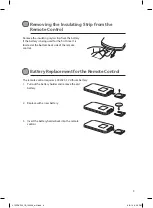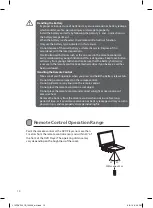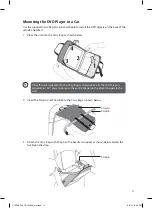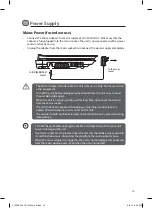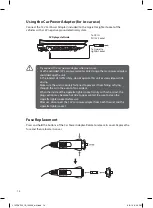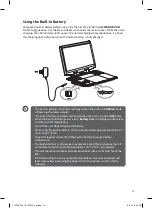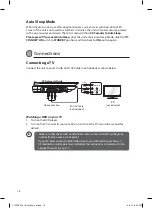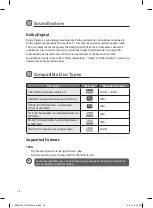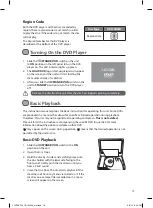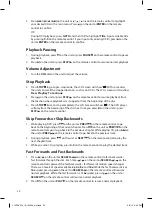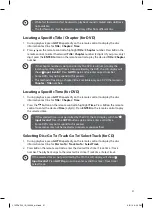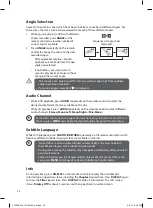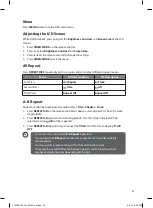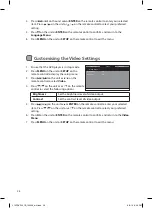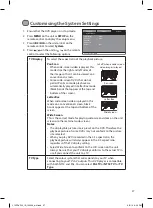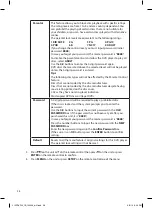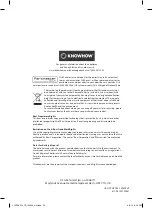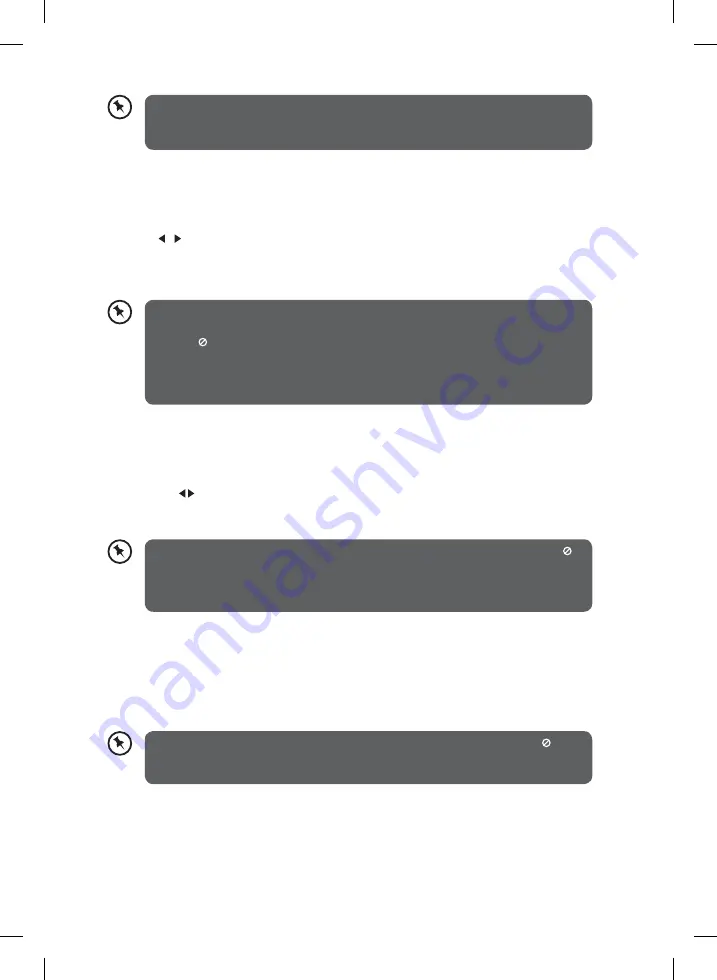
21
•
While fast forwards or fast backwards, playback sound is muted and subtitles is
not available.
•
The fast forwards / fast backwards speed may differ from different disc.
Locating a Specific Title / Chapter (for DVD)
1. During playback, press
GOTO
repeatedly on the remote control to display the disc
information text line for
Title
/
Chapter
/
Time
.
2. Press / on the remote control to highlight
Title
/
Chapter
number. Press
0-9
on the
remote control to enter the desired
Title
/
Chapter
number (2 digits). If you press only 1
digit, press the
ENTER
Button on the remote control to play the desired
Title
/
Chapter
number.
•
If the chapter number is not permitted by the DVD, it will jump to play the
last chapter; if the input time is not permitted by the DVD, the LCD display will
show “
Input Invalid
“. Press
GOTO
again and re-enter correct number.
•
Some DVDs may not respond to this process.
•
This method of locating a chapter/title is available only on a DVD that contains
Chapter
/
Title
numbers.
Locating a Specific Time (for DVD)
1. During playback, press
GOTO
repeatedly on the remote control to display the disc
information text line for
Title
/
Chapter
/
Time
.
2. Press the Button on the remote control to highlight
Time
. Press
0-9
on the remote
control to enter the desired
Time
(5 digits). Press
ENTER
on the remote control to play
the selected time.
•
If the selected time is not permitted by the DVD, the LCD display will show “
Input Invalid
“. Press the
GOTO
button again and re-enter a valid time.
•
Some DVDs may not respond to this process.
•
Some scenes may not be located as precisely as you specified.
Selecting Disc Go To / Track Go To/ Select Track (for CD)
1. During playback, press
GOTO
repeatedly on the remote control to display the disc
information text line for
Disc Go To
/
Track Go To
/
Select Track
.
2. Press
0-9
on the remote control to enter the desired Disc time / Track time / Track
number. The playback skips to the selected Disc time / Track time / Select track.
If the selected time is not permitted by the CD, the LCD display will show “
Input Invalid
“. Press
GOTO
again and re-enter a valid Disc time / Track time /
Select track.
L12PDVD14_IB_140509_will.indd 21
9/5/14 6:06 PM