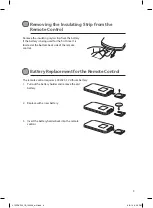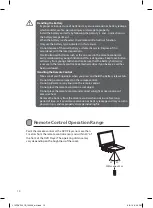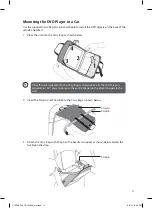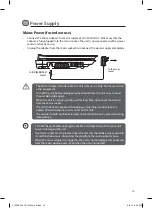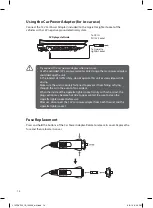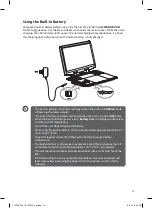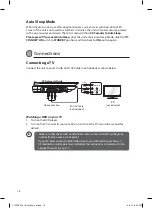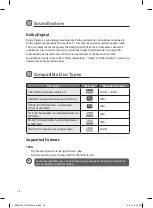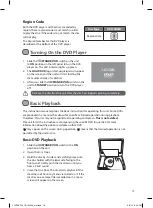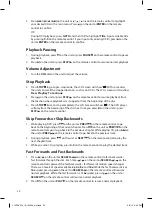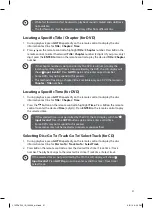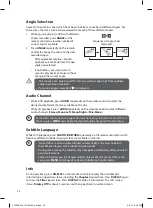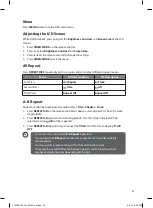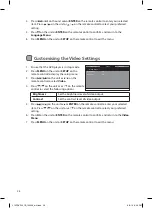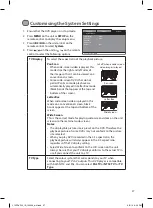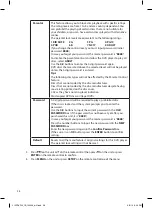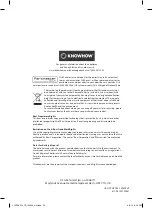22
Angle Selection
Some DVDs contain scenes which have been shot from a number of different angles. For
these discs, the same scene can be viewed from each of these different angles.
1. While you are playing a DVD with different
angles recorded, press
ANGLE
on the
remote control to view the number of
current angles available.
2. Press
ANGLE
repeatedly on the remote
control to change the scene to the next
recorded angle.
•
After approximately two seconds,
playback will continue from the new
angle you selected.
•
If no button is pressed within 10
seconds, playback continues without
changing the current angle.
•
This function can only be used for discs on which scenes shot from multiple
angles have been recorded.
•
If only one angle is recorded, “ ” is displayed.
Audio Channel
•
While DVD playback, press
AUDIO
repeatedly on the remote control to select the
desired audio format that are available on the disc.
•
While CD playback, press
AUDIO
repeatedly on the remote control to select different
audio channels (
Stereo
,
Mono Left
,
Mono Right
or
Mix-Mono
).
Some DVDs allow you to change audio selections only via the disc menu. If this is
the case, press
MENU
and choose the desired audio channel on the disc menu.
Subtitle Language
While DVD playback, press
SUBTITLE/RETURN
repeatedly on the remote control to switch
between different subtitle languages that are available on the disc.
•
Some DVDs are set to display subtitles automatically, and you cannot turn
them off even if you set the subtitle function to off.
•
During some scenes, the subtitles may not appear immediately after you select
your desired scene.
•
Some DVDs allow you to change subtitles only via the disc menu. If this is the
case, press
MENU
and choose the desired subtitle on the disc menu.
Info
During playback, press
DISPLAY
on the remote control to display the available disc
information on operation status, including the
Chapter
elapsed time. Press
DISPLAY
again
to show the
Title
elapsed time. Press
DISPLAY
to hide all information. The LCD screen
shows
Display Off
for about 5 seconds and then goes back to normal screen.
2
Sequence of angle shots
(Example)
L12PDVD14_IB_140509_will.indd 22
9/5/14 6:06 PM