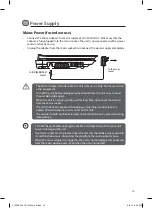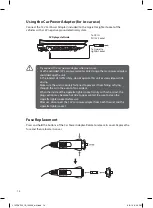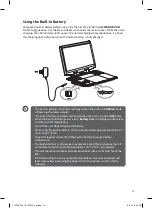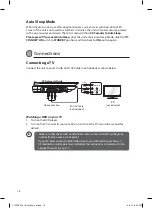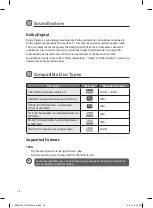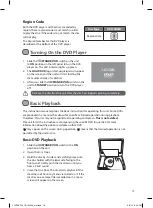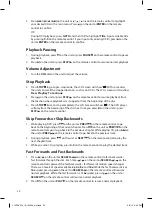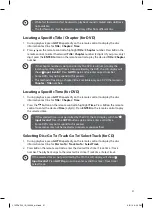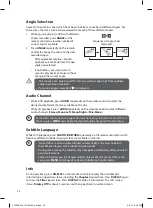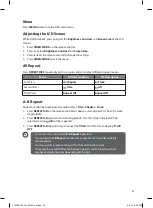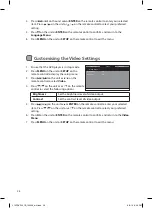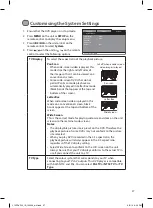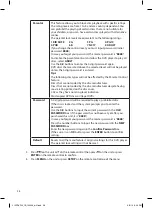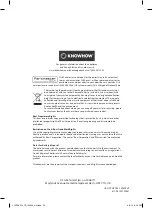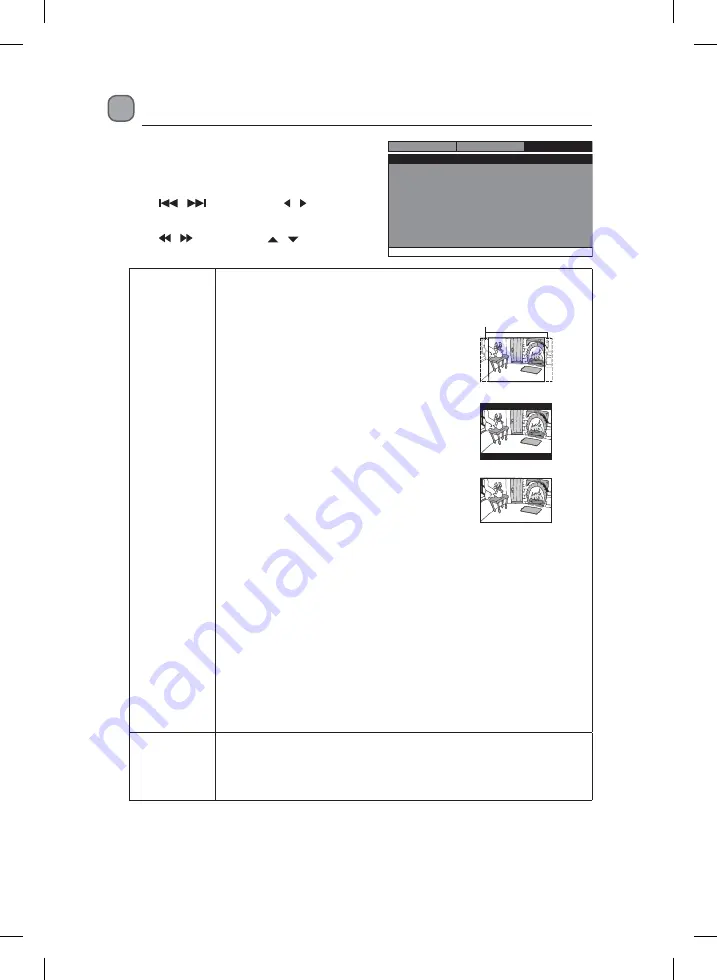
27
Customising the System Settings
1. Ensure that the DVD player is in stop mode.
2. Press
MENU
on the unit or
SETUP
on the
remote control to display the setup menu.
3. Press
/
on the unit or / on the
remote control to select
System
.
4. Press / on the unit or / on the remote
control to select the following options.
TV Display
To select the aspect ratio of the playback picture.
Pan Scan
•
When wide-screen video is played, this
mode clips the right and left sides of
the image so that it can be viewed on a
conventional screen.
•
Some wide-screen DVDs that do not
permit Pan Scan mode playback are
automatically played in Letter Box mode
(black bands that appear at the top and
bottom of the screen).
Letter Box
When wide-screen video is played in this
mode on a conventional screen, black
bands appear at the top and bottom of the
screen.
Wide Screen
This is the correct mode for playing wide-screen videos on the unit
screen or other external wide-screens.
Notes:
•
The displayable picture size is preset on the DVD. Therefore the
playback picture of some DVDs may not conform to the picture
size selected.
•
When you play DVDs recorded in the 4:3 aspect ratio, the
playback picture will always appear in the 4:3 aspect ratio
regardless of the TV display setting.
•
Select Wide Screen to conform to the LCD screen on the unit.
Always be sure that your TV display conforms to the actual TV in
use if you connect the unit to a TV.
TV Type
Select the colour system that corresponds to your TV when
connecting to your TV’s AV outputs. This DVD player is compatible
with both NTSC and PAL. You can select
PAL TV
or
NTSC TV
for
TV
Type
.
Go To System Menu
- - System Menu - -
System
Video
Language
TV Type
Parental
Password
Wide
PAL
TV Display
Default
No
Pan scan
Cut off when a wide-screen
video image is played
Letter Box
Wide Screen
L12PDVD14_IB_140509_will.indd 27
9/5/14 6:06 PM