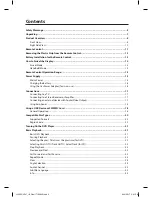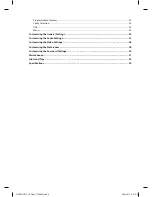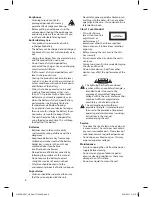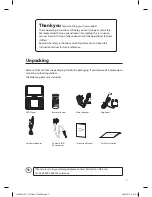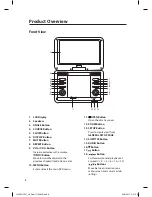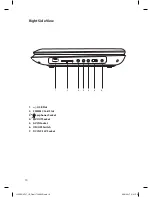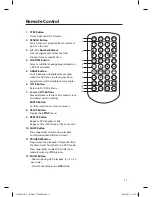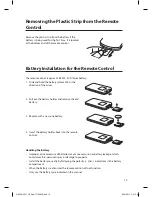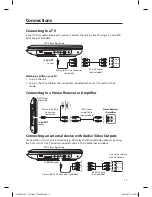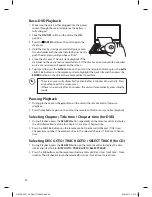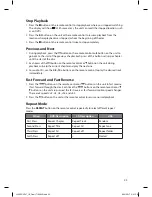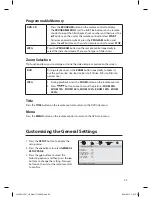11
Remote Control
1
2
3
4
5
6
7
8
9
0
10+
REPEAT
TITLE
ENTER
MODE
SUBTITLE
AUDIO
MUTE
SOURCE
STEP
DISPLAY
MENU
VOL+
VOL-
SLOW
ZOOM
1
2
3
5
8
9
11
10
12
6
4
7
1. STEP Button
Frame Advance in DVD mode.
2. SEARCH Button
Search and start playback from a selected
point on the disc.
3. 0-9, 10+ Number Buttons
Create programmes or locate a title/
chapter/track or specific time.
4. SUBTITLE Button
Select a subtitle language programmed on
a DVD (if available).
5. ANGLE Button
Switch between multiple camera angles
when the DVD you are playing has been
programmed with multiple camera angles.
6. TITLE Button
Return to DVD Title Menu.
7. Cursor
Buttons
Move between selections on a menu screen
and adjust certain settings.
ENTER Button
Confirm selections on a menu screen.
8. SETUP Button
Display the SETUP menu.
9. REPEAT Button
Repeat a DVD chapter or title.
Repeat a CD or MP3 track or the entire disc.
10. SLOW Button
Press repeatedly to enter slow playback,
and cycle between different speeds.
11. PROGRAM Button
Programme the playback of favourite titles/
chapters/tracks from the disc in DVD mode.
Press repeatedly to select the slide show
mode for playing JPEG pictures.
12. ZOOM Button
• Zoom in during DVD playback. (2×, 3×, 4×,
1
2
×,
1
3
×,
1
4
×)
• Activate zoom feature in USB mode.
L12SPDVD17_IB_Final171006V3.indd 11
9/10/2017 5:41 PM