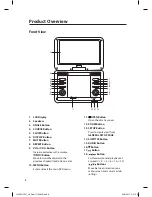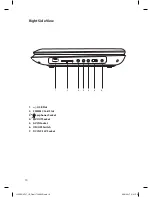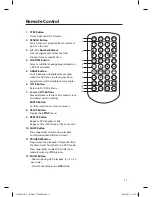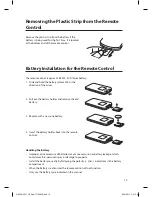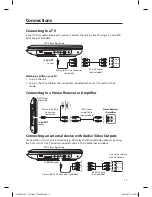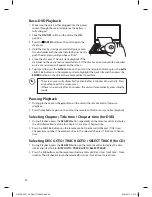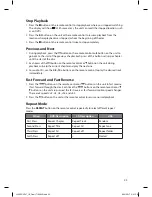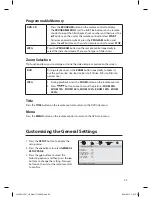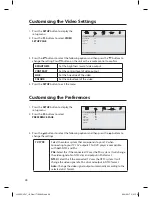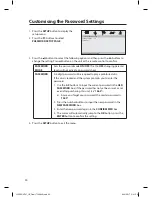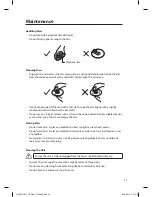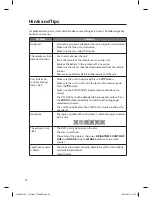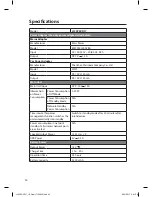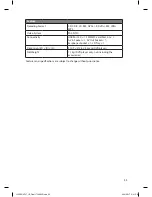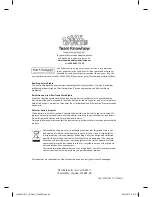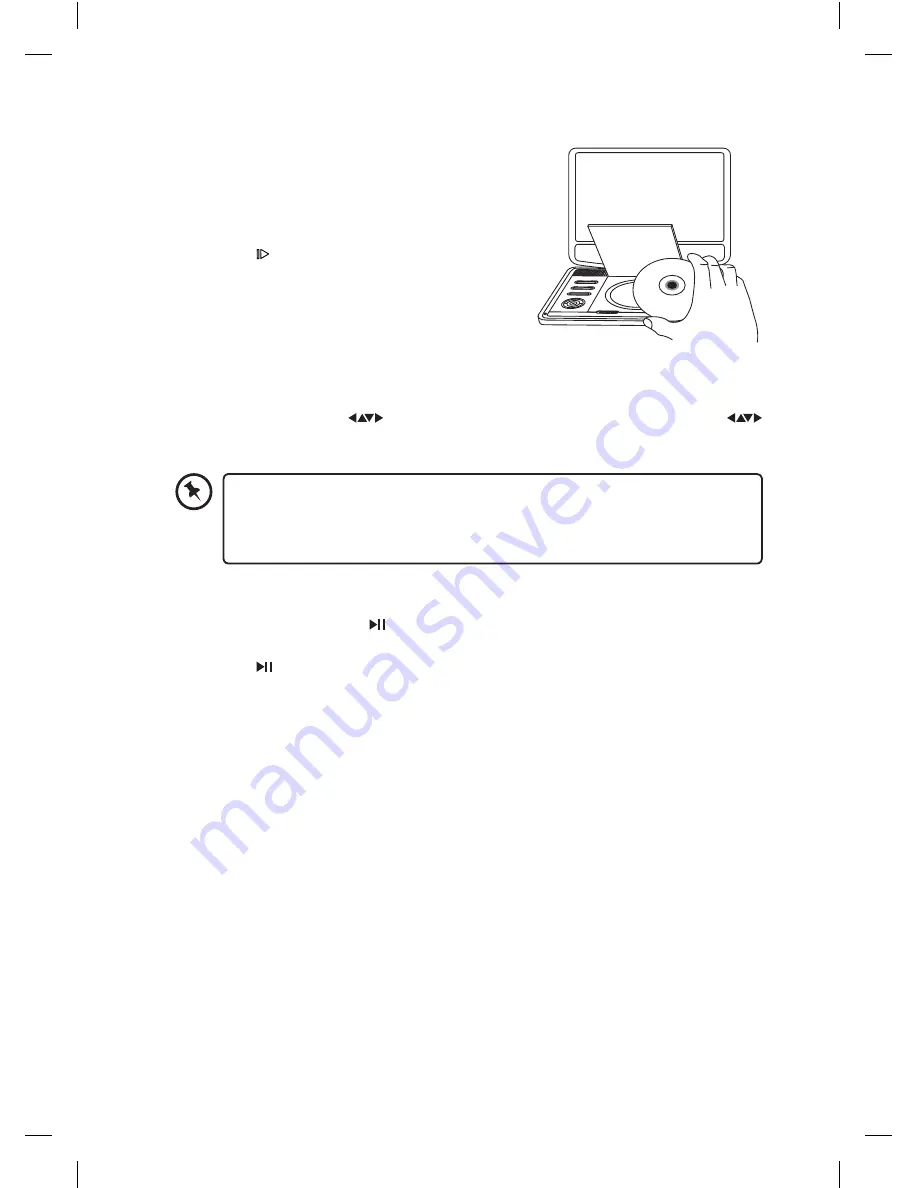
22
Basic DVD Playback
1. Make sure the unit is either plugged into the power
socket through the mains adapter or the battery is
fully charged.
2. Slide the ON/OFF switch on the unit to the ON
position.
3. Press the OPEN button on the unit to open the
disc cover.
4. Hold the disc by its edges and carefully place onto
the disc holder with the label side facing up. Gently
push the disc down until you hear a “click”.
5. Close the disc cover. The unit starts playback if the
disc does not have any menus recorded on it. If the disc has one or more titles recorded
on it, a menu screen will appear on the screen.
6. To play a title, press the
button on the unit or the remote control or press the
/ 0-9 / 10+ buttons on the remote control to highlight the track title and then press the
ENTER button on the unit or the remote control to confirm.
• The screen saver will automatically activate after 5 minutes of no activity. Press
any button to exit the screen saver.
• If there is no-activity after 20 minutes, the unit will automatically enter standby
mode.
Pausing Playback
1. During playback, press the button on the unit or the remote control to pause
playback.
2. Press the button again on the unit or the remote control to resume normal playback.
Selecting Chapter / Title time / Chapter time (for DVD)
1. During Playback, press the SEARCH button repeatedly on the remote control to display
the disc information text line for Chapter / Title time / Chapter time.
2. Press the 0-9, 10+ buttons on the remote control to enter valid Chapter / Title time /
Chapter time number. The playback skips to the selected Chapter / Title time / Chapter
time.
Selecting DISC GOTO / TRACK GOTO / SELECT TRACK (for CD)
1. During Playback, press the SEARCH button on the remote control to display the disc
information text line for DISC GOTO / TRACK GOTO / SELECT TRACK.
2. Press the 0-9 buttons on the remote control to enter valid Disc time / Track time / Track
number. The playback skips to the selected Disc time / Track time / Select track.
L12SPDVD17_IB_Final171006V3.indd 22
9/10/2017 5:41 PM