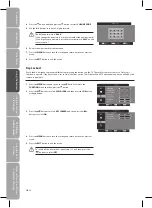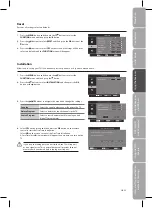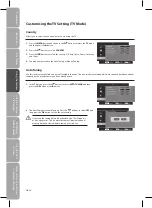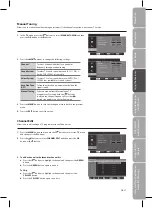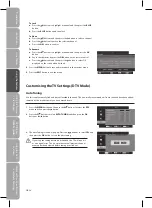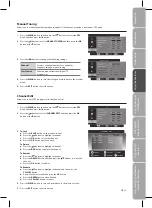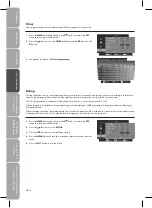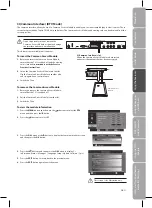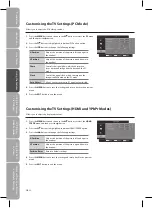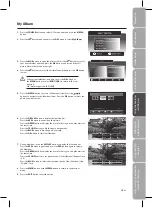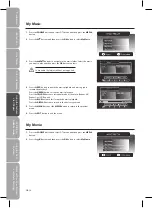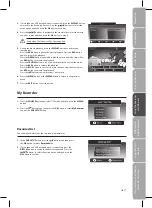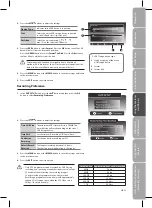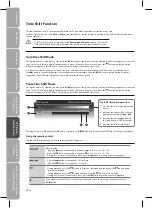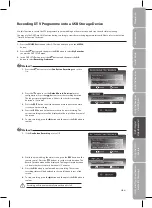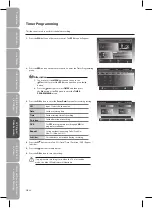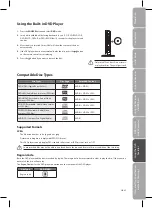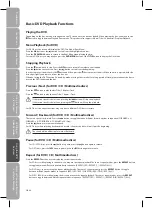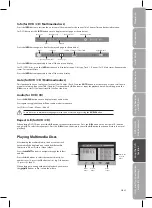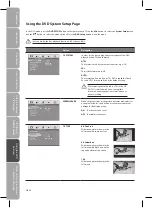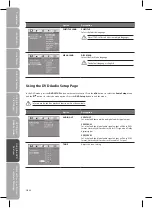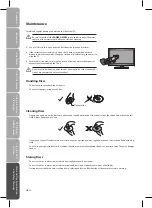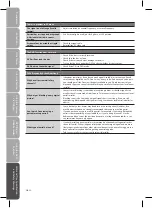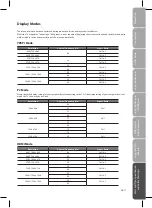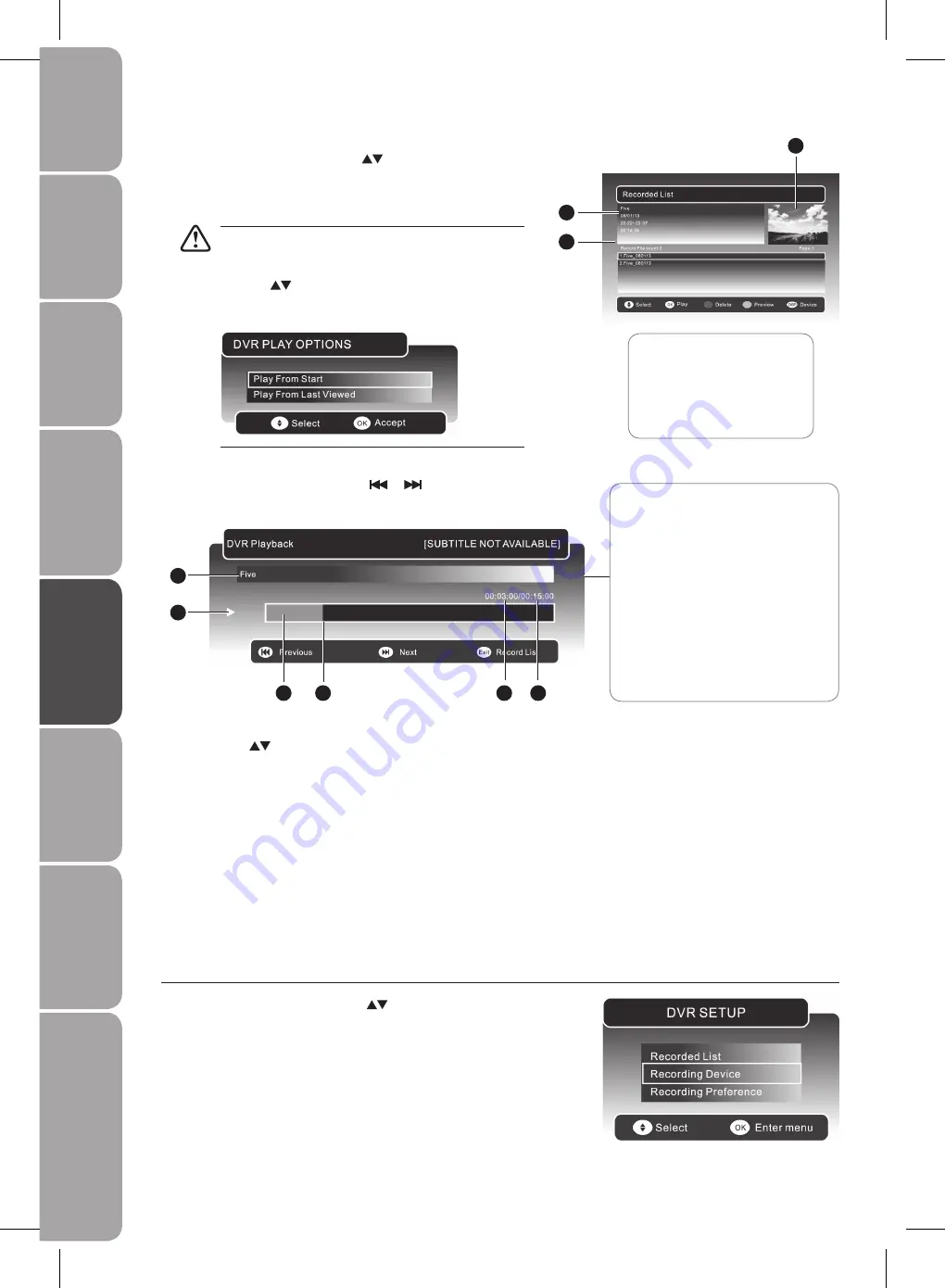
GB-38
Prepar
ation
Connec
tions
Initial
Setup
U
sing
the
Fea
tur
es
DVR
(Dig
ital
Video
Rec
or
der)
U
sing
the
Fea
tur
es
via
USB
por
t
U
sing
the
DVD
Fea
tur
es
H
in
ts
and
Tips
, Specifica
tion
and
Saf
et
y
W
ar
nings
To Play
In the Recorded List, press the
a.
buttons to select the
recorded programme you want to view.
Press the
b.
GREEN button to preview the recorded programme
and then press the OK button to play the selected programme.
If the selected programme was stopped before it had
finished the last time you viewed it, the “DVR PLAY
OPTION” will pop up.
Press the
buttons to select between Play From Start
/ Play From Last Viewed. Press the OK button to confirm
your selected option.
During playback, press the
c.
DISPLAY button to display the DVR
Playback Progress Bar. Press the
or
button to play the
previous or next movie.
1 Preview window for the
recorded video selected
2 Information of the recorded
video selected
3 Recorded video list
2
3
1
The ‘DVR Playback Progress Bar’
1 Indicates the programme’s name
2 Indicates the playback status of the
recorded programme
3 Indicates the status of the
programme’s runtime
4 Indicates the current playback
position
5 Indicates the elapsed playback time
6 Indicates the total playback time
1
2
3
4
5
6
To Delete
Press the
a.
buttons to select the recorded programme you
want to delete.
Press the
b.
RED button to delete the recorded programme and
then press the OK button to confirm.
Press the
3.
MENU button or the MEDIA button to return to the previous
menu.
Press the
4.
EXIT button to exit the menu.
Recording Device
You can view the status of the storage device and select the device you wish to record to if there is more than one device
connected.
In the
1.
DVR SETUP menu, press the
buttons and then press the
OK button to select Recording Device.
Summary of Contents for L19DVDB10
Page 1: ...19 HD Ready Digital LCD TV With DVD Player Instruction Manual L19DVDB10 ...
Page 57: ......
Page 58: ......
Page 59: ......