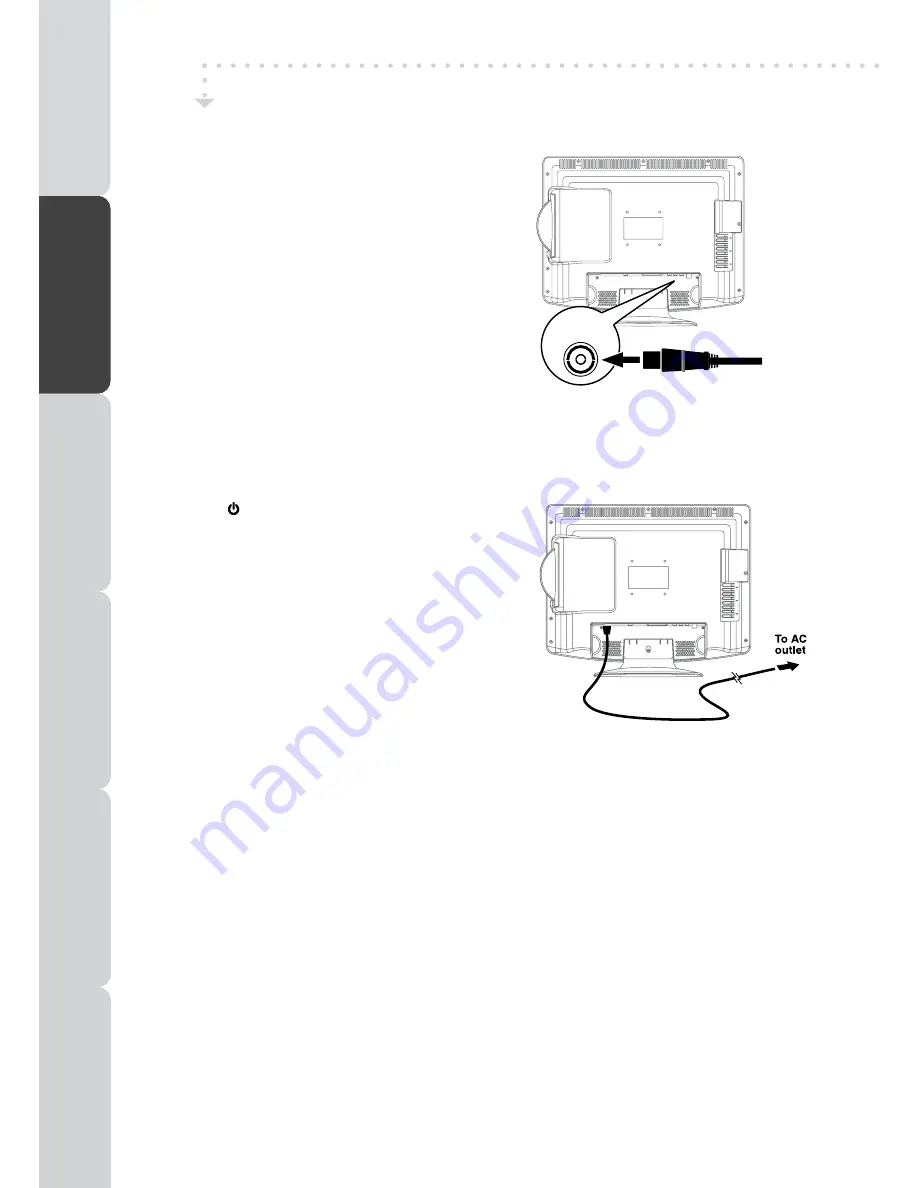
GB - 12
CONNECTING A TV ANTENNA/CABLE/SATELLITE
To view television channels correctly, a signal must be received
from one of the following sources:
- An indoor or outdoor aerial
- A cable system
- A satellite system
Note:
For receiving over-the-air TV broadcasts, we recommend that
you use an external fixed aerial. Should you require the use of
a temporary aerial, please ensure that you purchase an aerial
with sufficient ability to receive in weak signal areas. Only when
you are in close proximity to a transmitter will a temporary aerial
reproduce a signal as strongly as a fixed aerial.
CONNECTING A POWER CORD
• Connect the AC power cord into a wall outlet.
• Press the
/ I
button on the unit or remote control to
turn on the unit.
Note:
• Be sure the AC power cord is disconnected and the TV
is switched off before making connections.
• Make sure that all the components are connected
correctly.
• When you are not going to use the unit for a long period
of time, disconnect the power cord.
• To be completely disconnect the power input, the mains
plug of unit shall be disconnected from the mains.
• The mains plug is used as the disconnecting device.
It should remain readily accessible and should not be
obstructed during use.
CONNECTIONS
COMMON INTERFACE
The unit is equipped with a CI slot. The CI slot allows you to insert a CAM (Conditional Access Module) with an
appropriate subscription card for some pay for view services.
It is required to subscribe to a pay channel company to view the pay channels of the Digital Terrestrial
broadcasting.
Fully insert the CAM (Conditional Access Module) into the CI (Common Interface) slot on the bottom of the unit
with its label side facing you.
Important notes:
• Switch off the TV and unplug from the AC power mains before insert or remove the CAM.
• The CAM should be correctly inserted, it is impossible to insert fully if reversed. The CAM or the TV
terminal may be damaged if the CAM is forcefully inserted1
• Some CAMs may require setting up. Refer to the module instruction manual for details of the
settings1
TV
AERIAL
Satellite, Cable, or TV aerial cable to
TV AERIAL CABLE Terminal
(cable not included)
PREP
ARA
TION
CONNECTIONS
USING
THE FEA
TURES
SPECIFICA
TION
TR
OUBLESHOO
TING
USING
THE
D
V
D
FEA
TURES













































