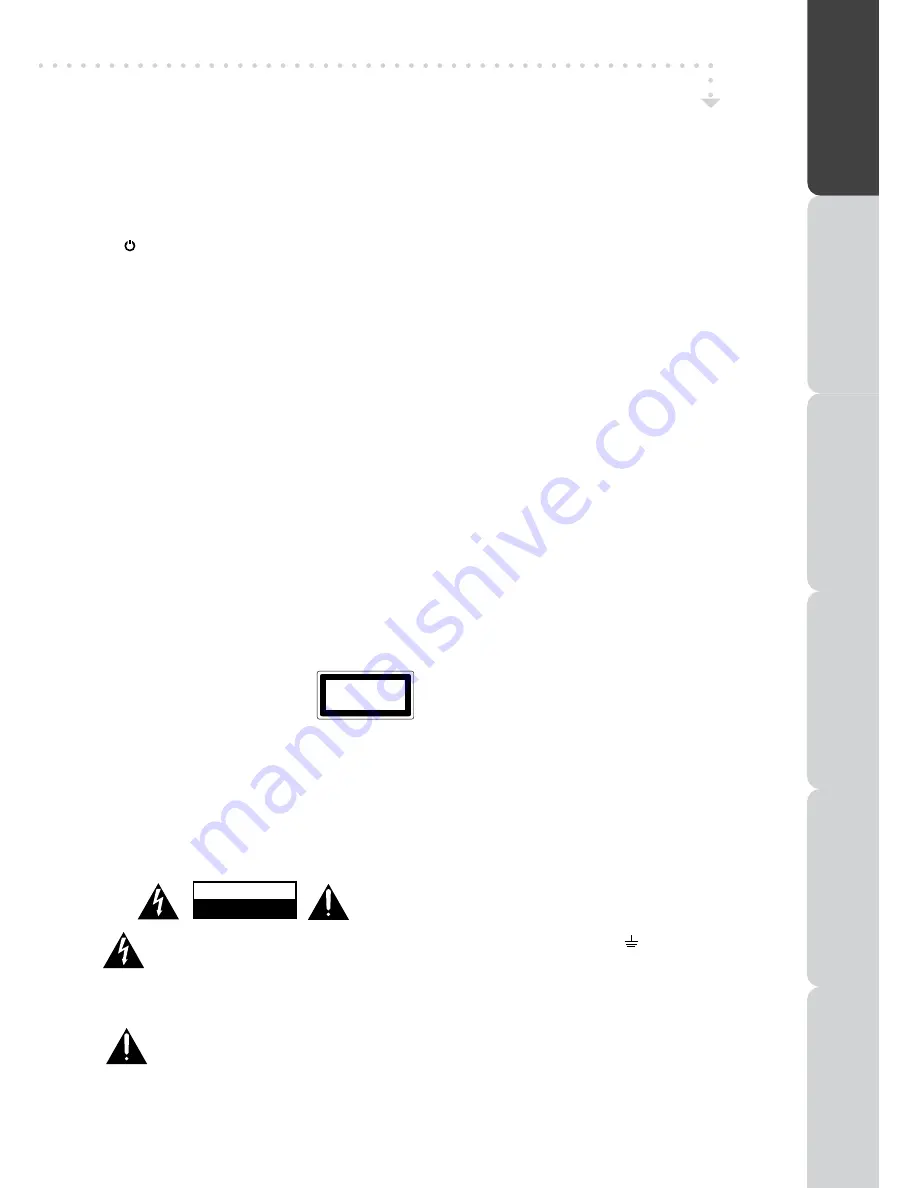
GB - 3
SAFETY WARNINGS
PREP
AR
A
T
IO
N
CONNECTIONS
USING
THE FE
A
T
URE
S
USING
THE
D
V
D
FE
A
T
URE
S
TR
OUBLESHOO
TING
SPECIFIC
A
T
IO
N
Earphones
Listening to loud sounds for prolonged periods of time
•
may permanently damage your hearing.
Before putting on earphones, turn the volume down
•
then put the earphones on and slowly increase the
volume until you reach a comfortable listening level.
Standby
The
•
button on the remote control does not switch
off the unit completely. The unit will continue to draw
electricity from the mains supply while in standby. In
the interests of safety and to avoid unnecessary energy
consumption, never leave the unit in standby while
unattended for long periods of time, e.g. overnight, while
on holiday or while out of the house. Switch it off and
disconnect the mains plug from the mains socket.
Batteries
Batteries used in the remote control for this unit
•
are easily swallowed by young children and this is
dangerous.
Keep loose button cells away from young children and
•
make sure that the battery holder tray is secure in the
remote control. Seek medical advice if you believe a cell
has been swallowed.
Please dispose of batteries correctly by following the
•
guidance in this manual.
Supervision
Children should be supervised to ensure that they do
•
not play with the unit and the remote control.
Never let anyone especially children push anything into
•
holes, slots or any other openings in the case - this
could result in a fatal electric shock.
DVD
Class 1 Laser Product
•
This unit utilizes a laser. Use
of controls, adjustments or
performance of procedures other
than those specified herein may
result in hazardous radiation
exposure.
Before moving the unit, ensure the disc tray is empty.
•
Always remove the disc when the unit is not in use.
•
Failure to do so will risk severely damaging the disc and
•
the unit.
Do not stack devices, heat from other devices may
•
affect the performance of the unit.
The lightning flash with arrowhead symbol,
within an equilateral triangle, is intended to
alert the user to the presence of uninsulated
“dangerous voltage” within the product’s
enclosure that may be of sufficient magnitude
to constitute a rush of electric shock.
The exclamation point within an equilateral
triangle is intended to alert the user to
the presence of important operating and
maintenance (servicing) instructions in the
manual accompanying the appliance.
Service
To reduce the risk of electric shock, do not remove
•
screws. The unit does not contain any user-serviceable
parts. Please leave all maintenance work to qualified
personnel.
Do not open any fixed covers as this may expose
•
dangerous voltages.
Maintenance
Ensure to unplug the unit from the mains socket before
•
cleaning.
Do not use any type of abrasive pad or abrasive
•
cleaning solutions as these may damage the unit’s
surface.
Do not use liquids to clean the unit.
•
IMPORTANT!
The mains cable on this unit may be supplied with a
moulded plug incorporating a fuse, the value of which
is indicated on the pin face of the plug. Should the fuse
need to be replaced, an ASTA or BSI approved BS 1362
fuse must be used of the same rating. If the fuse cover is
detachable never use the plug with the cover omitted. If
a replacement fuse cover is required, ensure it is of the
same colour as that visible on the pin face of the plug. Fuse
covers are available from your dealer.
Do not cut off the mains plug from this unit. If the plug fitted
is not suitable for the power points in your home or the
cable is too short to reach a power point, then obtain an
appropriate safety approved extension lead or consult your
dealer.
Should it be necessary to change the mains plug, this must
be carried out by a competent person, preferably a qualified
electrician.
If there is no alternative to cutting off the mains plug, ensure
that you dispose of it immediately, having first removed
the fuse, to avoid a possible shock hazard by inadvertent
connection to the mains supply.
IMPORTANT!
The wires in this mains cable are coloured in accordance
with the following code:
Blue : NEUTRAL
Brown : LIVE
As these colours may not correspond to the coloured
markings identifying the terminals in your plug, proceed as
follows:
The wire coloured BLUE must be connected to the terminal
marked with the letter N or coloured BLUE or BLACK. The
wire coloured BROWN must be connected to the terminal
marked with the letter L or coloured BROWN or RED.
On no account connect either of these wires to the terminal
marked E or by the earth symbol E or coloured green or
green and yellow.
Alternatively, this unit may be supplied with a rewireable
plug already fitted, which may be removed if not suitable
and an alternative fitted in accordance with the preceding
instructions.
CAUTION
RISK OF ELECTRIC SHOCK
DO NOT OPEN
CLASS 1
LASER PRODUCT




































