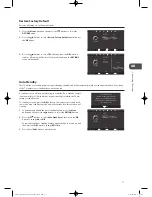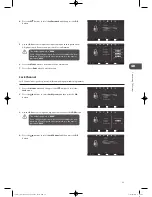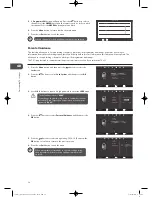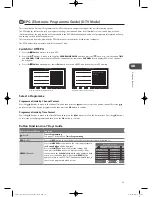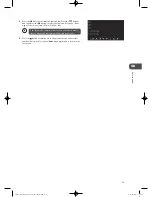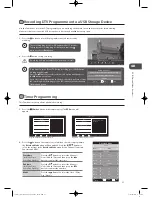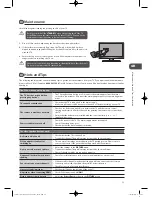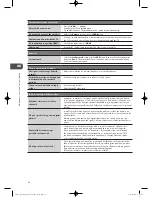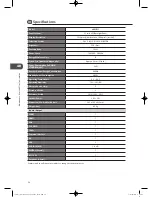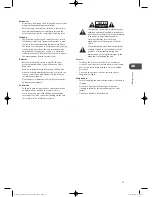44
GB
En
ter
tainmen
t
i﹣Player.Information
Press the
buttons to select
OPEN
in
About
field. Press the
OK
button to display the information.
• Press the
RED
button to display the License.
• Press the
GREEN
button to display the Copyrights.
• Press the
BLUE
button to display the IP and mac data in Network.
Widget.Preferences
a..
Press the
buttons to select
Preferences
in
Widget
field. Press
the
OK
button to display the
Widget.Preferences.SETUP
menu.
b..
Press the
buttons to move to the page number field. Press the
buttons to select more widget preferences pages. Press the
OK
button to confirm.
c..
Press the
buttons and then press the
OK
button to select
the desired widget. A tick box will be display.
d..
Some Widgets can be edited either to alter their action or to enable
/ disable them. Press the
buttons to select
Edit
and then
press the
OK
button.
Edit.the.weather.widget
This will change the location that the weather is reported for.
a..
In
Widget.SETUP
menu, press the
buttons and then
press the
OK
button to select
Edit
next to the
Weather
. The
Weather.Widget.Settings
will be displayed.
b..
Press the buttons to select
°C
or
°F
.
c..
In the
USER.LOCATION
, press the
buttons and then press
the
0﹣9
buttons to enter the your location postcode or press the
SD1
button to display the online keyboard and enter the desired
characters.
As delivered the TV will report the weather for the region
where it is connected to the internet. This may not close to
where you live.
d..
Press the buttons to select
SEARCH
and then press the
OK
button.
e..
Your location will be displayed on the map. If this is correct, press
the
buttons to select
Apply
.
Authorise.the.Facebook.widget.for.your.account
a..
In
Widget.SETUP
menu, press the
buttons and then
press the
OK
button to select
Edit
next to the Facebook widget.
The authorisation instruction will be displayed.
b..
You will provide a Code and web address. On your PC, access the
web address and enter the code provided.
c..
Press the
buttons and then press the
OK
button to
select
Complete.Process
. The widget will then be authorised.
d..
Press the
buttons to select
Apply
.
Authorise.the.Twitter.widget.for.your.account
a..
In
Widget.SETUP
menu, press the
buttons and then
press the
OK
button to select
Edit
next to the Twitter widget.
The authorisation instruction will be displayed.
b..
Press the
buttons and then press the
OK
button to
select
Generate.Code
.
c..
You will provide a Code and web address. On your PC, access the
web address and enter the code provided.
d..
Press the
buttons and then press the
OK
button to
select
Complete.Process
. The widget will then be authorised.
e..
Press the
buttons to select
Apply
.
L23IP11_IB_Running Change110923_Annie.indd 44
11年10月13日 下午6:09
Summary of Contents for L23IP11
Page 2: ...L23IP11_IB_Running Change110923_Annie indd 2 11 10 13 6 06...
Page 61: ...L23IP11_IB_Running Change110923_Annie indd 61 11 10 13 6 09...
Page 62: ...L23IP11_IB_Running Change110923_Annie indd 62 11 10 13 6 09...
Page 63: ...L23IP11_IB_Running Change110923_Annie indd 63 11 10 13 6 09...
Page 64: ...L23IP11_IB_Running Change110923_Annie indd 64 11 10 13 6 09...