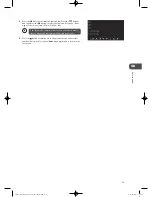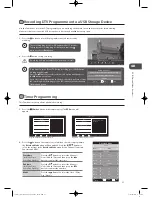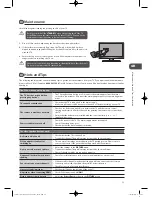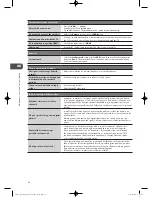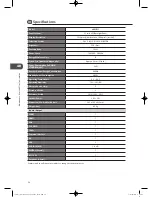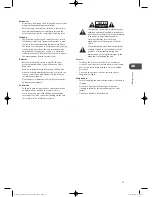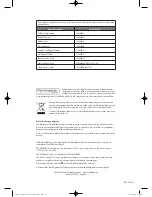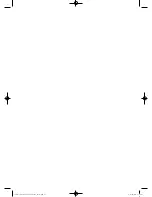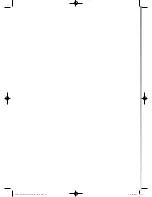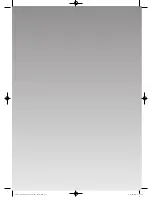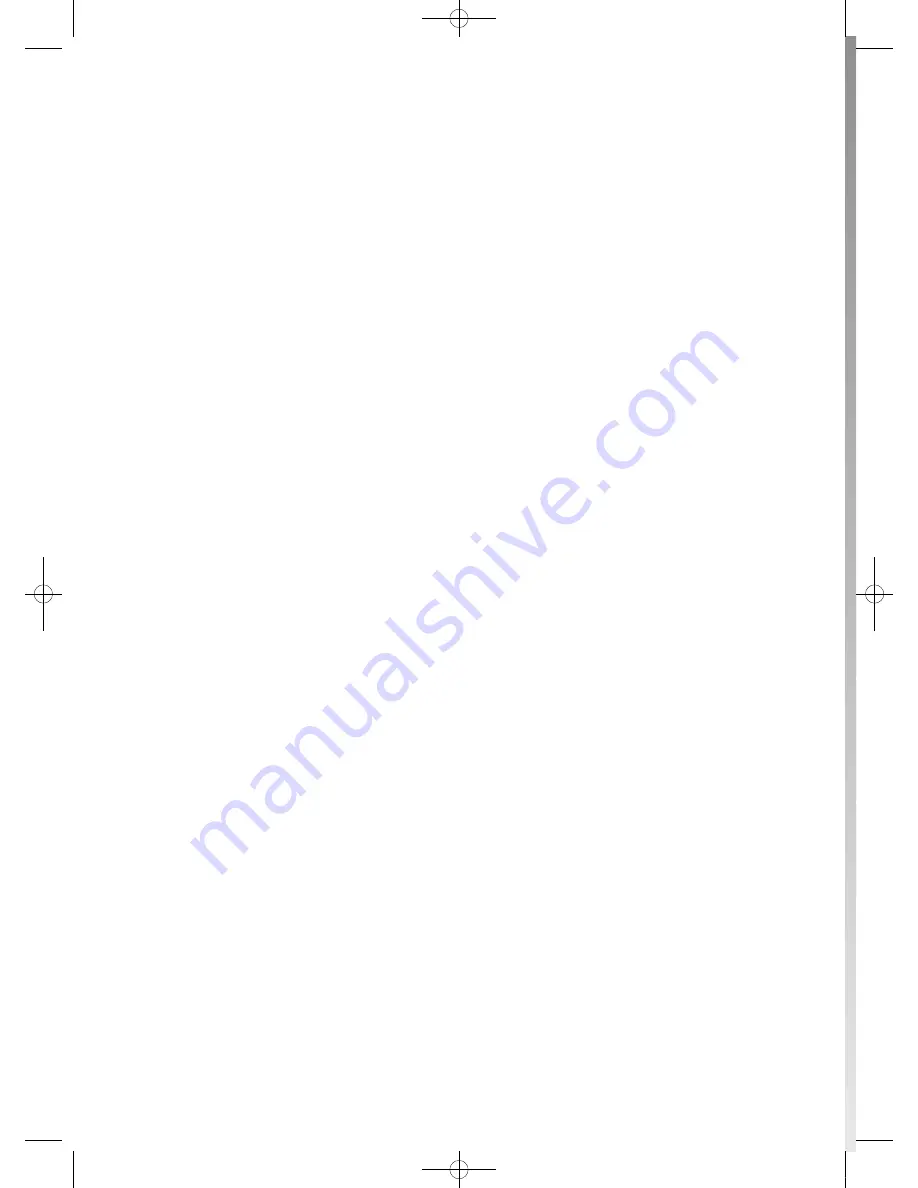Summary of Contents for L23IP11
Page 2: ...L23IP11_IB_Running Change110923_Annie indd 2 11 10 13 6 06...
Page 61: ...L23IP11_IB_Running Change110923_Annie indd 61 11 10 13 6 09...
Page 62: ...L23IP11_IB_Running Change110923_Annie indd 62 11 10 13 6 09...
Page 63: ...L23IP11_IB_Running Change110923_Annie indd 63 11 10 13 6 09...
Page 64: ...L23IP11_IB_Running Change110923_Annie indd 64 11 10 13 6 09...