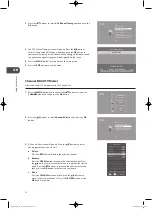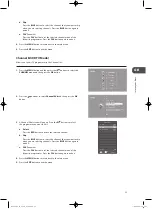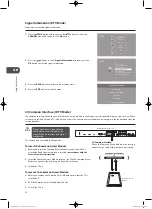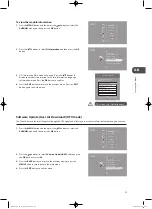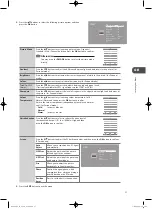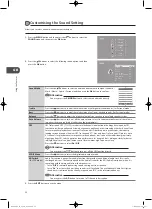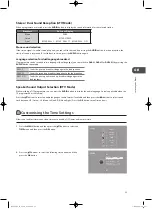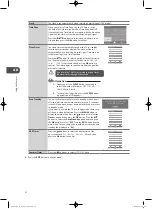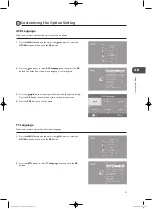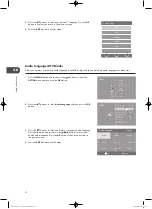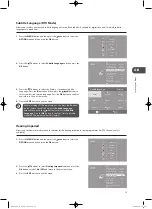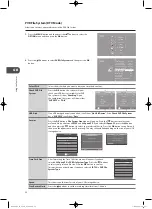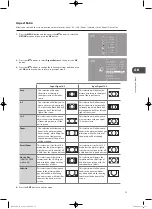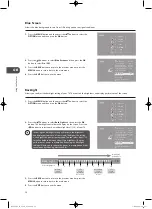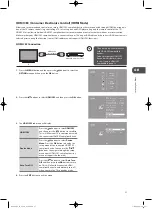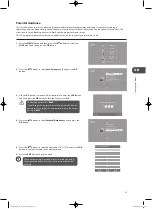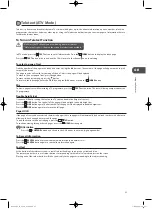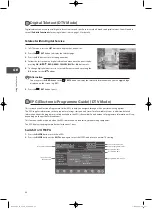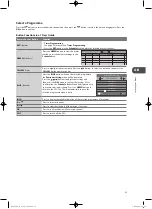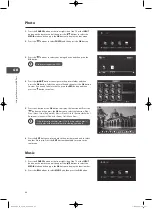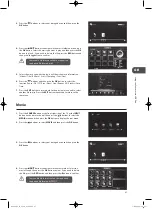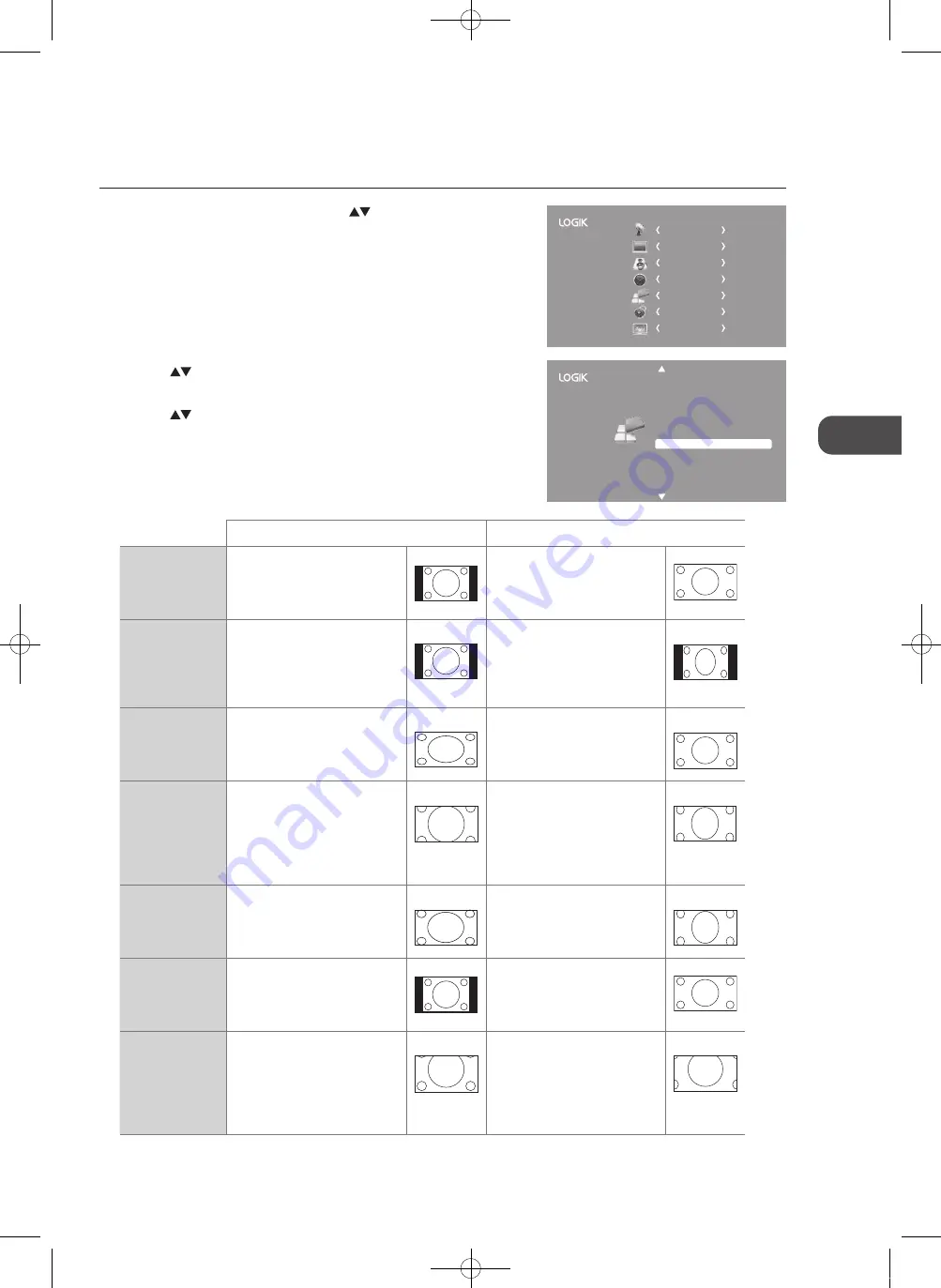
35
GB
U
sing
the
Fea
tur
es
2..
Press the
buttons to select
Aspect.Ratio
and then press the
OK
button.
3..
Press the
buttons to change the following settings and then press
the
OK
button to confirm to return to previous menu.
Hearing Impaired
Aspect Ratio
Blue Screen
HDMI CEC
Restore Factory Default
OSD Language
Audio Language
TT Language
PVR File System
Subtitle Language
Off
Auto
On
Back Light
8
English
English
West
English
Input.Signal.4:3
Input.Signal.16:9
Auto
This selection will display
the picture according to
the aspect ratio of the input
source.
This selection will display the
picture according to the aspect
ratio of the input source.
4:3
This selection will allow you to
view a picture with an original
4:3 aspect ratio. Black bars will
appear on both the left and
right of the screen.
This selection will allow you to
adjust the picture horizontally,
in linear proportion. Black bars
will appear on both the left and
right of the screen.
16:9
This selection will allow you to
adjust the picture horizontally,
in linear proportion, to fill the
entire screen.
This selection will allow you to
view a picture with an original
16:9 aspect ratio.
Zoom
This selection will allow you to
zoom in the picture without
any alteration, while filling the
entire screen. However, the
top and bottom of the picture
will be cropped.
This selection will allow you to
zoom in the picture without any
alteration, while the 4 sides of
the picture will be cropped.
Smart.Zoom
This selection is similar to 16:9
mode, but the picture slightly
stretches vertically and clips off
a little from the top and bottom.
This selection is similar to 16:9
mode, but the picture slightly
stretches vertically and clips off
a little from the top and bottom.
Dot.by.Dot
(HDMI & YPBPR
mode only)
This selection will detect the
resolution of the HDMI signal
and display an image with the
same number of pixels.
This selection will detect the
resolution of the HDMI signal
and display an image with the
same number of pixels.
Subtitle
This selection will allow you to
zoom in the picture without
any alternation, while filling
the entire screen with subtitles
shown at the bottom of the
screen.
This selection will allow you to
zoom in the picture without
any alternation, while showing
subtitles at the bottom of the
screen.
4..
Press the
EXIT
button to exit the menu.
Aspect.Ratio
Allows you to watch the screen in various picture formats: Auto / 4:3 / 16:9 / Zoom / Subtitle / Smart Zoom / Dot to Dot.
1..
Press the
MENU
button and then press the
buttons to select the
OPTION
menu and then press the
OK
button.
CHANNEL
PICTURE
SOUND
TIME
OPTION
LOCK
EXIT
L26DVDB11_IB_110414_Annie.indd 35
11年4月14日 下午5:47
Summary of Contents for L26DVDB11
Page 2: ...L26DVDB11_IB_110414_Annie indd 2 11 4 14 5 46...
Page 69: ...L26DVDB11_IB_110414_Annie indd 69 11 4 14 5 47...
Page 70: ...L26DVDB11_IB_110414_Annie indd 70 11 4 14 5 47...
Page 71: ...L26DVDB11_IB_110414_Annie indd 71 11 4 14 5 47...
Page 72: ...L26DVDB11_IB_110414_Annie indd 72 11 4 14 5 47...