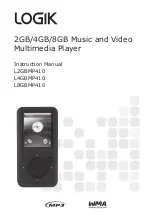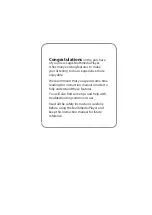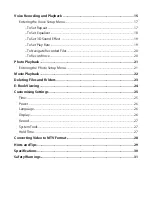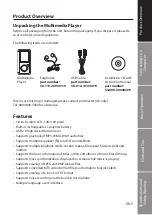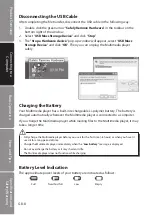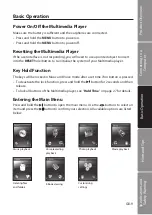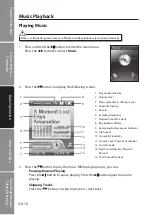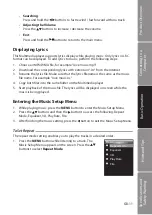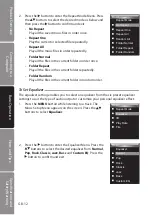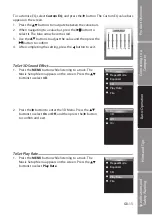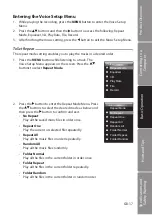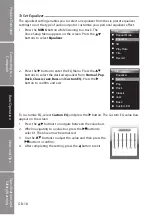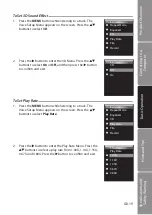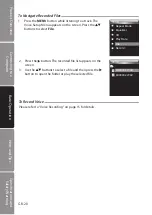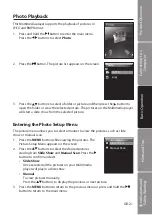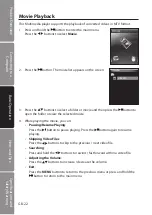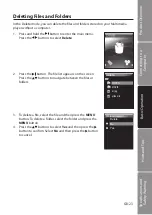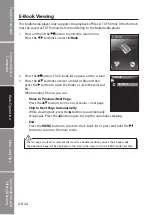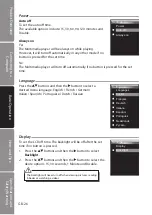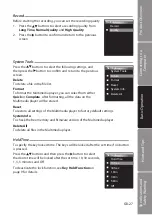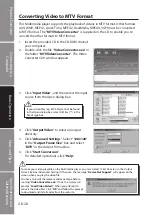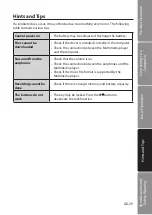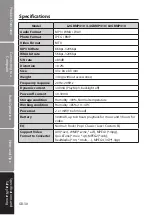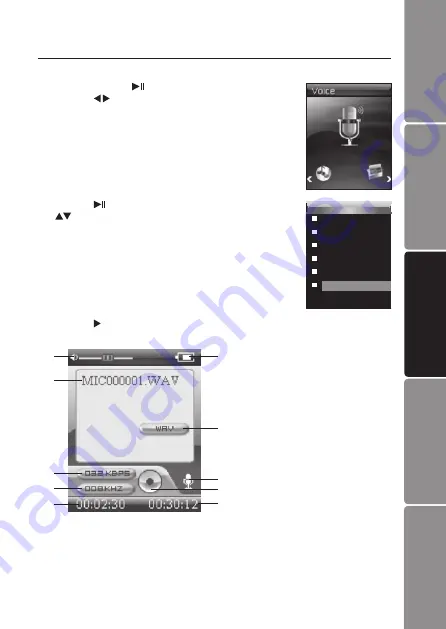
GB-15
Basic Operation
Connecting to a
Computer
Product Overview
Hints and Tips
Specifications and
Safety Warning
3. Press the button to display the following screen and the Multimedia player starts
recording.
2. Press the button and then the
MENU
button. Press the
buttons to select
Record
.
Voice Recording and Playback
You can make voice recordings using the integrated microphone.
1. Press and hold the button to enter the main menu.
Press the buttons to select
Voice
.
Voice
Repeat Mode
Equalizer
3D
Play Rate
File
Record
1. Volume level
2. Recording file name
3. Bit rate
4. Sampling frequency
5. Elapsed time of the track
6. Remaining battery power indicator
7. File format
8. Current mode
9. Recording/Pause
10. Remaining Time
1
2
3
4
5
6
7
9
8
10