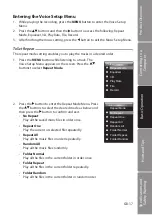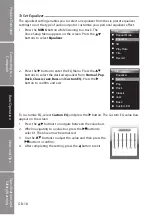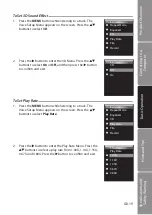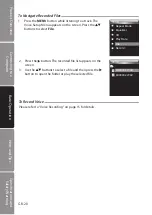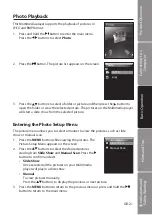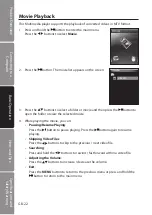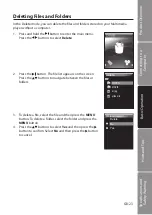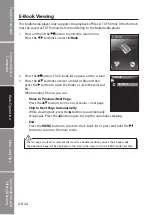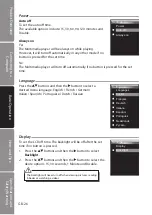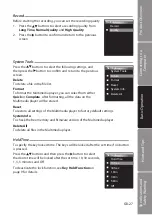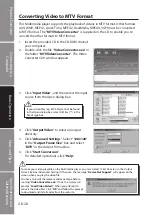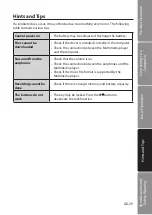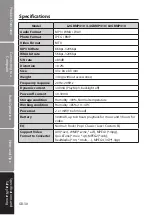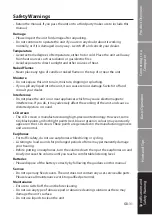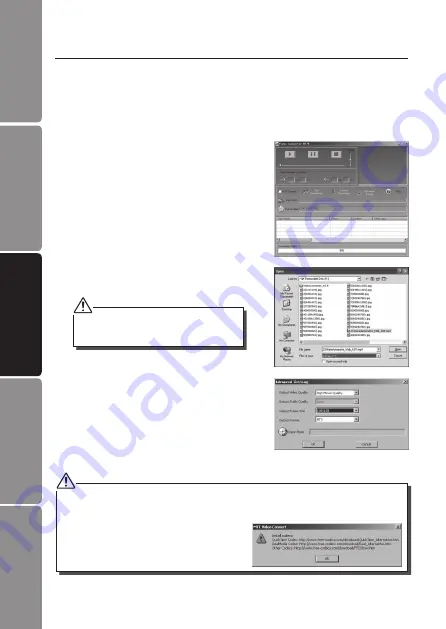
GB-28
Hints and Tips
Basic Operation
Connecting to a
Computer
Product Overview
Specifications and
Safety Warning
4. Click “
Output Video
“ to select an output
directory.
5. Click “
Advanced Settings
“. Select “
128x128
“
in the “
Output Frame Size
“ box and select
“
MTV
“ in the Output Format box.
6. Click “
Start Conversion
“.
For detailed operations, click “
Help
“.
Converting Video to MTV Format
This Multimedia player supports the playback of videos in MTV format. Other formats
(AVI, WMV, MEPG1, Quick Time, MPEG2, RealMedia, MPEG4, 3GP) must be converted
to MTV format. The “
MTVVideo Converter
” is supplied on the CD to enable you to
convert the other formats to MTV format.
1. Insert the provided CD in the CD-ROM drive of
your computer.
2. Double-click the file “
Video Converter.exe
” in
the folder “
MTVVideoConverter
”. The Video
Converter V2.9 window appears.
3. Click “
Input Video
“, and then select the input
source from the Open dialog box.
If your video files (e.g. MP4 file) cannot be found
in the Open dialog box, select All Files (*.*) in the
File of type box.
To make your video playable on the Multimedia player, you must select 128x128 or less in the Output
Frame Size box (Advanced Setting). Otherwise, the message “
Device Not Support
” will appear on the
screen when you play the video file.
You have to install the relevant codec package before
running “
Video Converter.exe
”. If not, the system will
prompt “
Load Video Failed!
”. When you attempt to
convert the video files. Click “
OK
” and follow the prompt
to download and install codec from the web site.