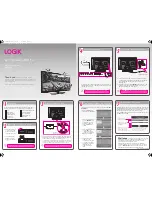GB
Unpacking
1
1
Operating Your Remote Control
2
2
Installing the Base Stand
3
3
Connecting to the Mains Socket
5
5
Connecting the Aerial
4
4
Turning the TV On for the First Time
6
6
Target Region Descriptor
7
7
Digital Switchover
Addendum
Instruction Manual
Quick Start Guide
Quick Start Guide
L423ED11
Thank you
for purchasing your new Logik TV.
Your new TV incorporates the latest technology to enhance your
viewing experience. We would suggest that you allow about 20
mins for initial setup.
Please follow this guide for a successful first time installation.
Remove all packaging from the TV. Retain the packaging. If you
dispose of it please do so according to any local regulations.
1. Lay the TV down on a flat surface with the back side facing up.
Please make sure to place a soft cushioned material (such as a
pillow or thick piece of foam) beneath the screen.
2. To install the base stand first make sure you position the front
of the base stand at the front of the TV. Align the 4 screw holes
and then use the 4 screws to fix the base stand to the TV.
Install the batteries correctly by following the polarity
(+ and -) indications in the battery compartment.
The screw holes will only align if the front of the base
stand is at the front of the TV.
1. Press and lift the back
cover up to open the
battery compartment
of the remote control.
2. Insert two AAA size
batteries. Close the
battery compartment
cover.
42” 3D Ready LED TV
TV
Base Stand
Remote Control /
AAA Batteries x 2
Screw A x 4
3D Glasses x 5
Component Adapter Cable
1. Press the
OK
button to
start First Time Installation.
The first time you turn the TV on, it will go straight into
First Time
Installation
.
2. Press the
buttons
to select
English
as your
desired language to be
displayed on the menu.
Press the
OK
button to
confirm.
4. Channel tuning will
commence. This
operation may take up to
10 minutes. The display
will show the progress of
the tuning and the
number of channels
found.
Please press OK button to
begin auto tuning !
Please select an OSD Language
Deutsch
Español
Français
Português
Italiano
English
Country
France
Germany
Portugal
Italy
Spain
UK
Menu
Channel Tuning
TV : 0 Channel
DTV : 0 Channel
Radio : 0 Channel
Data : 0 Channel
1 %... 471.25 MHz (TV)
Please press MENU key to skip
3. Press the buttons
to select
UK
as the
country where you will
operate the TV. Press the
OK
button to confirm.
Screw A x 4
(P.N.: 103020179)
TV Front
Base Stand Front
screw
Connect one end of the RF coaxial cable to the aerial socket on
the wall and the other end of the cable to the Aerial socket at the
rear right side of your TV.
1. Connect the mains cable to the mains socket after you have
completed all the connections. The TV will then enter standby
mode and the LED indicator on the front of the TV will
illuminate red.
2. In standby mode, press the
STANDBY
button on the TV or the
button on the remote control to turn the TV on. The LED
indicator will change from red to green.
Do not connect the TV to the mains supply until
you have completed all the connections.
The
STANDBY
button is located on the front right side
of the TV.
Well done,
your new TV is now ready to use. You will
find that there are many exciting features available. To get to
know all these features, please take some time to read the
instruction manual provided with your TV.
If after reading the instruction manual you have additional
questions related to the use of your TV please call our UK Call
Centre on
0844 561 1234
. Our UK Customer Contact Centre is
open Monday-Saturday 8am-8pm or Sunday 8am-6pm.
(P.N.: 120010161-L423ED11)
RF coaxial cable
(not included)
OR
VIDEO
MINI
YPbPr
HDMI3
Headphone out
Rin
Lin
L
R
Audio out
Aerial
Digital
Audio out
COMMON INTERFACE
To the mains socket
During tuning your TV may have received signals from more than one
transmitter. If this has occurred the Target Region Descriptor screen
will be displayed. This will enable you to select the correct regional
transmission for the local news service that you require.
Press the buttons to adjust each option's setting and then press
the
OK
button to confirm.
Target Region Setting
Country Code
GBR
Primary Region
England
Secondary Region
Tertiary Region
London
This will be shown
as GBR for the UK.
This will show the regional
country (England, Wales,
Scotland, NI).
This will allow you to set the
region for your local news
service on BBC and ITV
(London, Beds and Cambs etc).
You may receive signals from more than
one transmitter within the Secondary
Region, (e.g Beds and Cambs may
have Luton or Sandy Heath).
L423ED11_QSG_111013_Zell.pdf 1 13/10/2011 3:04 PM