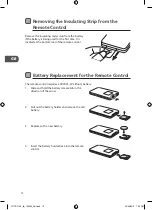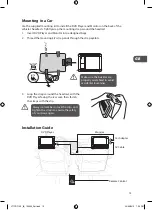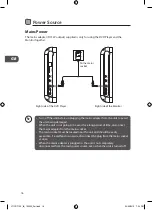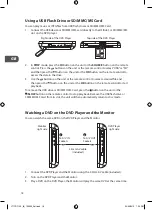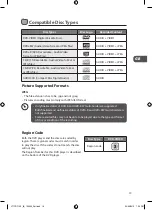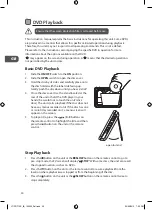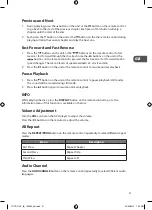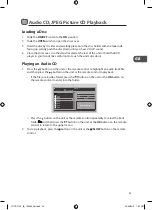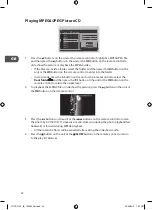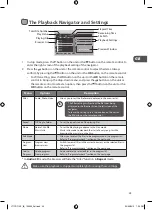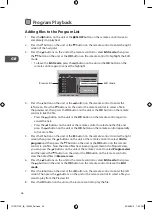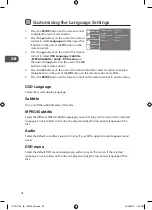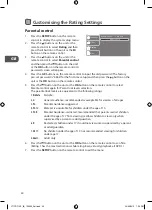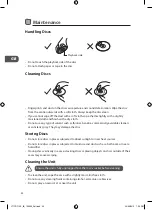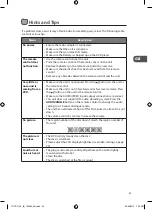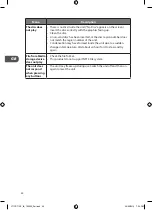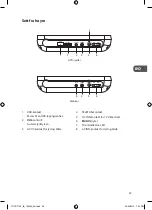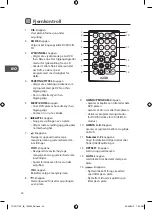25
GB
The Playback Navigator and Settings
1. In stop mode, press the button on the unit or the button on the remote control to
enter the right screen of the playback setting of the navigator.
2. Press the buttons on the unit or the remote control to select the items. Always
confirm by pressing the button on the unit or the OK button on the remote control.
• For Filter setting, press the button on the unit or the OK button on the remote
control to bring up the drop-down menu, and press the buttons on the unit or
the remote control to select an option, then press the button on the unit or the
OK button on the remote control.
Menu
Options
Description
Filter
Audio, Photo, Video
• Allows you to sort the file format displayed in the browser list.
Repeat
Off, Single, Folder
• To set the repeat mode of the playing files.
Mode
Normal, Shuffle,
Music Intro
• To set the file playing sequence in the Disc mode.
• Music Intro mode to playback the start of every song. Just like
browsing the music list on the Disc.
Edit Mode
—
• Allow you to select the files to be programmed in the program list.
• Refer to “Program playback” section on the next page.
Program
View
Program view,
Browser view
• Switch to view all files in the current directory or the selected files in
the program list.
• Refer to “Program playback” section on the next page.
Add to
Program
Add to program,
Clear program
• Add or delete the selected files in the program list.
• Refer to “Program playback” section on the next page.
* In Audio CD mode, the browser will hide the “Filter” function in Repeat mode.
4 / 11
Music Playing
/Track03.CDA
..
Track01
Track02
Track03
Track04
Track05
Track06
Track07
00:00:03 / 00:04:26
Filter
Repeat
: Off
Mode
: Normal
Elapsed Time
Remaining Time
Playback Settings
File Path
Preview Window
Play Status
Browser List
Total File Number
Playing File
• The filter settings will sort out the file types being
displayed in the Browser list on the left screen of the
navigator.
• To leave the settings, press the button on the unit or
the button on the remote control.
Make sure the playback is stopped completely before using these settings.
L71PDT12E_IB_120322_Zell.indb 25
22/03/2012 7:55 PM
Summary of Contents for L71PDT12E
Page 2: ...L71PDT12E_IB_120322_Zell indb 2 22 03 2012 7 55 PM...
Page 216: ...L71PDT12E_IB_120322_Zell indb 216 22 03 2012 7 56 PM...
Page 217: ...L71PDT12E_IB_120322_Zell indb 217 22 03 2012 7 56 PM...
Page 218: ...L71PDT12E_IB_120322_Zell indb 218 22 03 2012 7 56 PM...
Page 219: ...L71PDT12E_IB_120322_Zell indb 219 22 03 2012 7 56 PM...
Page 220: ...L71PDT12E_IB_120322_Zell indb 220 22 03 2012 7 56 PM...