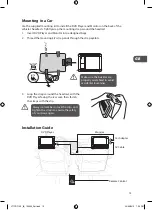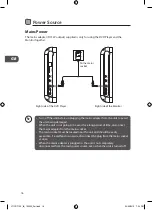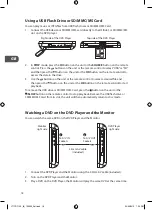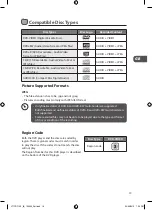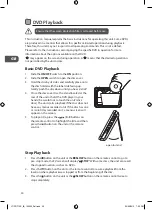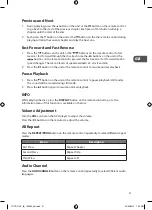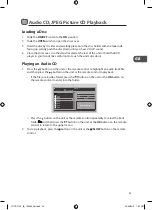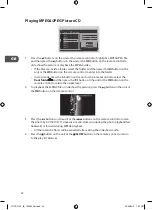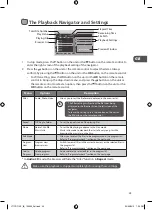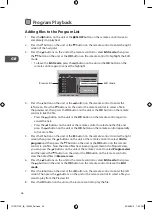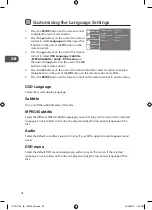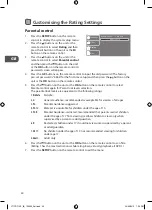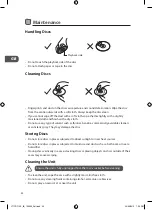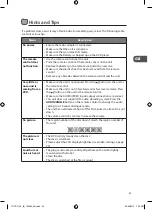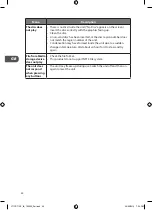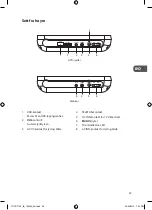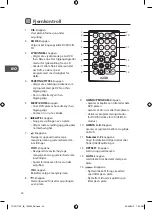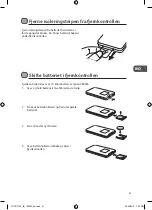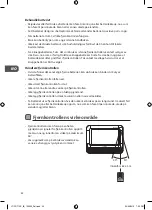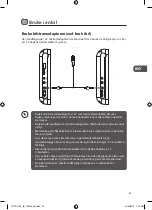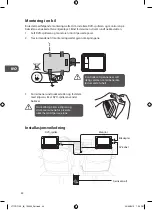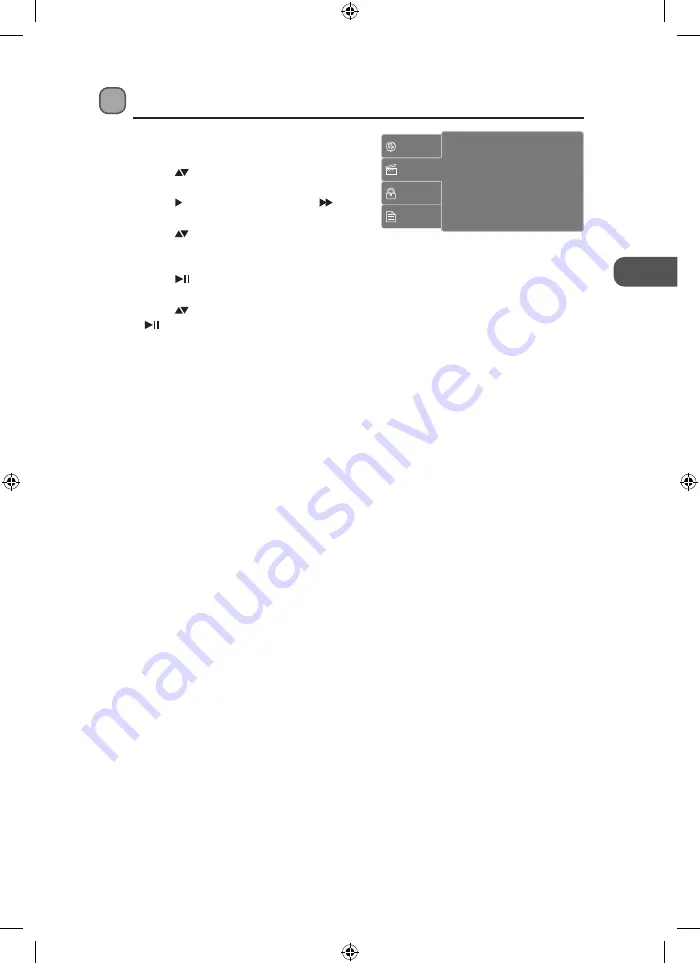
29
GB
Customising the Video Settings
1. Press the SETUP button on the remote
control to display the system setup menu.
2. Press the buttons on the unit or the
remote control to select Video and then
press the button on the unit or the
button on the remote control.
3. Press the buttons on the unit or the
remote control to select Aspect Ratio
/ TV System / Picture Mode and then
press the button on the unit or the OK
button on the remote control.
4. Press the buttons on the unit or the remote control to select an option, then press
the button on the unit or the OK button on the remote control to confirm.
5. Press the SETUP button on the remote control to exit the menu.
Aspect Ratio
Select the aspect ratio of the viewing screen (both internal display or external display) if the
disc has more than one aspect ratio (4:3LB / 4:3PS / 16:9).
4:3: Select “Aspect Ratio: 4:3” for outputting 4:3 ratio video for a conventional size TV.
Black bands might appear on the screen if playing a non 4:3 video.
16:9: Select “Aspect Ratio: 16:9” for outputting 16:9 ratio video for a widescreen TV. Black
bands might appear on the screen if playing a non 16:9 video.
TV System
Select the TV playing system according to the local TV system (NTSC/PAL/Auto).
Picture Mode
Picture Mode setting allows user to adjust the picture’s brightness
(Standard / Bright / Soft / User).
Language
Video
Rating
Misc
Aspect Ratio
: 16:9
TV System
: PAL
Picture Mode
: User
L71PDT12E_IB_120322_Zell.indb 29
22/03/2012 7:55 PM
Summary of Contents for L71PDT12E
Page 2: ...L71PDT12E_IB_120322_Zell indb 2 22 03 2012 7 55 PM...
Page 216: ...L71PDT12E_IB_120322_Zell indb 216 22 03 2012 7 56 PM...
Page 217: ...L71PDT12E_IB_120322_Zell indb 217 22 03 2012 7 56 PM...
Page 218: ...L71PDT12E_IB_120322_Zell indb 218 22 03 2012 7 56 PM...
Page 219: ...L71PDT12E_IB_120322_Zell indb 219 22 03 2012 7 56 PM...
Page 220: ...L71PDT12E_IB_120322_Zell indb 220 22 03 2012 7 56 PM...