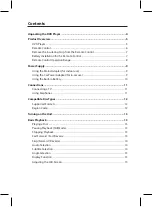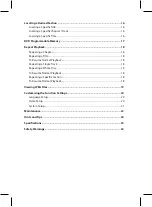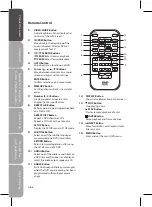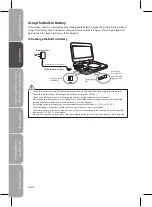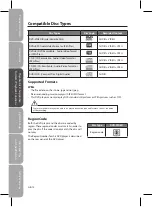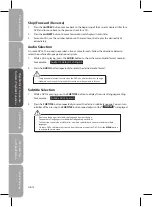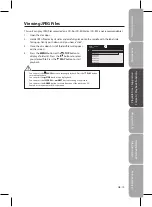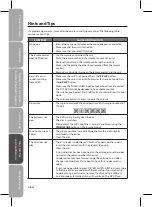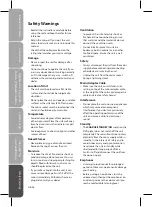Saf
et
y
W
ar
nings
Produc
t O
ver
view
s
Connec
tions
Sy
st
em
Set
-up
Pla
yable
Disc
/ Suppor
tiv
e
For
ma
ts
/ P
la
yback
Func
tions
H
in
ts
and
Tips
and
Specifica
tion
GB-14
If only one audio format is recorded on the DVD, the number does not change.
•
It takes about 2 seconds for playback to continue in the new audio format.
•
Skip (Forward / Reverse)
Press the
1.
PREV
button to move back to the beginning of the current chapters/titles for a
DVD; and to move back to the previous track for a CD.
Press the
2.
NEXT
button to move forward to next chapters/tracks/titles.
For audio CDs, use the number buttons on the remote control to play the desired track
3.
immediately.
Audio Selection
On some DVDs, the sound is recorded in two or more formats. Follow the directions below to
select the preferred language and sound system.
While a disc is playing, press the
1.
AUDIO
button to show the current audio format number.
For example:
Audio 1/3:Dolby D 2ch English
Press the
2.
AUDIO
button repeatedly to select the desired audio format.
If only one language is recorded, the language does not change.
•
The number of languages recorded differs depending on the disc.
•
This function can only be used for discs on which subtitles have been recorded in multiple
•
languages.
On some DVDs, subtitles are activated from the main menu of the DVD. Press the
•
MENU
button
to activate the main menu.
Subtitle Selection
While a DVD is playing, press the
1.
SUBTITLE
button to display the current language setting.
For example:
Subtitle 02/03:Spanish
Press the
2.
SUBTITLE
button repeatedly to select the desired subtitle language. You can turn
subtitles off by pressing the
SUBTITLE
button repeatedly until the “
Subtitle Off
” is displayed.